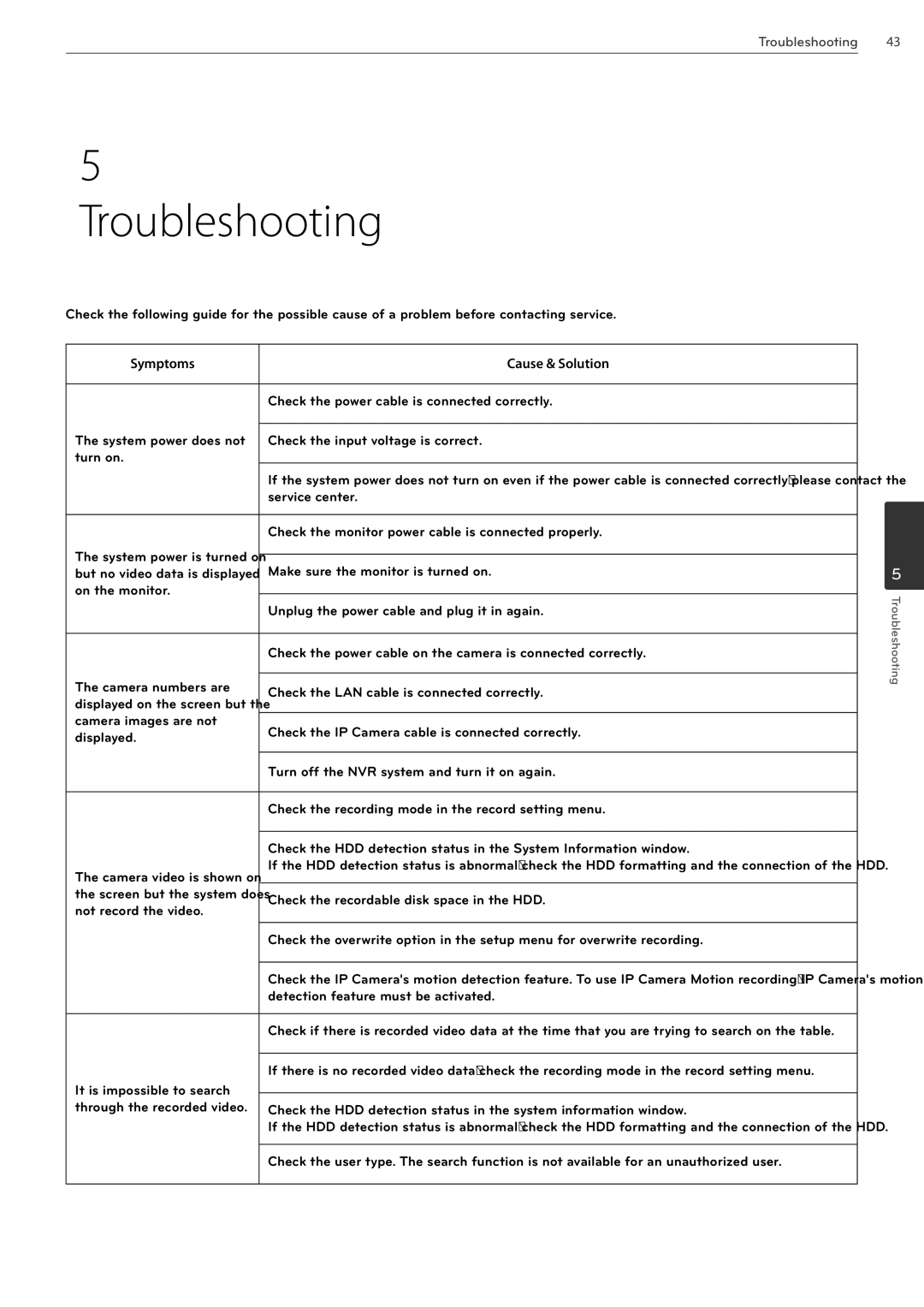Troubleshooting 43
5 Troubleshooting
Check the following guide for the possible cause of a problem before contacting service.
Symptoms | Cause & Solution | |
|
| |
| Check the power cable is connected correctly. | |
|
| |
The system power does not | Check the input voltage is correct. | |
turn on. |
| |
| If the system power does not turn on even if the power cable is connected correctly, please contact the | |
| service center. | |
|
| |
| Check the monitor power cable is connected properly. | |
The system power is turned on |
| |
Make sure the monitor is turned on. | ||
but no video data is displayed | ||
on the monitor. |
| |
Unplug the power cable and plug it in again. | ||
| ||
|
| |
| Check the power cable on the camera is connected correctly. | |
The camera numbers are |
| |
Check the LAN cable is connected correctly. | ||
displayed on the screen but the | ||
| ||
camera images are not | Check the IP Camera cable is connected correctly. | |
displayed. | ||
| ||
|
| |
| Turn off the NVR system and turn it on again. | |
|
| |
| Check the recording mode in the record setting menu. | |
|
| |
| Check the HDD detection status in the System Information window. | |
The camera video is shown on | If the HDD detection status is abnormal, check the HDD formatting and the connection of the HDD. | |
| ||
the screen but the system does | Check the recordable disk space in the HDD. | |
not record the video. | ||
| ||
|
| |
| Check the overwrite option in the setup menu for overwrite recording. | |
|
| |
| Check the IP Camera's motion detection feature. To use IP Camera Motion recording, IP Camera's motion | |
| detection feature must be activated. | |
|
| |
| Check if there is recorded video data at the time that you are trying to search on the table. | |
|
| |
| If there is no recorded video data, check the recording mode in the record setting menu. | |
It is impossible to search |
| |
| ||
through the recorded video. | Check the HDD detection status in the system information window. | |
| If the HDD detection status is abnormal, check the HDD formatting and the connection of the HDD. | |
|
| |
| Check the user type. The search function is not available for an unauthorized user. | |
|
|
5
Troubleshooting