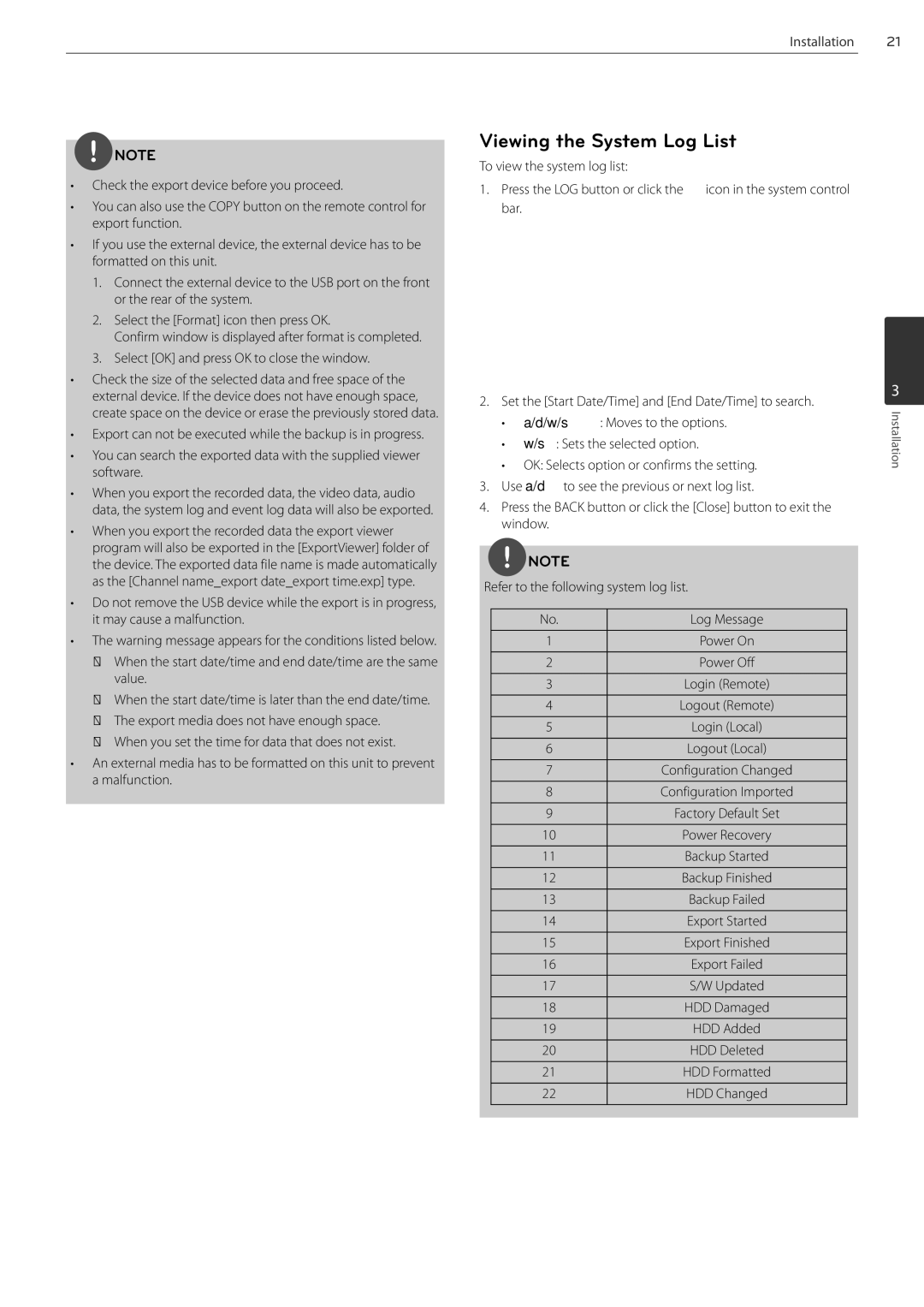Installation
21
![]() NOTE
NOTE
•Check the export device before you proceed.
•You can also use the COPY button on the remote control for export function.
•If you use the external device, the external device has to be formatted on this unit.
1.Connect the external device to the USB port on the front or the rear of the system.
2.Select the [Format] icon then press OK.
Confirm window is displayed after format is completed.
3.Select [OK] and press OK to close the window.
•Check the size of the selected data and free space of the external device. If the device does not have enough space, create space on the device or erase the previously stored data.
•Export can not be executed while the backup is in progress.
•You can search the exported data with the supplied viewer software.
•When you export the recorded data, the video data, audio data, the system log and event log data will also be exported.
•When you export the recorded data the export viewer program will also be exported in the [ExportViewer] folder of the device. The exported data file name is made automatically as the [Channel name_export date_export time.exp] type.
•Do not remove the USB device while the export is in progress, it may cause a malfunction.
•The warning message appears for the conditions listed below.
•An external media has to be formatted on this unit to prevent a malfunction.
Viewing the System Log List
To view the system log list:
1.Press the LOG button or click the ![]() icon in the system control bar.
icon in the system control bar.
2.Set the [Start Date/Time] and [End Date/Time] to search.
•a/d/w/s: Moves to the options.
•w/s: Sets the selected option.
•OK: Selects option or confirms the setting.
3.Use a/dto see the previous or next log list.
4.Press the BACK button or click the [Close] button to exit the window.
![]() NOTE
NOTE
Refer to the following system log list.
No. | Log Message |
|
|
1 | Power On |
|
|
2 | Power Off |
|
|
3 | Login (Remote) |
|
|
4 | Logout (Remote) |
|
|
5 | Login (Local) |
|
|
6 | Logout (Local) |
|
|
7 | Configuration Changed |
|
|
8 | Configuration Imported |
|
|
9 | Factory Default Set |
|
|
10 | Power Recovery |
|
|
11 | Backup Started |
|
|
12 | Backup Finished |
|
|
13 | Backup Failed |
|
|
14 | Export Started |
|
|
15 | Export Finished |
|
|
16 | Export Failed |
|
|
17 | S/W Updated |
|
|
18 | HDD Damaged |
|
|
19 | HDD Added |
|
|
20 | HDD Deleted |
|
|
21 | HDD Formatted |
|
|
22 | HDD Changed |
|
|
3
Installation