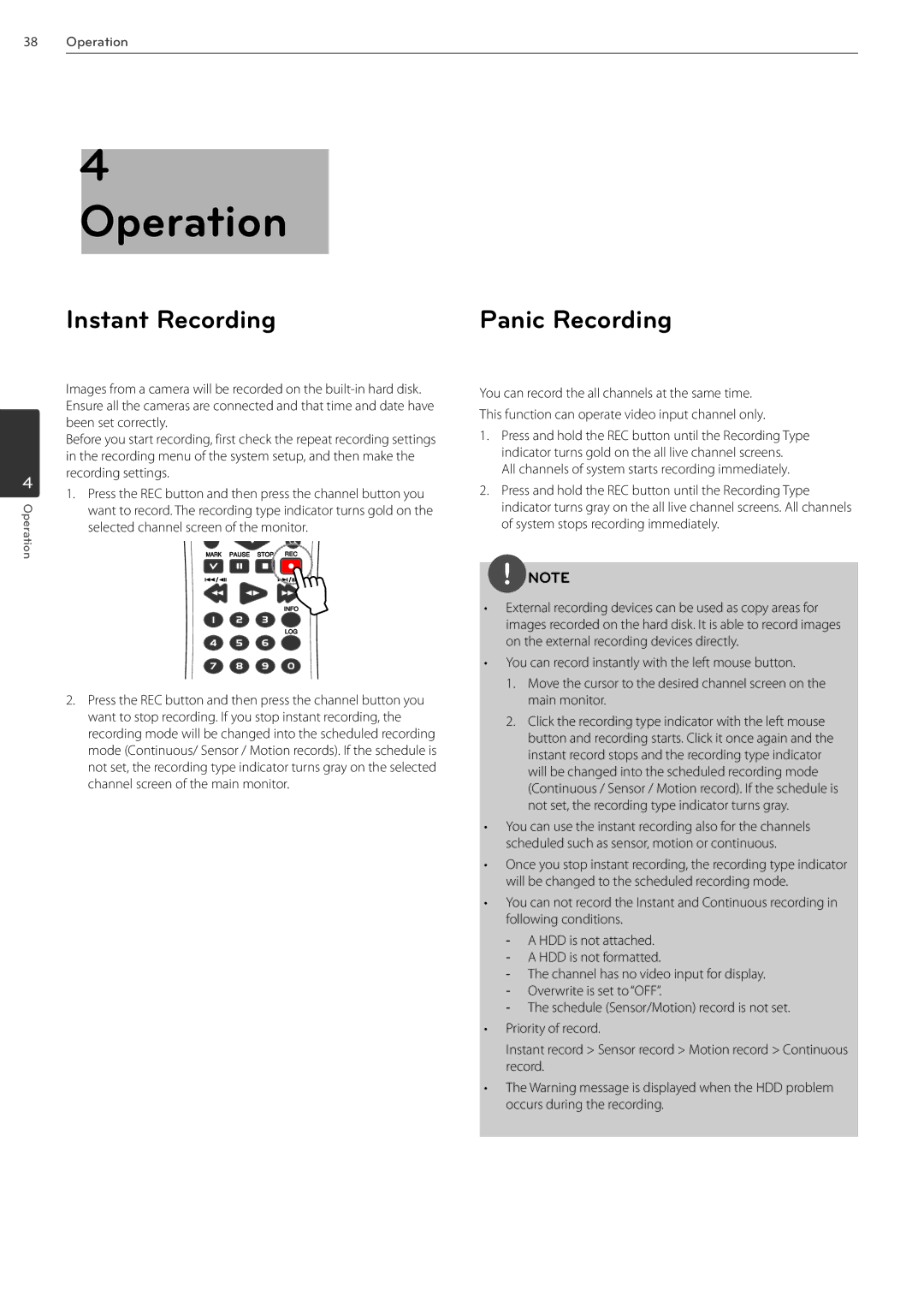38Operation
4 Operation
Instant Recording | Panic Recording |
4
Operation
Images from a camera will be recorded on the
Before you start recording, first check the repeat recording settings in the recording menu of the system setup, and then make the recording settings.
1.Press the REC button and then press the channel button you want to record. The recording type indicator turns gold on the selected channel screen of the monitor.
2.Press the REC button and then press the channel button you want to stop recording. If you stop instant recording, the recording mode will be changed into the scheduled recording mode (Continuous/ Sensor / Motion records). If the schedule is not set, the recording type indicator turns gray on the selected channel screen of the main monitor.
You can record the all channels at the same time. This function can operate video input channel only.
1.Press and hold the REC button until the Recording Type indicator turns gold on the all live channel screens.
All channels of system starts recording immediately.
2.Press and hold the REC button until the Recording Type indicator turns gray on the all live channel screens. All channels of system stops recording immediately.
![]() NOTE
NOTE
•External recording devices can be used as copy areas for images recorded on the hard disk. It is able to record images on the external recording devices directly.
•You can record instantly with the left mouse button.
1.Move the cursor to the desired channel screen on the main monitor.
2.Click the recording type indicator with the left mouse button and recording starts. Click it once again and the instant record stops and the recording type indicator will be changed into the scheduled recording mode (Continuous / Sensor / Motion record). If the schedule is not set, the recording type indicator turns gray.
•You can use the instant recording also for the channels scheduled such as sensor, motion or continuous.
•Once you stop instant recording, the recording type indicator will be changed to the scheduled recording mode.
•You can not record the Instant and Continuous recording in following conditions.
•Priority of record.
Instant record > Sensor record > Motion record > Continuous record.
•The Warning message is displayed when the HDD problem occurs during the recording.