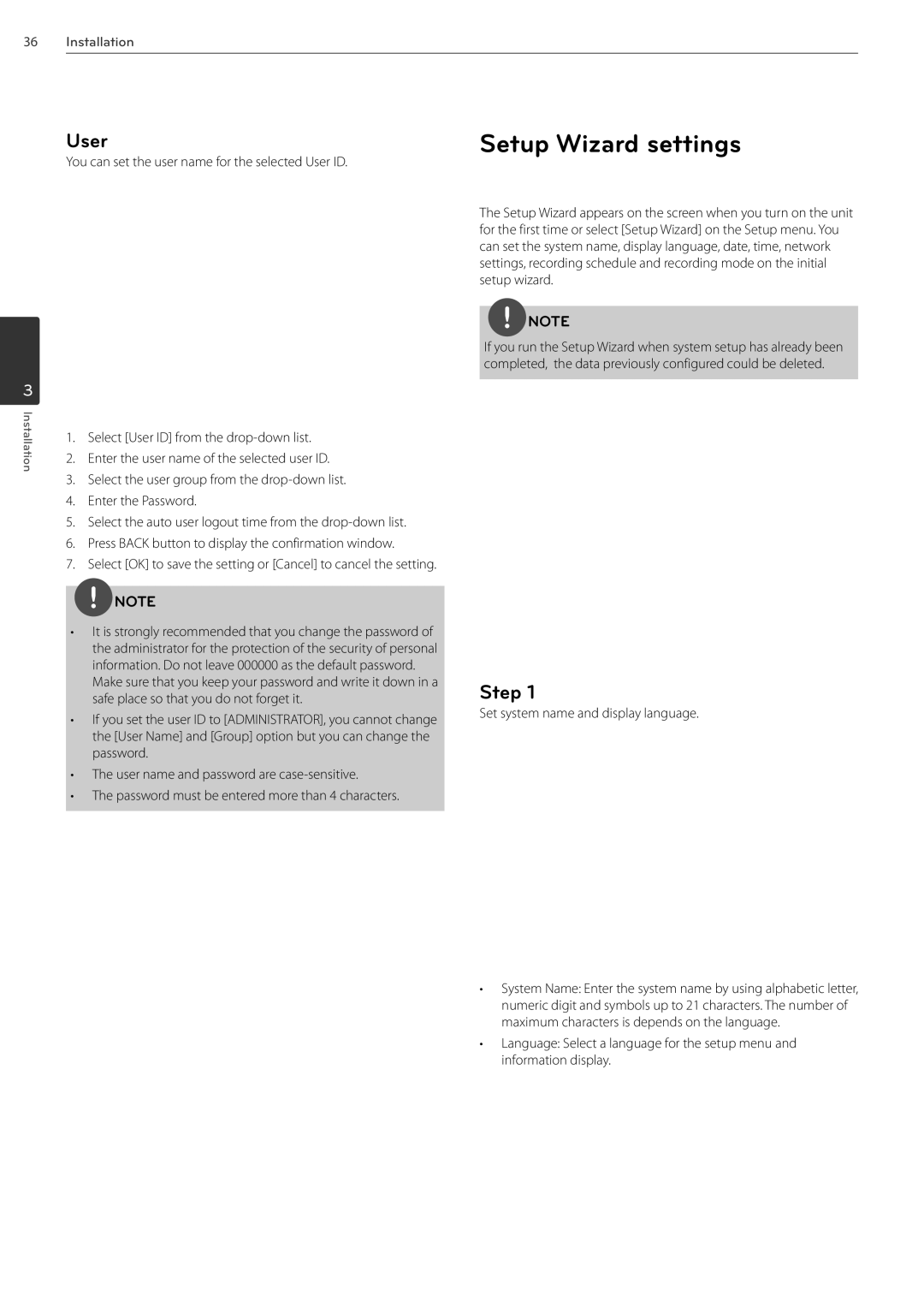36Installation
User
You can set the user name for the selected User ID.
3
Installation | 1. | Select [User ID] from the |
| ||
| 2. | Enter the user name of the selected user ID. |
| 3. | Select the user group from the |
| 4. | Enter the Password. |
| 5. | Select the auto user logout time from the |
| 6. | Press BACK button to display the confirmation window. |
| 7. | Select [OK] to save the setting or [Cancel] to cancel the setting. |
![]() NOTE
NOTE
•It is strongly recommended that you change the password of the administrator for the protection of the security of personal information. Do not leave 000000 as the default password.
Make sure that you keep your password and write it down in a safe place so that you do not forget it.
•If you set the user ID to [ADMINISTRATOR], you cannot change the [User Name] and [Group] option but you can change the password.
•The user name and password are
•The password must be entered more than 4 characters.
Setup Wizard settings
The Setup Wizard appears on the screen when you turn on the unit for the first time or select [Setup Wizard] on the Setup menu. You can set the system name, display language, date, time, network settings, recording schedule and recording mode on the initial setup wizard.
![]() NOTE
NOTE
If you run the Setup Wizard when system setup has already been completed, the data previously configured could be deleted.
Step 1
Set system name and display language.
•System Name: Enter the system name by using alphabetic letter, numeric digit and symbols up to 21 characters. The number of maximum characters is depends on the language.
•Language: Select a language for the setup menu and information display.