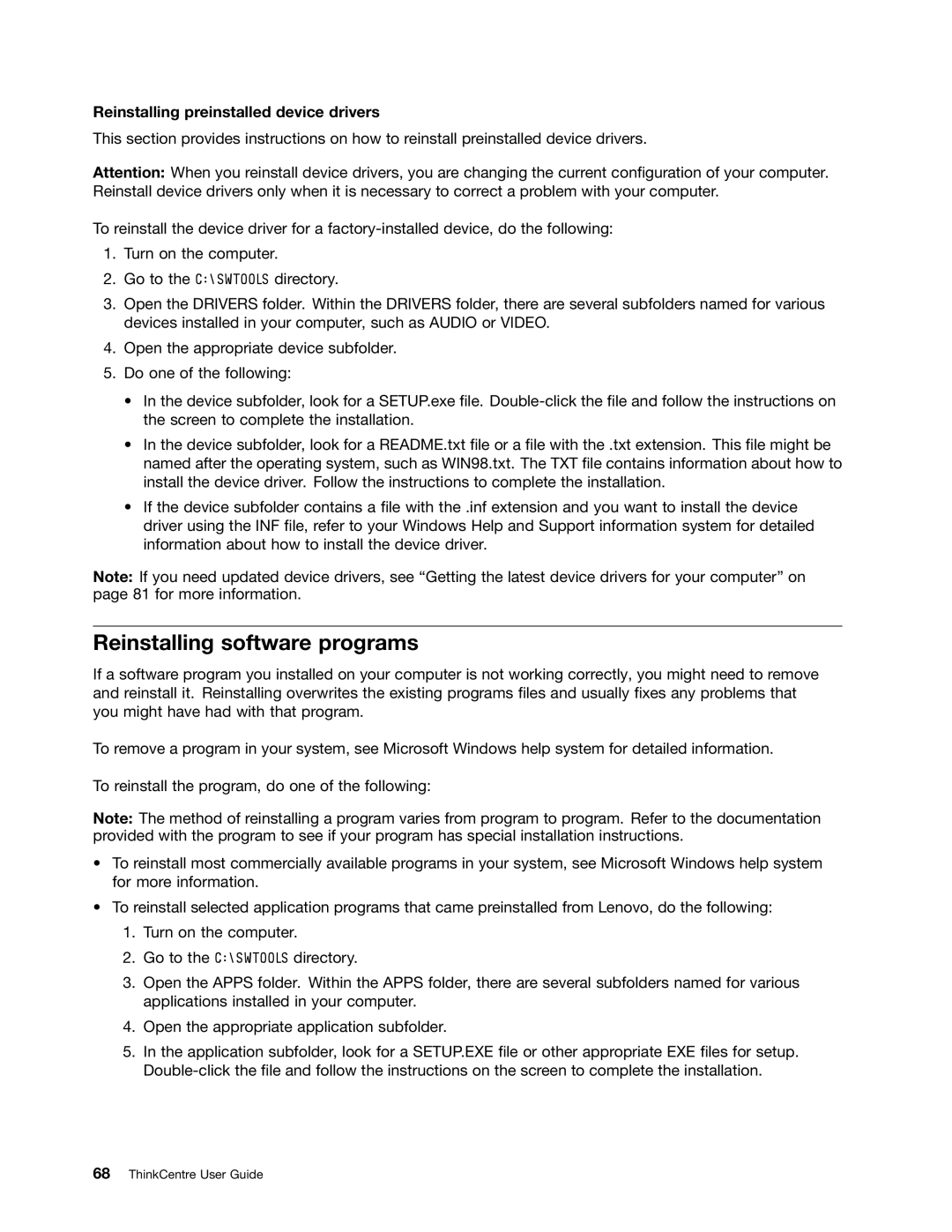Reinstalling preinstalled device drivers
This section provides instructions on how to reinstall preinstalled device drivers.
Attention: When you reinstall device drivers, you are changing the current configuration of your computer. Reinstall device drivers only when it is necessary to correct a problem with your computer.
To reinstall the device driver for a
1.Turn on the computer.
2.Go to the C:\SWTOOLS directory.
3.Open the DRIVERS folder. Within the DRIVERS folder, there are several subfolders named for various devices installed in your computer, such as AUDIO or VIDEO.
4.Open the appropriate device subfolder.
5.Do one of the following:
•In the device subfolder, look for a SETUP.exe file.
•In the device subfolder, look for a README.txt file or a file with the .txt extension. This file might be named after the operating system, such as WIN98.txt. The TXT file contains information about how to install the device driver. Follow the instructions to complete the installation.
•If the device subfolder contains a file with the .inf extension and you want to install the device driver using the INF file, refer to your Windows Help and Support information system for detailed information about how to install the device driver.
Note: If you need updated device drivers, see “Getting the latest device drivers for your computer” on page 81 for more information.
Reinstalling software programs
If a software program you installed on your computer is not working correctly, you might need to remove and reinstall it. Reinstalling overwrites the existing programs files and usually fixes any problems that you might have had with that program.
To remove a program in your system, see Microsoft Windows help system for detailed information.
To reinstall the program, do one of the following:
Note: The method of reinstalling a program varies from program to program. Refer to the documentation provided with the program to see if your program has special installation instructions.
•To reinstall most commercially available programs in your system, see Microsoft Windows help system for more information.
•To reinstall selected application programs that came preinstalled from Lenovo, do the following:
1.Turn on the computer.
2.Go to the C:\SWTOOLS directory.
3.Open the APPS folder. Within the APPS folder, there are several subfolders named for various applications installed in your computer.
4.Open the appropriate application subfolder.
5.In the application subfolder, look for a SETUP.EXE file or other appropriate EXE files for setup.