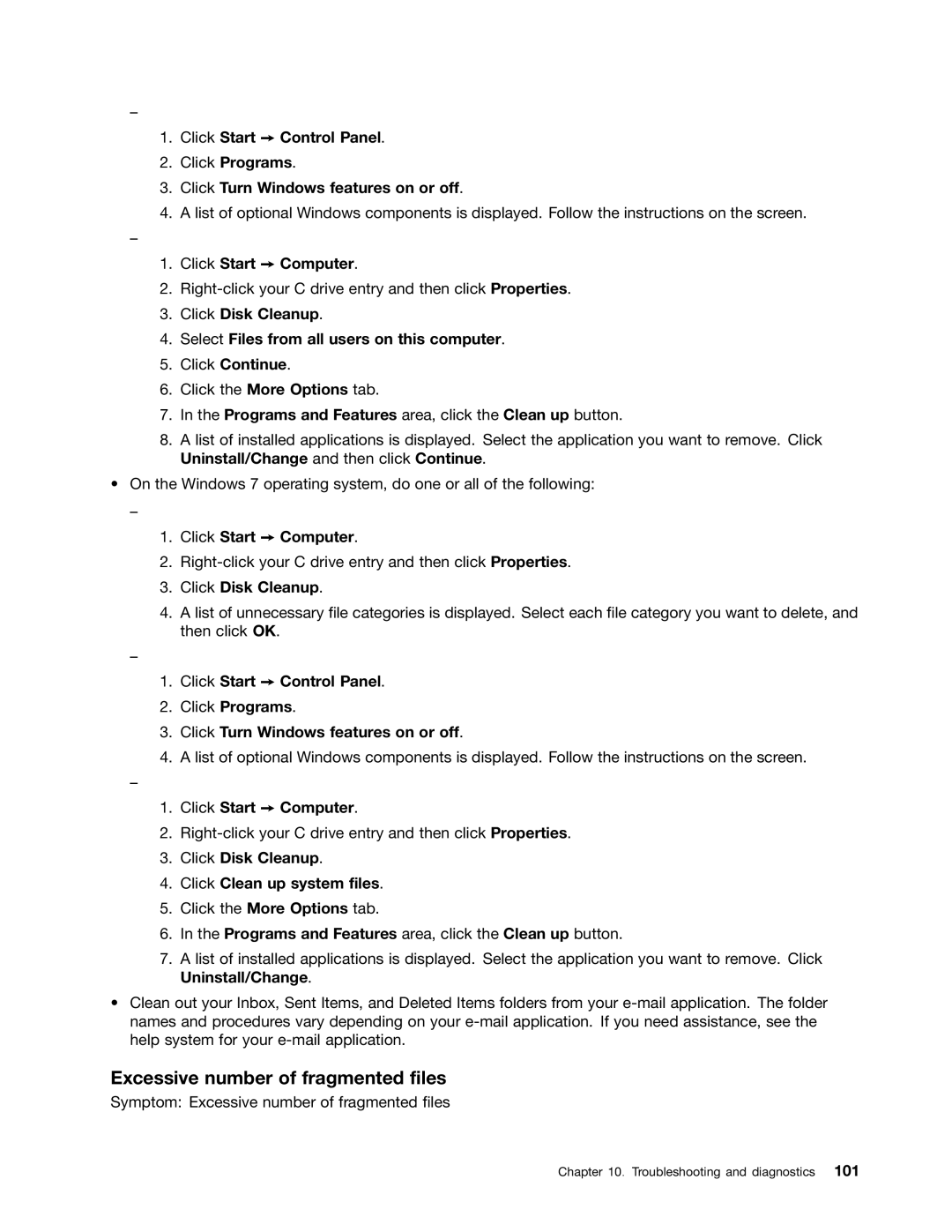–
1.Click Start ➙ Control Panel.
2.Click Programs.
3.Click Turn Windows features on or off.
4.A list of optional Windows components is displayed. Follow the instructions on the screen.
–
1.Click Start ➙ Computer.
2.
3.Click Disk Cleanup.
4.Select Files from all users on this computer.
5.Click Continue.
6.Click the More Options tab.
7.In the Programs and Features area, click the Clean up button.
8.A list of installed applications is displayed. Select the application you want to remove. Click Uninstall/Change and then click Continue.
•On the Windows 7 operating system, do one or all of the following:
–
1.Click Start ➙ Computer.
2.
3.Click Disk Cleanup.
4.A list of unnecessary file categories is displayed. Select each file category you want to delete, and then click OK.
–
1.Click Start ➙ Control Panel.
2.Click Programs.
3.Click Turn Windows features on or off.
4.A list of optional Windows components is displayed. Follow the instructions on the screen.
–
1.Click Start ➙ Computer.
2.
3.Click Disk Cleanup.
4.Click Clean up system files.
5.Click the More Options tab.
6.In the Programs and Features area, click the Clean up button.
7.A list of installed applications is displayed. Select the application you want to remove. Click Uninstall/Change.
•Clean out your Inbox, Sent Items, and Deleted Items folders from your
Excessive number of fragmented files
Symptom: Excessive number of fragmented files
Chapter 10. Troubleshooting and diagnostics 101