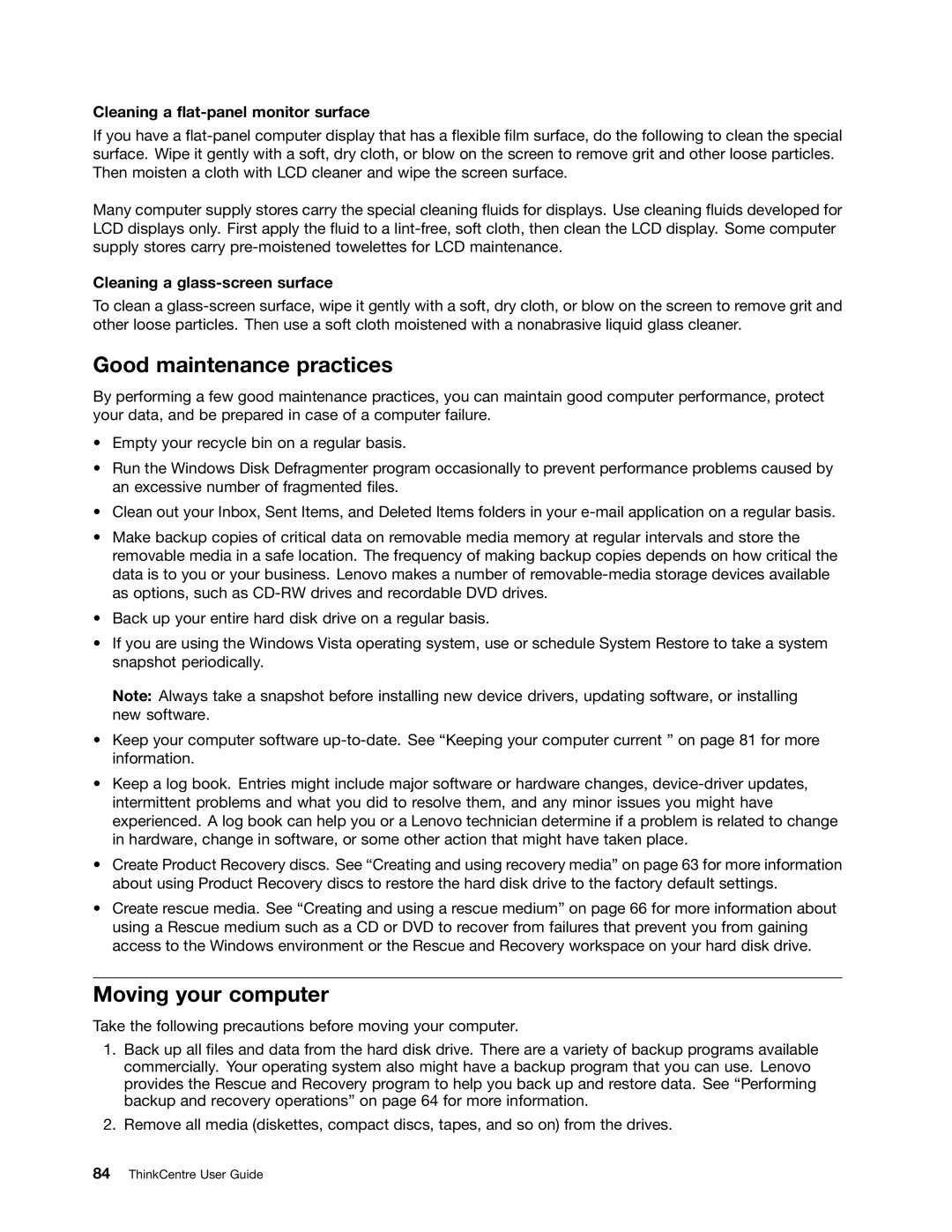Cleaning a flat-panel monitor surface
If you have a
Many computer supply stores carry the special cleaning fluids for displays. Use cleaning fluids developed for LCD displays only. First apply the fluid to a
Cleaning a glass-screen surface
To clean a
Good maintenance practices
By performing a few good maintenance practices, you can maintain good computer performance, protect your data, and be prepared in case of a computer failure.
•Empty your recycle bin on a regular basis.
•Run the Windows Disk Defragmenter program occasionally to prevent performance problems caused by an excessive number of fragmented files.
•Clean out your Inbox, Sent Items, and Deleted Items folders in your
•Make backup copies of critical data on removable media memory at regular intervals and store the removable media in a safe location. The frequency of making backup copies depends on how critical the data is to you or your business. Lenovo makes a number of
•Back up your entire hard disk drive on a regular basis.
•If you are using the Windows Vista operating system, use or schedule System Restore to take a system snapshot periodically.
Note: Always take a snapshot before installing new device drivers, updating software, or installing new software.
•Keep your computer software
•Keep a log book. Entries might include major software or hardware changes,
•Create Product Recovery discs. See “Creating and using recovery media” on page 63 for more information about using Product Recovery discs to restore the hard disk drive to the factory default settings.
•Create rescue media. See “Creating and using a rescue medium” on page 66 for more information about using a Rescue medium such as a CD or DVD to recover from failures that prevent you from gaining access to the Windows environment or the Rescue and Recovery workspace on your hard disk drive.
Moving your computer
Take the following precautions before moving your computer.
1.Back up all files and data from the hard disk drive. There are a variety of backup programs available commercially. Your operating system also might have a backup program that you can use. Lenovo provides the Rescue and Recovery program to help you back up and restore data. See “Performing backup and recovery operations” on page 64 for more information.
2.Remove all media (diskettes, compact discs, tapes, and so on) from the drives.