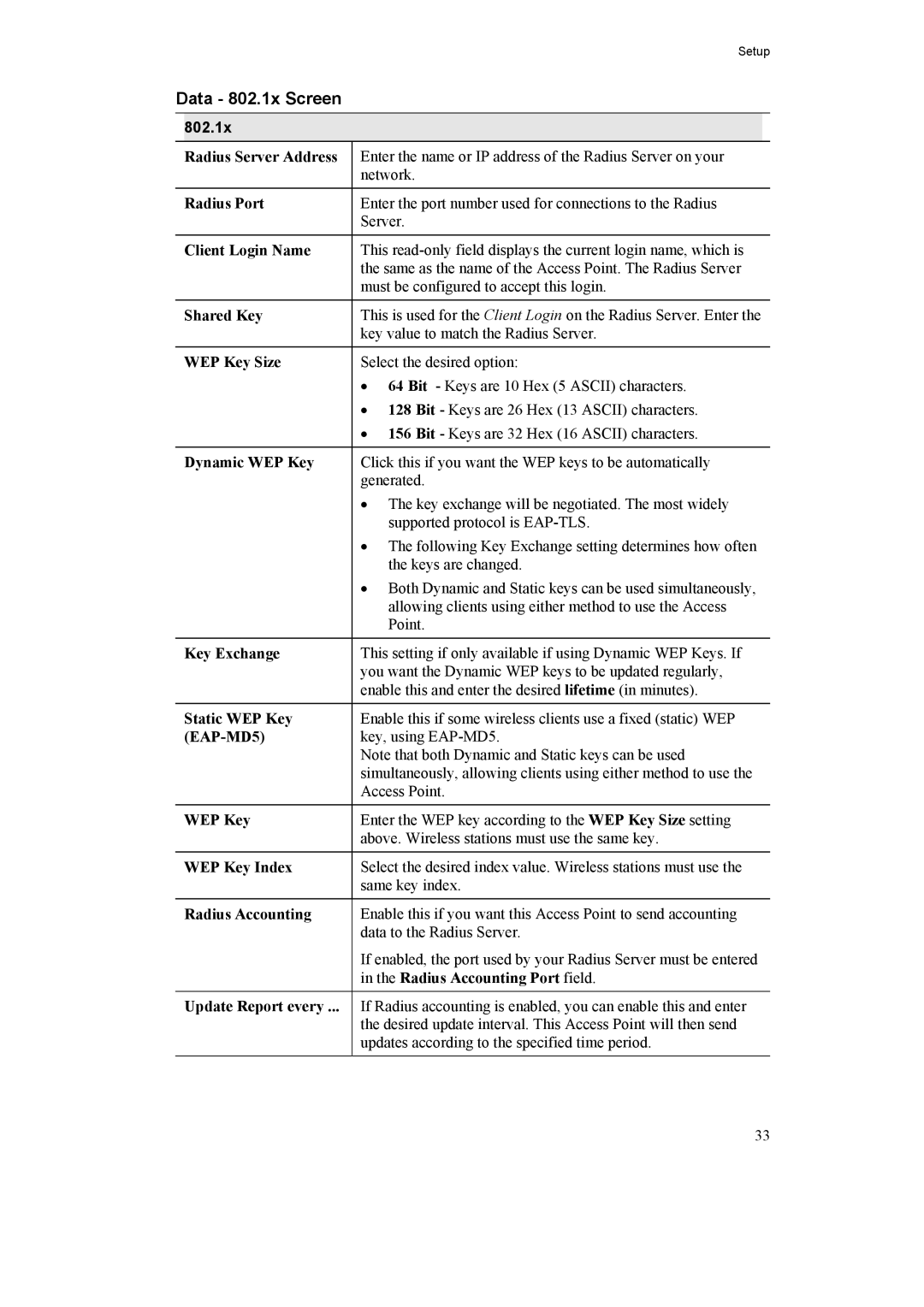Setup
Data - 802.1x Screen
802.1x
Radius Server Address | Enter the name or IP address of the Radius Server on your |
| network. |
|
|
Radius Port | Enter the port number used for connections to the Radius |
| Server. |
|
|
Client Login Name | This |
| the same as the name of the Access Point. The Radius Server |
| must be configured to accept this login. |
|
|
Shared Key | This is used for the Client Login on the Radius Server. Enter the |
| key value to match the Radius Server. |
|
|
WEP Key Size | Select the desired option: |
| • 64 Bit - Keys are 10 Hex (5 ASCII) characters. |
| • 128 Bit - Keys are 26 Hex (13 ASCII) characters. |
| • 156 Bit - Keys are 32 Hex (16 ASCII) characters. |
|
|
Dynamic WEP Key | Click this if you want the WEP keys to be automatically |
| generated. |
| • The key exchange will be negotiated. The most widely |
| supported protocol is |
| • The following Key Exchange setting determines how often |
| the keys are changed. |
| • Both Dynamic and Static keys can be used simultaneously, |
| allowing clients using either method to use the Access |
| Point. |
|
|
Key Exchange | This setting if only available if using Dynamic WEP Keys. If |
| you want the Dynamic WEP keys to be updated regularly, |
| enable this and enter the desired lifetime (in minutes). |
|
|
Static WEP Key | Enable this if some wireless clients use a fixed (static) WEP |
key, using | |
| Note that both Dynamic and Static keys can be used |
| simultaneously, allowing clients using either method to use the |
| Access Point. |
|
|
WEP Key | Enter the WEP key according to the WEP Key Size setting |
| above. Wireless stations must use the same key. |
|
|
WEP Key Index | Select the desired index value. Wireless stations must use the |
| same key index. |
|
|
Radius Accounting | Enable this if you want this Access Point to send accounting |
| data to the Radius Server. |
| If enabled, the port used by your Radius Server must be entered |
| in the Radius Accounting Port field. |
|
|
Update Report every ... | If Radius accounting is enabled, you can enable this and enter |
| the desired update interval. This Access Point will then send |
| updates according to the specified time period. |
|
|
33