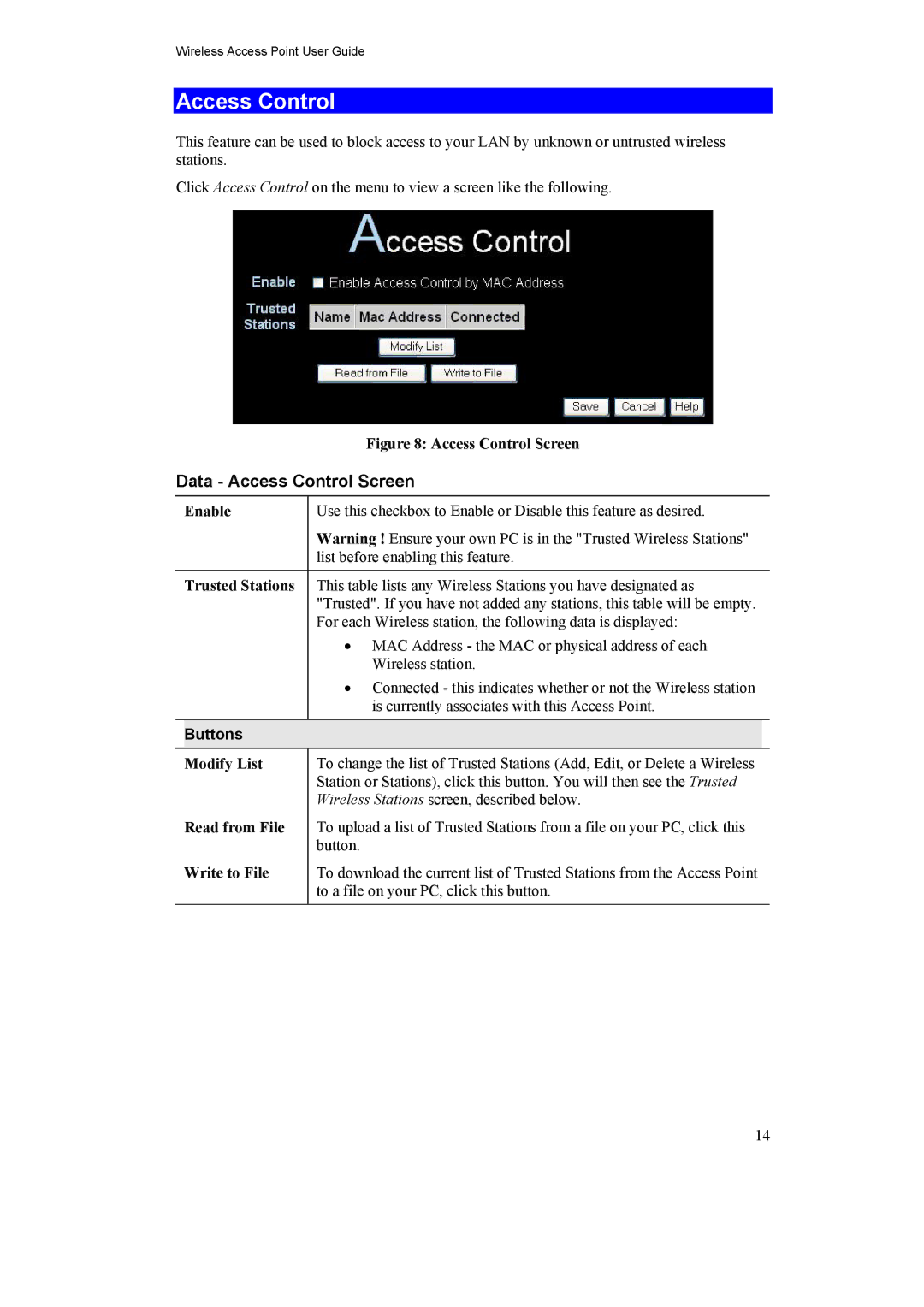Wireless Access Point User Guide
Access Control
This feature can be used to block access to your LAN by unknown or untrusted wireless stations.
Click Access Control on the menu to view a screen like the following.
|
| Figure 8: Access Control Screen | |
Data - Access Control Screen | |||
|
|
|
|
| Enable | Use this checkbox to Enable or Disable this feature as desired. | |
|
| Warning ! Ensure your own PC is in the "Trusted Wireless Stations" | |
|
| list before enabling this feature. | |
|
|
|
|
| Trusted Stations | This table lists any Wireless Stations you have designated as | |
|
| "Trusted". If you have not added any stations, this table will be empty. | |
|
| For each Wireless station, the following data is displayed: | |
|
| • MAC Address - the MAC or physical address of each | |
|
| Wireless station. | |
|
| • Connected - this indicates whether or not the Wireless station | |
|
| is currently associates with this Access Point. | |
|
|
|
|
| Buttons |
|
|
| Modify List | To change the list of Trusted Stations (Add, Edit, or Delete a Wireless | |
|
| Station or Stations), click this button. You will then see the Trusted | |
|
| Wireless Stations screen, described below. | |
| Read from File | To upload a list of Trusted Stations from a file on your PC, click this | |
|
| button. | |
| Write to File | To download the current list of Trusted Stations from the Access Point | |
|
| to a file on your PC, click this button. | |
|
|
|
|
14