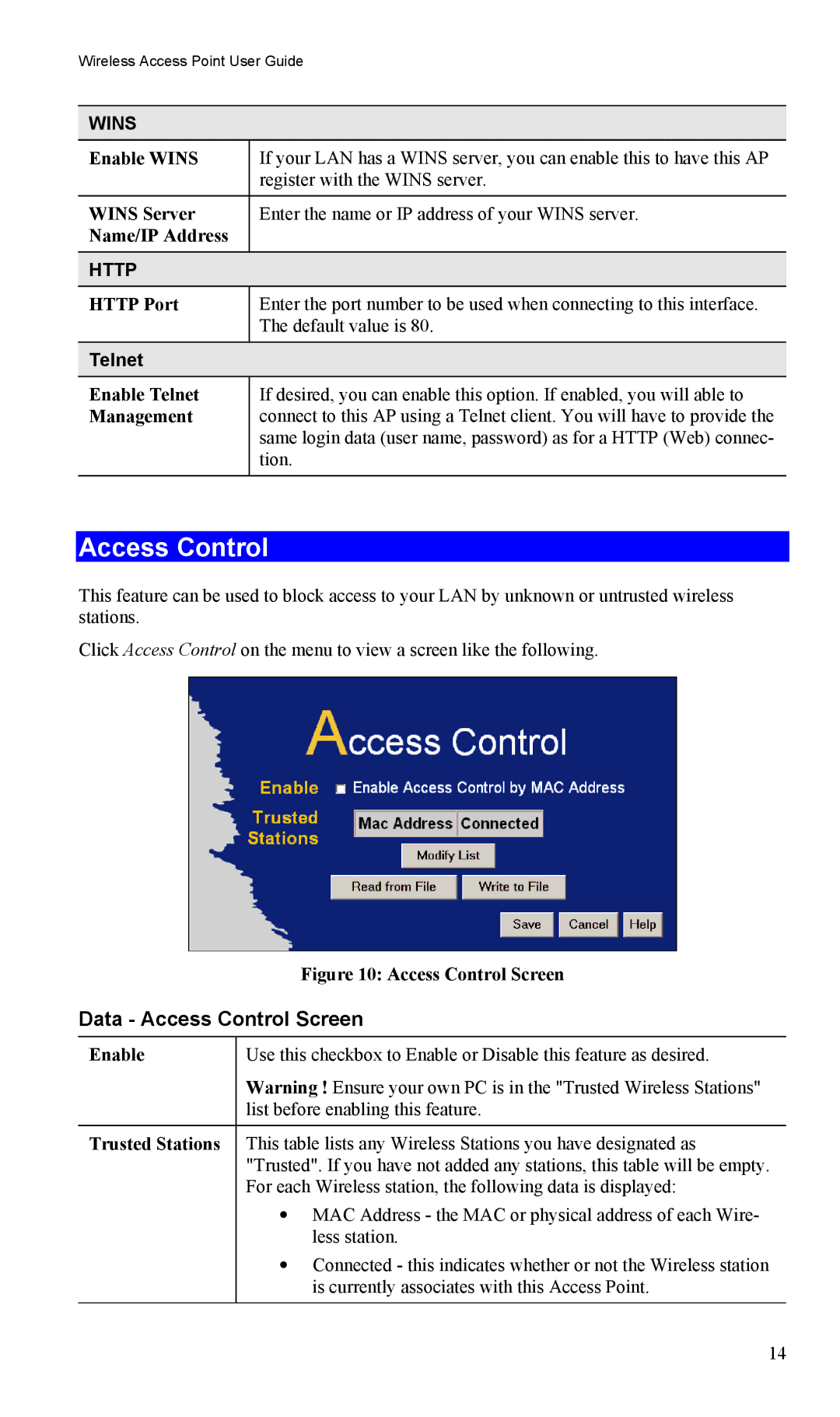Wireless Access Point User Guide
WINS
Enable WINS | If your LAN has a WINS server, you can enable this to have this AP |
| register with the WINS server. |
|
|
WINS Server | Enter the name or IP address of your WINS server. |
Name/IP Address |
|
|
|
HTTP |
|
HTTP Port | Enter the port number to be used when connecting to this interface. |
| The default value is 80. |
|
|
Telnet |
|
|
|
Enable Telnet Management
If desired, you can enable this option. If enabled, you will able to connect to this AP using a Telnet client. You will have to provide the same login data (user name, password) as for a HTTP (Web) connec- tion.
Access Control
This feature can be used to block access to your LAN by unknown or untrusted wireless stations.
Click Access Control on the menu to view a screen like the following.
| Figure 10: Access Control Screen |
Data - Access Control Screen | |
Enable | Use this checkbox to Enable or Disable this feature as desired. |
| Warning ! Ensure your own PC is in the "Trusted Wireless Stations" |
| list before enabling this feature. |
|
|
Trusted Stations | This table lists any Wireless Stations you have designated as |
| "Trusted". If you have not added any stations, this table will be empty. |
| For each Wireless station, the following data is displayed: |
| • MAC Address - the MAC or physical address of each Wire- |
| less station. |
| • Connected - this indicates whether or not the Wireless station |
| is currently associates with this Access Point. |
|
|
14