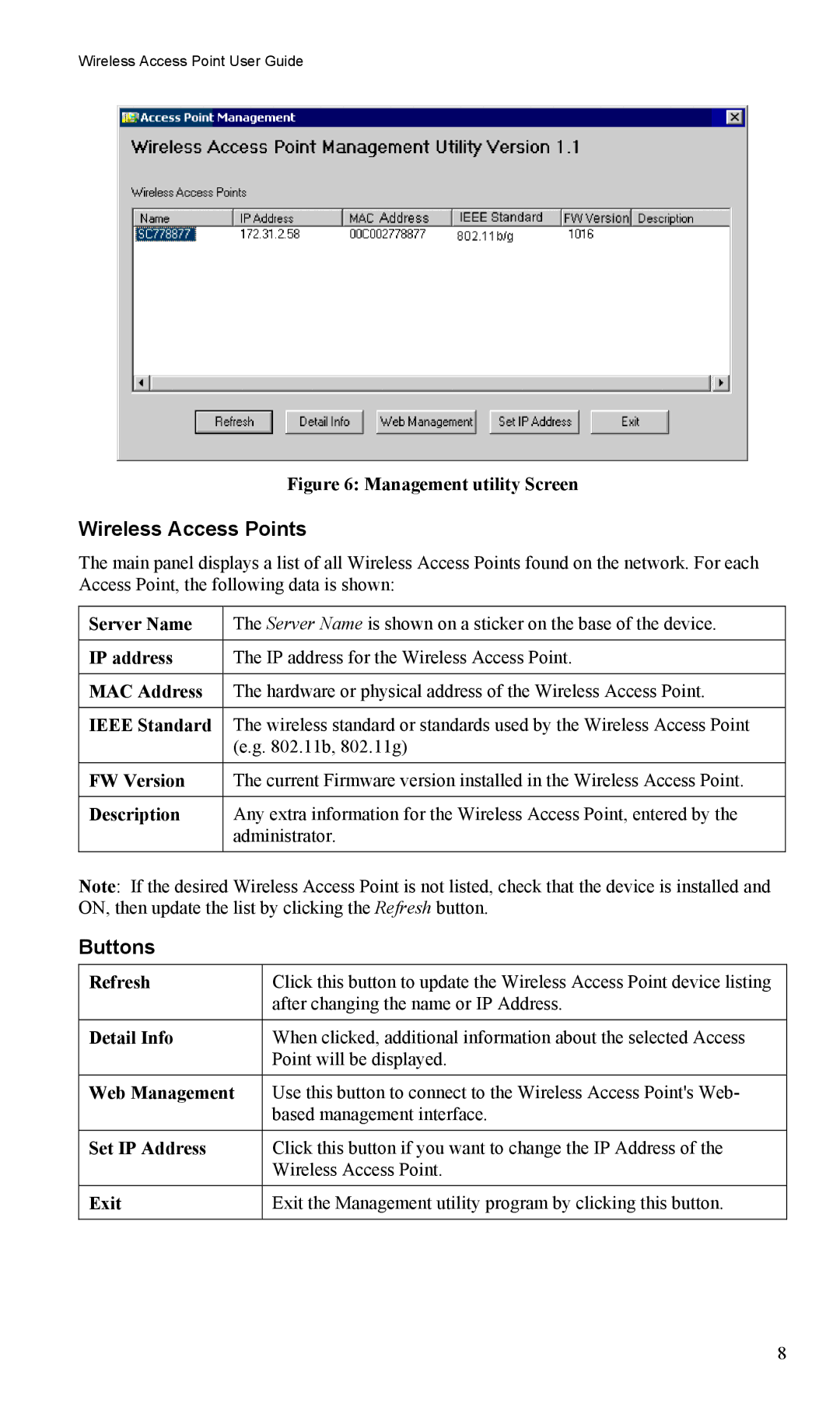Wireless Access Point User Guide
Figure 6: Management utility Screen
Wireless Access Points
The main panel displays a list of all Wireless Access Points found on the network. For each Access Point, the following data is shown:
Server Name | The Server Name is shown on a sticker on the base of the device. |
|
|
IP address | The IP address for the Wireless Access Point. |
|
|
MAC Address | The hardware or physical address of the Wireless Access Point. |
|
|
IEEE Standard | The wireless standard or standards used by the Wireless Access Point |
| (e.g. 802.11b, 802.11g) |
|
|
FW Version | The current Firmware version installed in the Wireless Access Point. |
|
|
Description | Any extra information for the Wireless Access Point, entered by the |
| administrator. |
|
|
Note: If the desired Wireless Access Point is not listed, check that the device is installed and ON, then update the list by clicking the Refresh button.
Buttons
Refresh | Click this button to update the Wireless Access Point device listing |
| after changing the name or IP Address. |
|
|
Detail Info | When clicked, additional information about the selected Access |
| Point will be displayed. |
|
|
Web Management | Use this button to connect to the Wireless Access Point's Web- |
| based management interface. |
|
|
Set IP Address | Click this button if you want to change the IP Address of the |
| Wireless Access Point. |
|
|
Exit | Exit the Management utility program by clicking this button. |
|
|
8