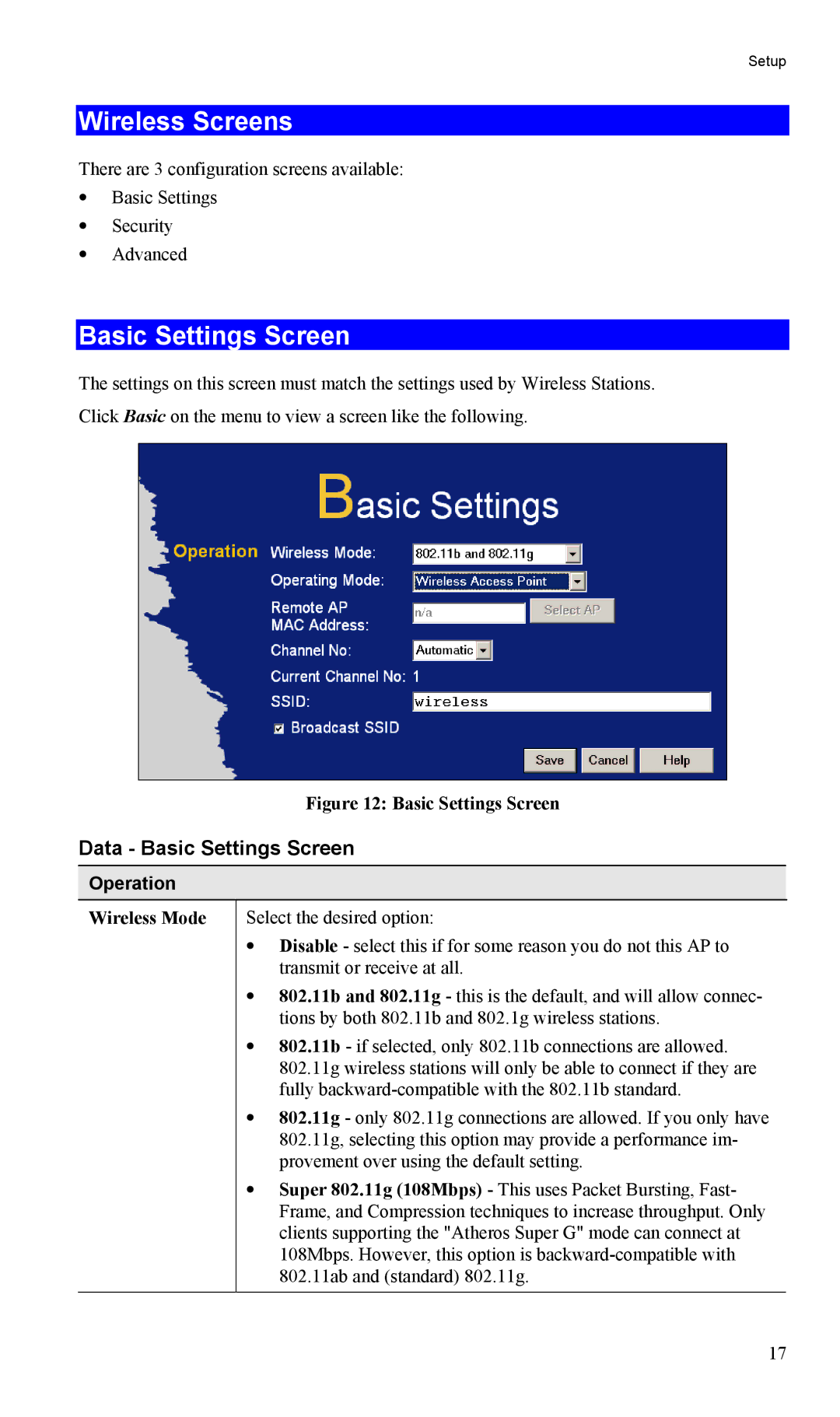Setup
Wireless Screens
There are 3 configuration screens available:
•Basic Settings
•Security
•Advanced
Basic Settings Screen
The settings on this screen must match the settings used by Wireless Stations. Click Basic on the menu to view a screen like the following.
Figure 12: Basic Settings Screen
Data - Basic Settings Screen
Operation
Wireless Mode | Select the desired option: |
| • Disable - select this if for some reason you do not this AP to |
| transmit or receive at all. |
| • 802.11b and 802.11g - this is the default, and will allow connec- |
| tions by both 802.11b and 802.1g wireless stations. |
| • 802.11b - if selected, only 802.11b connections are allowed. |
| 802.11g wireless stations will only be able to connect if they are |
| fully |
| • 802.11g - only 802.11g connections are allowed. If you only have |
| 802.11g, selecting this option may provide a performance im- |
| provement over using the default setting. |
| • Super 802.11g (108Mbps) - This uses Packet Bursting, Fast- |
| Frame, and Compression techniques to increase throughput. Only |
| clients supporting the "Atheros Super G" mode can connect at |
| 108Mbps. However, this option is |
| 802.11ab and (standard) 802.11g. |
|
|
17