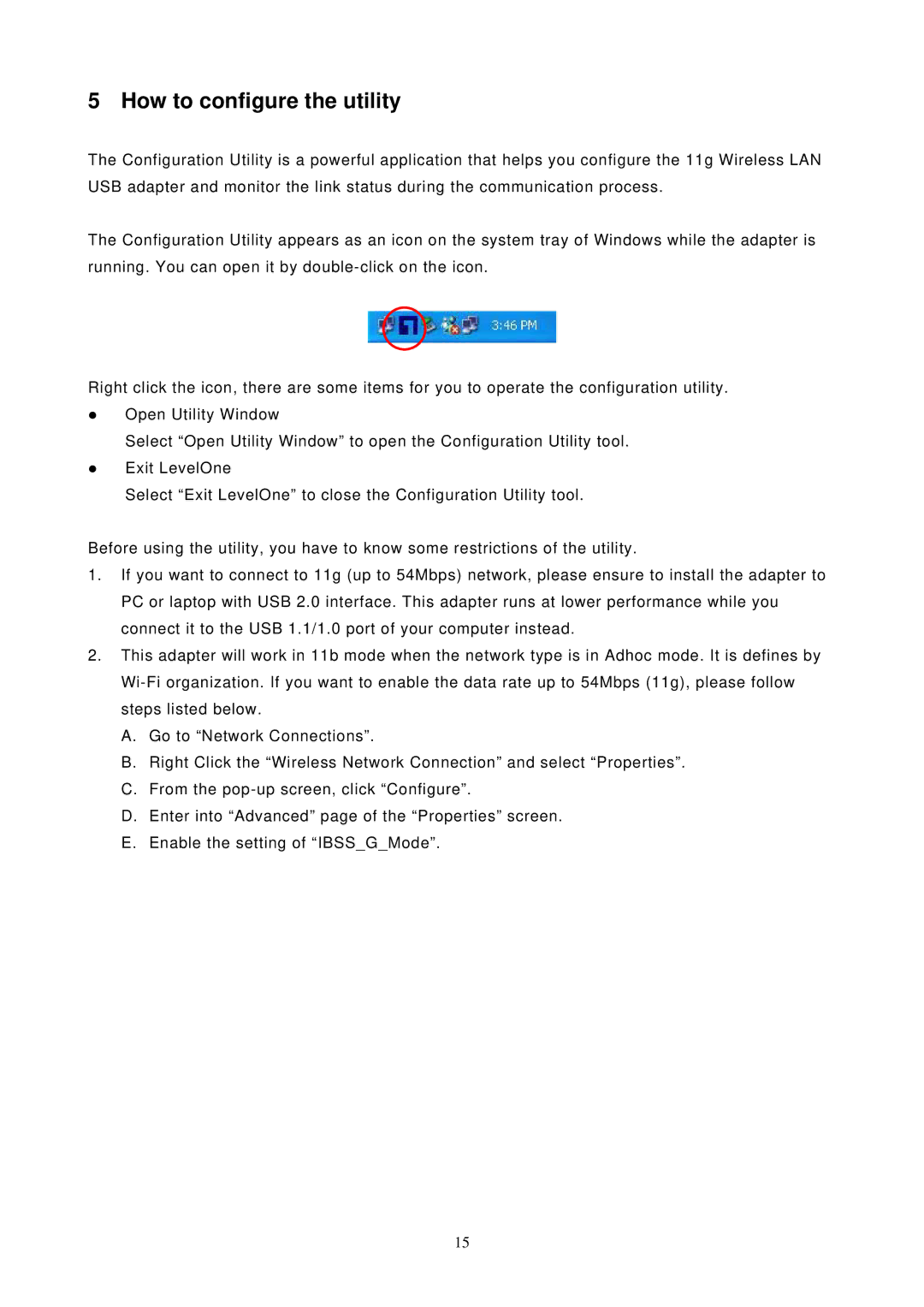5 How to configure the utility
The Configuration Utility is a powerful application that helps you configure the 11g Wireless LAN USB adapter and monitor the link status during the communication process.
The Configuration Utility appears as an icon on the system tray of Windows while the adapter is running. You can open it by
Right click the icon, there are some items for you to operate the configuration utility.
zOpen Utility Window
Select “Open Utility Window” to open the Configuration Utility tool.
zExit LevelOne
Select “Exit LevelOne” to close the Configuration Utility tool.
Before using the utility, you have to know some restrictions of the utility.
1.If you want to connect to 11g (up to 54Mbps) network, please ensure to install the adapter to PC or laptop with USB 2.0 interface. This adapter runs at lower performance while you connect it to the USB 1.1/1.0 port of your computer instead.
2.This adapter will work in 11b mode when the network type is in Adhoc mode. It is defines by
A.Go to “Network Connections”.
B.Right Click the “Wireless Network Connection” and select “Properties”.
C.From the
D.Enter into “Advanced” page of the “Properties” screen.
E.Enable the setting of “IBSS_G_Mode”.
15