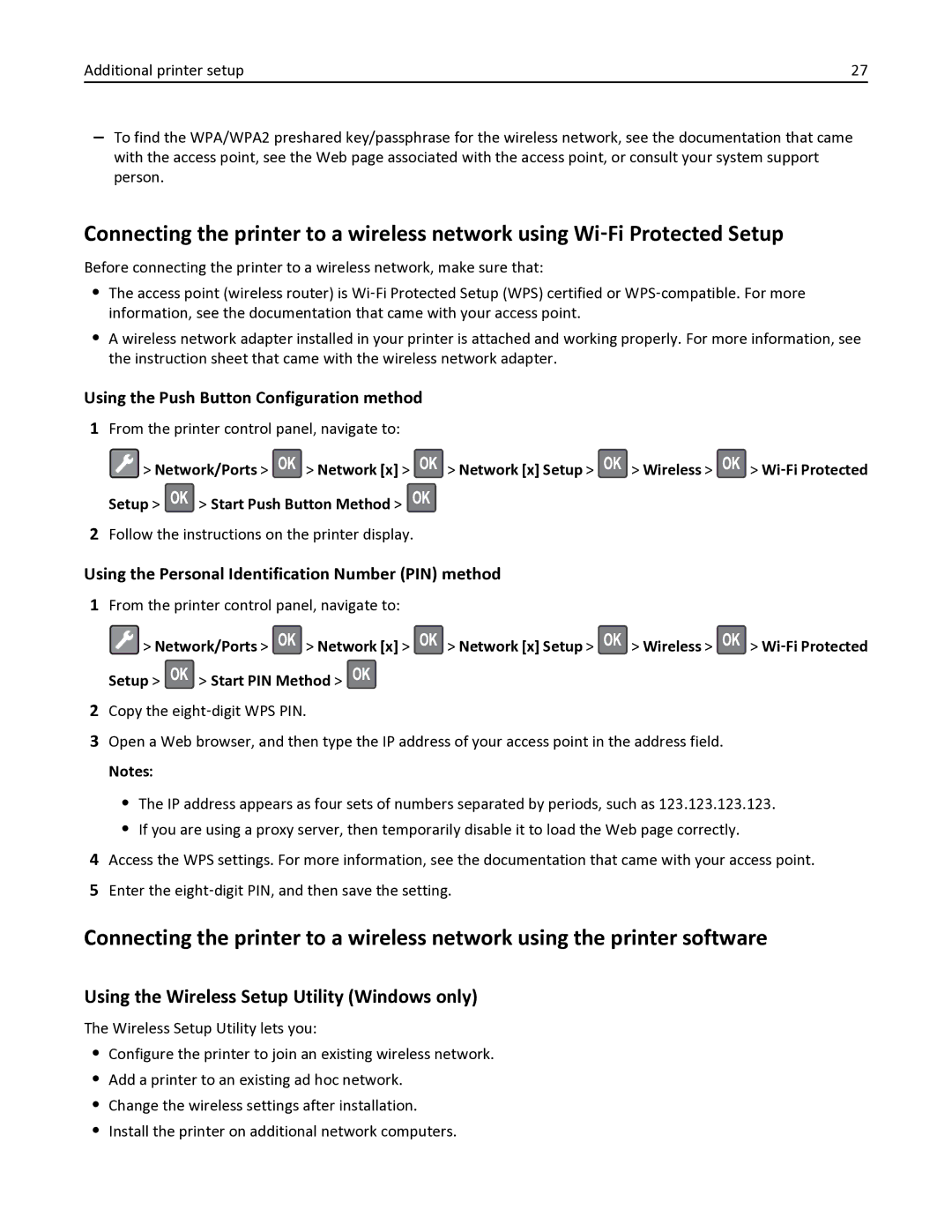35S0150, MS410, MS410D, 35S0200, MS410DN specifications
The Lexmark MS410DN is a versatile and efficient monochrome laser printer designed for small to medium-sized workgroups that demand reliable performance and high-quality output. Engineered with cutting-edge technologies, the MS410DN is a strong contender in the competitive printer market, making it an excellent choice for businesses focused on productivity and cost-effectiveness.At the heart of the Lexmark MS410DN lies its impressive print speed, which can reach up to 40 pages per minute, allowing users to complete large print jobs quickly without compromising quality. The first page is delivered in as little as 6.5 seconds from sleep mode, ensuring minimal waiting time. With a print resolution of up to 1200 x 1200 dpi, the printer produces sharp text and detailed graphics, making it ideal for professional documents.
One of the standout features of the Lexmark MS410DN is its automatic duplex printing capability, which helps reduce paper waste and lowers overall printing costs. This feature allows users to print on both sides of the page effortlessly, contributing to more efficient document management.
The printer is equipped with a 250-sheet input tray, reducing the need for frequent paper replenishment, and it supports a variety of media types and sizes, including envelopes and labels. Additionally, the Lexmark MS410DN supports a monthly duty cycle of up to 60,000 pages, making it suitable for heavy usage environments.
In terms of connectivity, the MS410DN offers USB, Ethernet, and optional wireless capabilities, providing flexibility in how the printer is integrated into existing workflows. Users can also take advantage of Lexmark’s EasySetup feature, which simplifies printer installation and management.
Security is another critical area where the Lexmark MS410DN excels. It includes features such as secure printing, which requires user authentication at the printer before jobs are released, thus protecting sensitive information.
The software suite that accompanies the printer enhances operational efficiency, offering tools for document management and print monitoring. The Lexmark MS410DN also supports various mobile printing options, enabling users to print directly from smartphones and tablets.
In summary, the Lexmark MS410DN is a robust, feature-rich monochrome laser printer that combines speed, quality, and efficiency. With advanced technologies and a focus on security, it stands out as an ideal choice for businesses looking to enhance productivity while managing operating costs effectively.