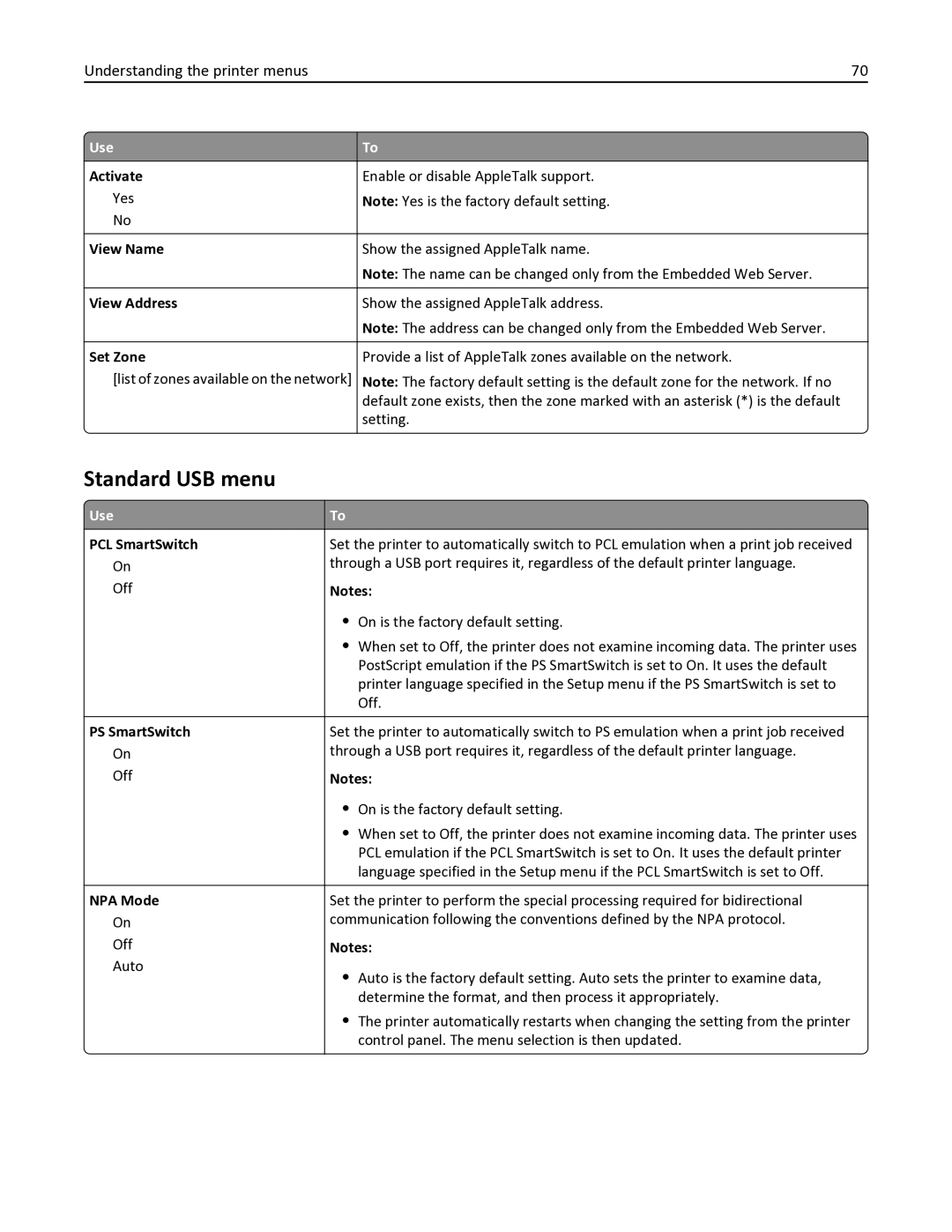Users Guide
September
Contents
Securing the printer
Understanding the printer menus
Saving money and the environment
Maintaining the printer
155
Troubleshooting 116
Clearing jams 105
Index 167
Safety information
Safety information
Finding information about the printer
Learning about the printer
What are you looking for? Find it here
Selecting a location for the printer
Other countries and regions-See the printed
Printer configurations
Front door
Using the printer control panel
Use
Use Indicator light Determine the status of the printer
Using the Embedded Web Server
Indicator light color and its corresponding printer status
Printer status
Using the Local Printer Settings Utility
Accessing the controller board
Additional printer setup
Installing internal options
Available internal options
Memory card connector
Installing a memory card
Option card connector
Page
Installing an optional card
Page
Installing hardware options
Installing optional trays
Attaching cables
Setting up the printer software
Installing the printer software
Windows
Installing the Local Printer Settings Utility
Updating available options in the printer driver
Windows 7 or earlier
For Windows users
For Macintosh users
Networking
Preparing to set up the printer on an Ethernet network
Installing the printer on an Ethernet network
For Windows users
For Macintosh users
Select Ethernet connection, and then click Continue
Preparing to set up the printer on a wireless network
Using the Push Button Configuration method
Using the Wireless Setup Utility Windows only
Using the Personal Identification Number PIN method
Using the Wireless Setup Assistant Macintosh only
Installing the Wireless Setup Utility
Reports Menu Settings
Printing a network setup
Reports Network Setup
Loading paper and specialty media
Setting the paper size and type
Configuring Universal paper settings
Specify the paper height and width
Using the standard bin and paper stop
Loading trays
B5 Exec
LGL B5 Exec
Exec
Page
Loading the multipurpose feeder
Page
Page
Linking and unlinking trays
Using the Embedded Web Server
Linking and unlinking trays
Using the printer settings on the computer
Configuring a custom paper type name
Configuring a custom paper type
Using the printer settings on the computer Windows only
Assigning a custom paper type
Paper and specialty media guide
Paper characteristics
Paper guidelines
Selecting paper
Fiber content
Unacceptable paper
Selecting preprinted forms and letterhead
Using recycled paper and other office papers
Tips on using card stock
Using specialty media
Unacceptable paper examples
Tips on using envelopes
Tips on using labels
Tips on using transparencies
Tips on using letterhead
Storing paper
Supported paper sizes, types, and weights
Supported paper sizes
Supported paper types and weights
Paper and specialty media guide
Printing a document
Adjusting toner darkness
Printing
Printing a document
Canceling a print job from the computer
Canceling a print job
Canceling a print job from the printer control panel
Printing information pages
For Macintosh users
Menus list
Default Source menu
Understanding the printer m enus
Paper menu
Tray x Size
Paper Size/Type menu
Tray x Type
MP Feeder Size
MP Feeder Type
Manual Envelope Size
Manual Paper Size
Manual Paper Type
Manual Envelope Type
Substitute Size menu
Configure MP menu
Paper Texture menu
Envelope Texture
Labels Texture
Bond Texture
Rough Envelope Texture
Paper Weight menu
Paper Loading menu
Heavy Loading
Custom Types menu
Light Loading
Custom x Loading
Reports menu
Universal Setup menu
Reports menu
Active NIC menu
Network/Ports menu
Standard Network or Network x menu
Network Buffer
PS SmartSwitch
NPA Mode
Mac Binary PS
Network Card menu
TCP/IP menu
IPv6 menu
Wireless menu
AppleTalk menu
View Name
Standard USB menu
Activate
Set Zone
Smtp Setup menu
Security menu
Security Audit Log menu
Set Date and Time menu
Display Language
Settings menu
General Settings menu
Show Supply Estimates
Timeouts
Run Initial setup
Paper Sizes
Print Recovery
Print Settings
Setup menu
Download Target
Print Area
Resource Save
Finishing menu
Quality menu
Utilities menu
PostScript menu
XPS menu
PCL Emul menu
Symbol Set
PCL Emulation Settings
Tray Renumber
Saving paper and toner
Using recycled paper
Saving money and the environment
Conserving supplies
Saving energy
Using Eco‑Mode
Using Hibernate mode
Avoid paper jams
Adjusting Sleep mode
Settings General Settings Timeouts Sleep Mode
Setting Hibernate Timeout
Using Schedule Power Modes
Recycling Lexmark packaging
Recycling
Recycling Lexmark products
Returning Lexmark cartridges for reuse or recycling
Statement of Volatility
Using the security lock feature
Securing the printer
Type of memory Description
Erasing non‑volatile memory
Erasing volatile memory
Finding printer security information
Maintaining the printer
Cleaning the printer
Cleaning the printer
Checking the status of parts and supplies
Ordering supplies
Using genuine Lexmark parts and supplies
Estimated number of remaining pages
Ordering toner cartridges
For Latin America includes Puerto Rico and Mexico
Return Program cartridge
For the United States and Canada
Worldwide
Part name
Storing supplies
Ordering an imaging unit
Lexmark Return Program Regular 500Z 500ZA
Replacing supplies
Replacing the toner cartridge
Replacing the imaging unit
Page
Moving the printer
Before moving the printer
Moving the printer to another location
Shipping the printer
Checking the virtual display
Finding advanced networking and administrator information
Managing the printer
Viewing reports
Modifying confidential print settings
Notification Description
Restoring factory default settings
Copying printer settings to other printers
Creating a printer control panel PIN
Page
Load paper properly
Clearing jams
Avoiding jams
Correct loading of paper Incorrect loading of paper
Understanding jam messages and locations
Use recommended paper
Area Printer control panel What to do Message
Jam, front door 20y.xx
Page
Page
Jam, rear door 20y.xx
Jam, standard bin 20y.xx
Jam, pull tray 1. Push down blue flap y.xx
Jam, tray x 24y.xx
Jam, MP feeder
Troubleshooting
Understanding the printer messages
Change paper source to custom string. Load orientation
Imaging unit low 84.xy
Change paper source to custom type name. Load orientation
Change paper source to paper size. Load orientation
Paper too short
Complex page may misprint
Defective flash memory
Insert tray
Load paper source with custom type name orientation
Cannot collate large document
Cannot defrag flash memory
Load paper source with custom string orientation
Load MP feeder with custom type name orientation
Load paper source with paper size orientation
Load paper source with paper type paper size orientation
Load MP feeder with custom string orientation
Memory full
Load MP feeder with paper size orientation
Load MP feeder with paper type paper size orientation
Non‑Lexmark supply type, see User’s Guide 33.xy
Replace cartridge, 0 estimated pages remain 88.xy
Network error, port x
Flash memory full
Printer restart. Check last job
Replace imaging unit, 0 estimated pages remain 84.xy
Reinstall missing or unresponsive cartridge 31.xy
Reinstall missing or unresponsive imaging unit 31.xy
Printer and toner cartridge regions
Rear USB port disabled
Network error, standard port
Parallel port disabled
Replace unsupported cartridge 32.xy
Too many trays. Remove some
Solving printer problems
Basic printer problems
Flash memory unformatted
Troubleshooting 126
Printer display is blank
Option problems
Cannot detect internal option
Tray problems
Step Problem is solved. Go to step
Troubleshooting 129
Cannot detect memory card
Paper frequently jams
Paper feed problems
Action Yes Step Go to step Problem is solved
Paper jam message remains after jam is cleared
Action Yes Step Problem is solved Go to step
Solving print problems
Printing problems
Jammed pages are not reprinted
Troubleshooting 132
Printing slows down
Print job takes longer than expected
Settings General Settings Print Recovery Protect Off
Settings General Settings
Job prints from the wrong tray or on the wrong paper
Incorrect characters print
Tray linking does not work
Unexpected page breaks occur
Settings General Settings Timeouts Print Timeout
Large jobs do not collate
Or Submit
Characters have jagged or uneven edges
Print quality problems
Printer is printing blank pages
Troubleshooting 137
Clipped pages or images
Troubleshooting 138
Shadow images appear on prints
Troubleshooting 139
Gray background on prints
Troubleshooting 140
Incorrect margins on prints
Troubleshooting 141
Paper curl
Abcde
Print irregularities
Repeating defects appear on prints
Print is too dark
Troubleshooting 144
Print is too light
Troubleshooting 146
Skewed print
Printer is printing solid black pages
Transparency print quality is poor
Abcde
Streaked horizontal lines appear on prints
Streaked vertical lines appear on prints
Troubleshooting 150
Horizontal voids appear on prints
Vertical voids appear on prints
Toner rubs off
Toner specks appear on prints
Uneven print density
Embedded Web Server does not open
Mail
Contacting customer support
Tech Library
Live chat
Product information
Edition notice
Trademarks
Industry Canada compliance statement
Licensing notices
Avis de conformité aux normes de l’industrie du Canada
Modular component notice
Noise emission levels
Laser notice
Temperature information
Static sensitivity notice
Laser advisory label
Product power consumption
Power consumption
Mode Description Power consumption Watts
Off mode
Sleep Mode
Hibernate Mode
European Community EC directives conformity
Industry Canada Canada
Regulatory notices for wireless products
Exposure to radio frequency radiation
Industry Canada Canada
162
163
Limited warranty service
Limited warranty
Lexmark International, Inc., Lexington, KY
Extent of limited warranty
Limitation of liability
Patent acknowledgment
Additional rights
Index
Page
Page
Page