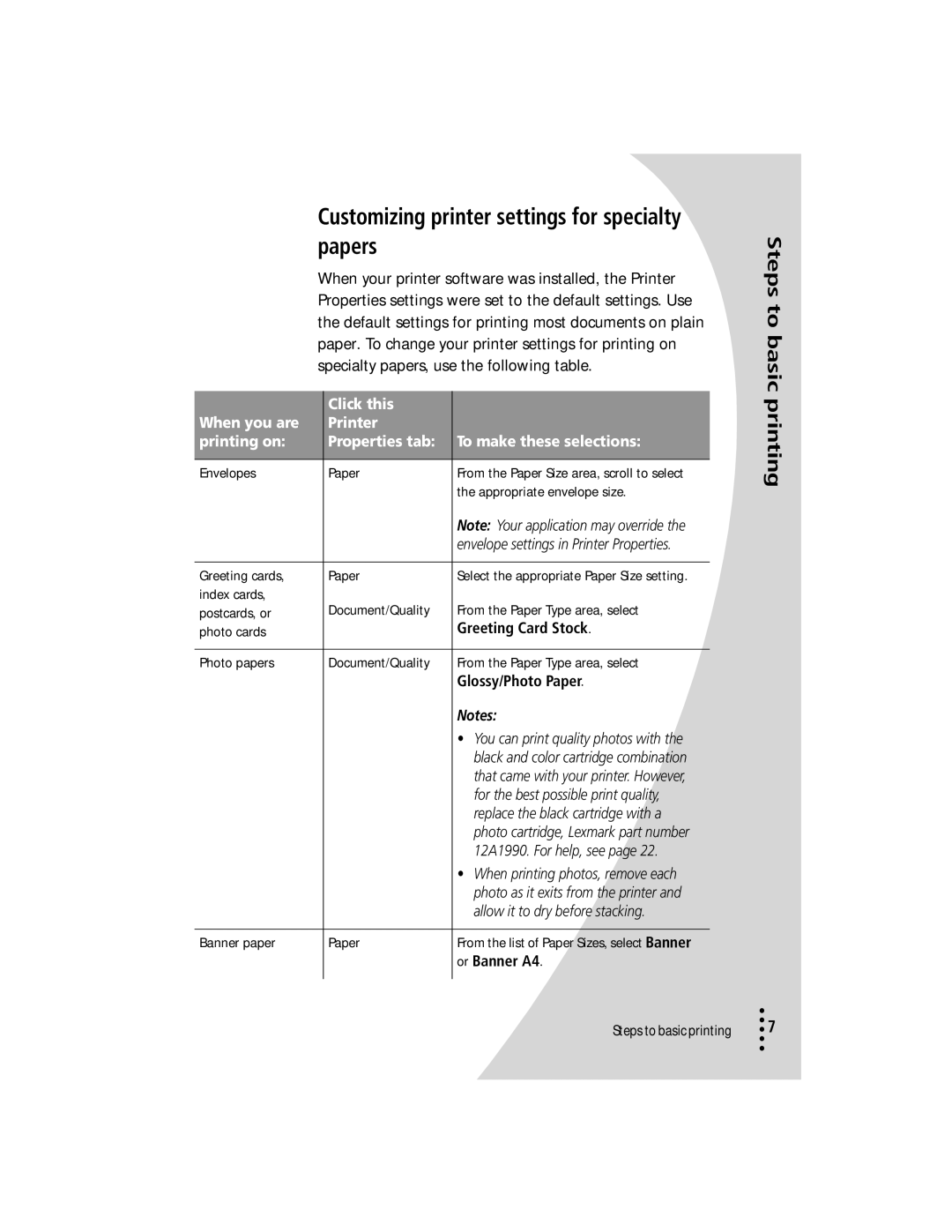Customizing printer settings for specialty papers
When your printer software was installed, the Printer Properties settings were set to the default settings. Use the default settings for printing most documents on plain paper. To change your printer settings for printing on specialty papers, use the following table.
| Click this |
|
When you are | Printer |
|
printing on: | Properties tab: | To make these selections: |
|
|
|
Envelopes | Paper | From the Paper Size area, scroll to select |
|
| the appropriate envelope size. |
|
| Note: Your application may override the |
|
| envelope settings in Printer Properties. |
|
|
|
Greeting cards, | Paper | Select the appropriate Paper Size setting. |
index cards, | Document/Quality | From the Paper Type area, select |
postcards, or | ||
photo cards |
| Greeting Card Stock. |
|
|
|
Photo papers | Document/Quality | From the Paper Type area, select |
|
| Glossy/Photo Paper. |
Notes:
•You can print quality photos with the black and color cartridge combination that came with your printer. However, for the best possible print quality, replace the black cartridge with a photo cartridge, Lexmark part number 12A1990. For help, see page 22.
•When printing photos, remove each photo as it exits from the printer and allow it to dry before stacking.
Banner paper | Paper | From the list of Paper Sizes, select Banner |
|
| or Banner A4. |
Steps to basic printing
Steps to basic printing
•
•• 7
•
•