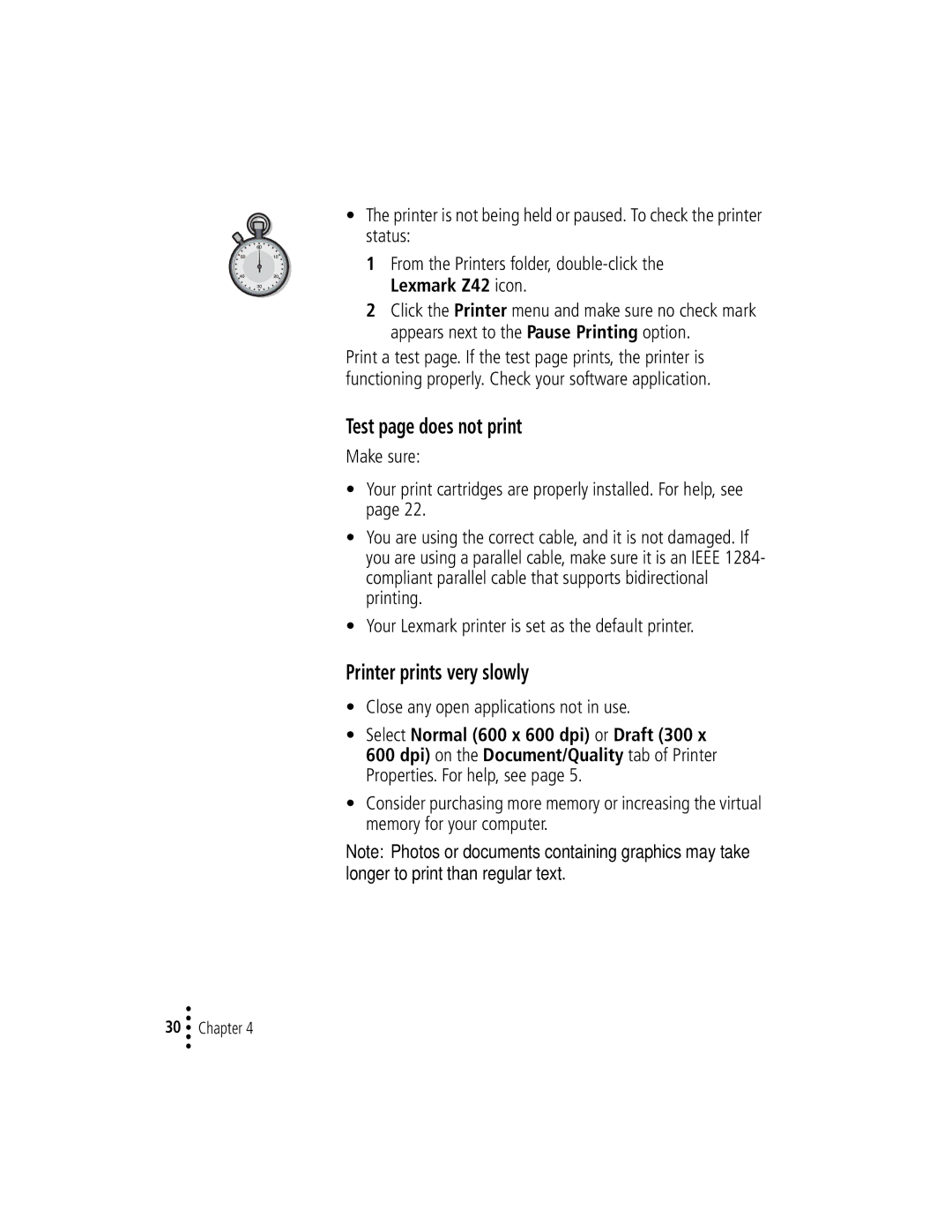•The printer is not being held or paused. To check the printer status:
1From the Printers folder,
2Click the Printer menu and make sure no check mark appears next to the Pause Printing option.
Print a test page. If the test page prints, the printer is functioning properly. Check your software application.
Test page does not print
Make sure:
•Your print cartridges are properly installed. For help, see page 22.
•You are using the correct cable, and it is not damaged. If you are using a parallel cable, make sure it is an IEEE 1284- compliant parallel cable that supports bidirectional printing.
•Your Lexmark printer is set as the default printer.
Printer prints very slowly
•Close any open applications not in use.
•Select Normal (600 x 600 dpi) or Draft (300 x
600 dpi) on the Document/Quality tab of Printer Properties. For help, see page 5.
•Consider purchasing more memory or increasing the virtual memory for your computer.
Note: Photos or documents containing graphics may take longer to print than regular text.
•
•
30 •• Chapter 4
•