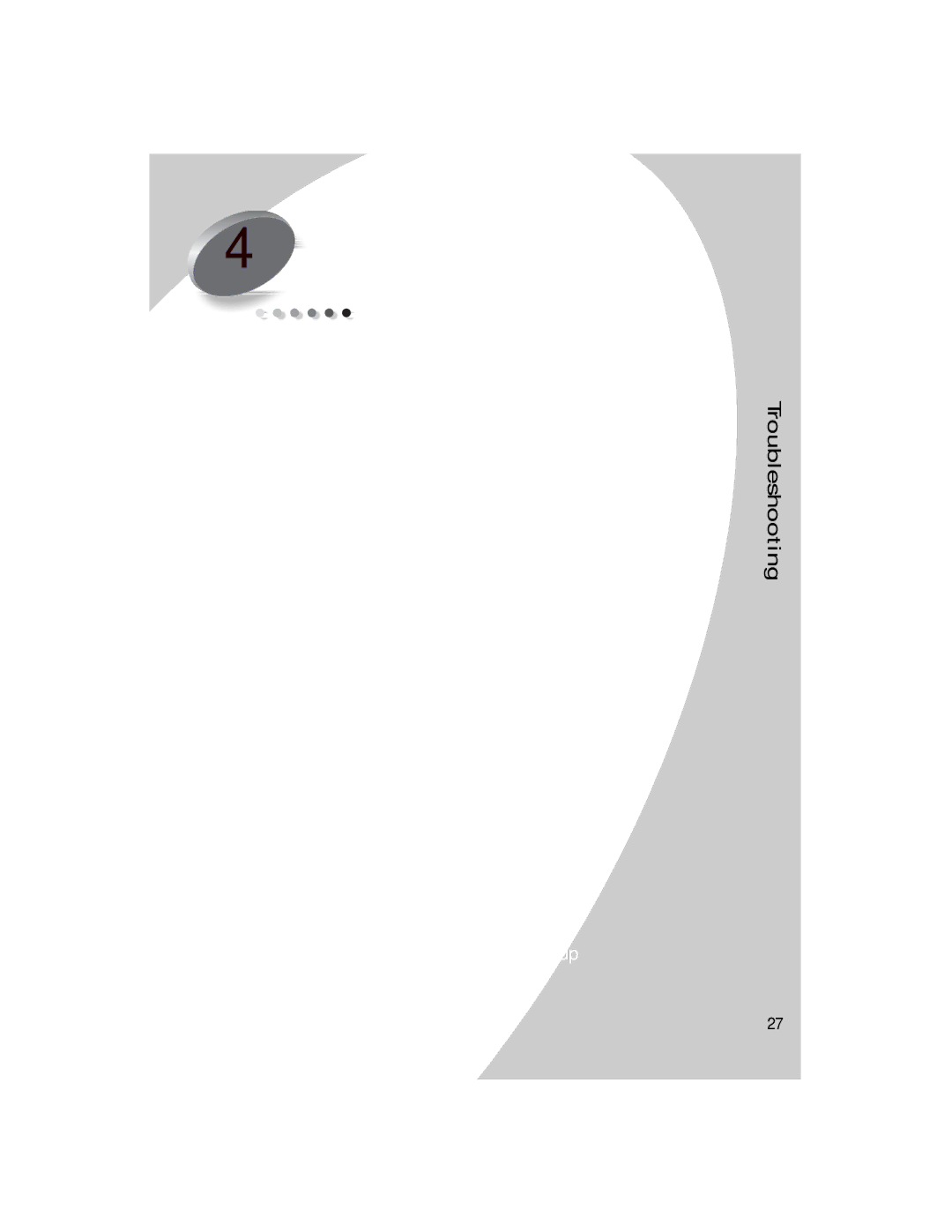4 Troubleshooting
Printer prints | From the list of printing problems in the left margin, select | ||
slowly or | a category | that describes your printing problem, and then | |
doesn’t print | read the category for the solution. | ||
(see page 28) | When your printer has a problem, first make sure that: | ||
| |||
Paper misfeeds | • The power supply is plugged into the printer and a | ||
properly grounded electrical outlet. | |||
or jams | • The printer is turned On. | ||
(see page 31) | |||
• The printer cable is securely attached to your computer | |||
| |||
| and printer. | ||
Troubleshooting
Document prints with mistakes or poor quality (see page 32)
Problems with transparencies, photos, or envelopes (see page 35)
Error messages and flashing lights
(see page 36)
•If you are using a parallel cable, make sure it is an IEEE
•
1From the printer’s Control Program, click the Options tab.
2Make sure Disable Printer to PC Communications is not selected.
•If you are using Windows 98 or Windows 2000, your printer port is set to an LPTn port for a parallel cable, or to a USB port for a USB cable. To check your printer port and change it if necessary, follow the appropriate set of instructions:
Windows 98
1From the File menu of your software application, select Print (or Printer) Setup.
2Check your printer port in the Where area.
•
•
Troubleshooting
• 27
•
•