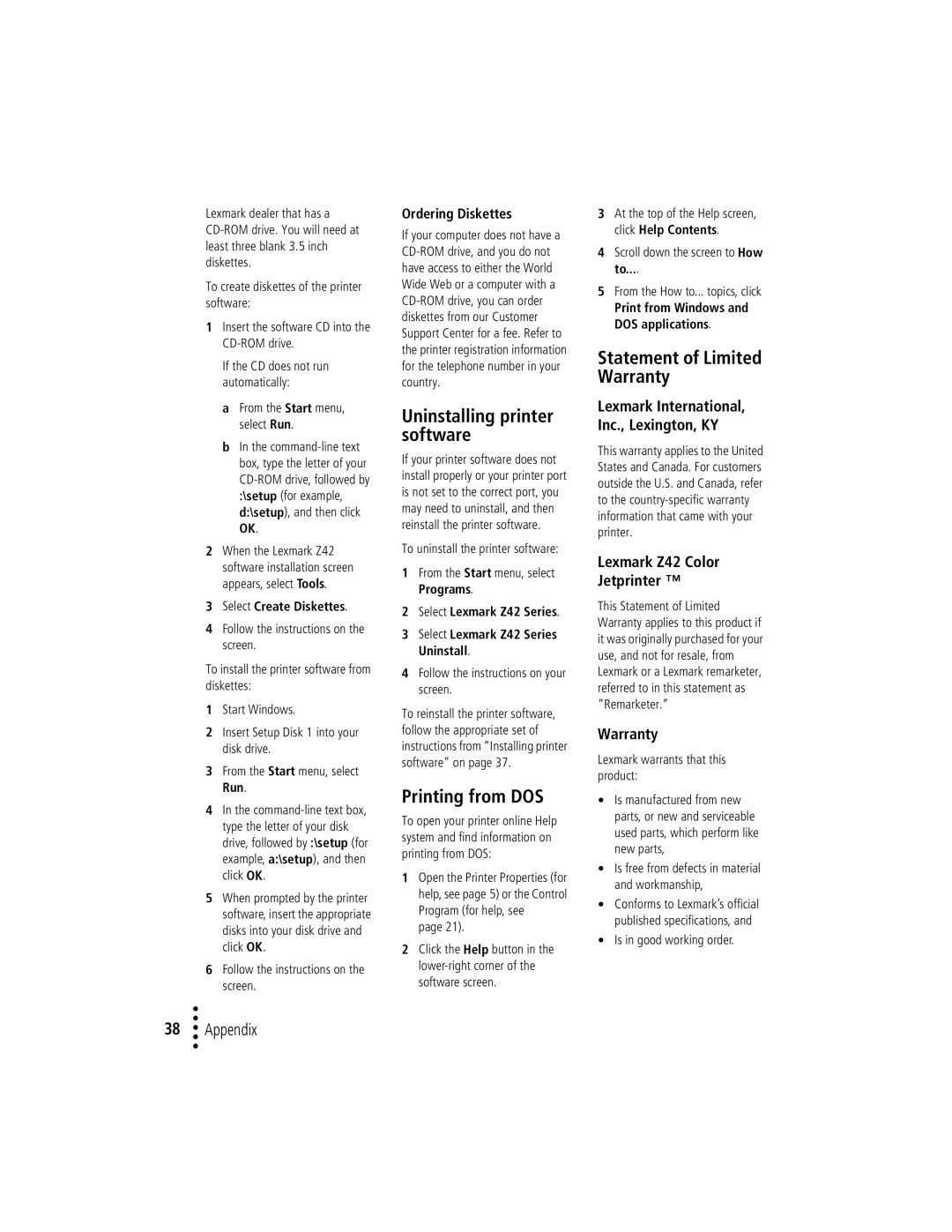Lexmark dealer that has a
To create diskettes of the printer software:
1Insert the software CD into the
If the CD does not run automatically:
a From the Start menu, select Run.
b In the
2When the Lexmark Z42 software installation screen appears, select Tools.
3Select Create Diskettes.
4Follow the instructions on the screen.
To install the printer software from diskettes:
1Start Windows.
2Insert Setup Disk 1 into your disk drive.
3From the Start menu, select Run.
4In the
5When prompted by the printer software, insert the appropriate disks into your disk drive and click OK.
6Follow the instructions on the screen.
•
•
38 •• Appendix
•
Ordering Diskettes
If your computer does not have a
Uninstalling printer software
If your printer software does not install properly or your printer port is not set to the correct port, you may need to uninstall, and then reinstall the printer software.
To uninstall the printer software:
1From the Start menu, select Programs.
2Select Lexmark Z42 Series.
3Select Lexmark Z42 Series Uninstall.
4Follow the instructions on your screen.
To reinstall the printer software, follow the appropriate set of instructions from “Installing printer software” on page 37.
Printing from DOS
To open your printer online Help system and find information on printing from DOS:
1Open the Printer Properties (for help, see page 5) or the Control Program (for help, see
page 21).
2Click the Help button in the
3At the top of the Help screen, click Help Contents.
4Scroll down the screen to How to....
5From the How to... topics, click
Print from Windows and DOS applications.
Statement of Limited Warranty
Lexmark International, Inc., Lexington, KY
This warranty applies to the United States and Canada. For customers outside the U.S. and Canada, refer to the
Lexmark Z42 Color
Jetprinter ™
This Statement of Limited Warranty applies to this product if it was originally purchased for your use, and not for resale, from Lexmark or a Lexmark remarketer, referred to in this statement as “Remarketer.”
Warranty
Lexmark warrants that this product:
•Is manufactured from new parts, or new and serviceable used parts, which perform like new parts,
•Is free from defects in material and workmanship,
•Conforms to Lexmark’s official published specifications, and