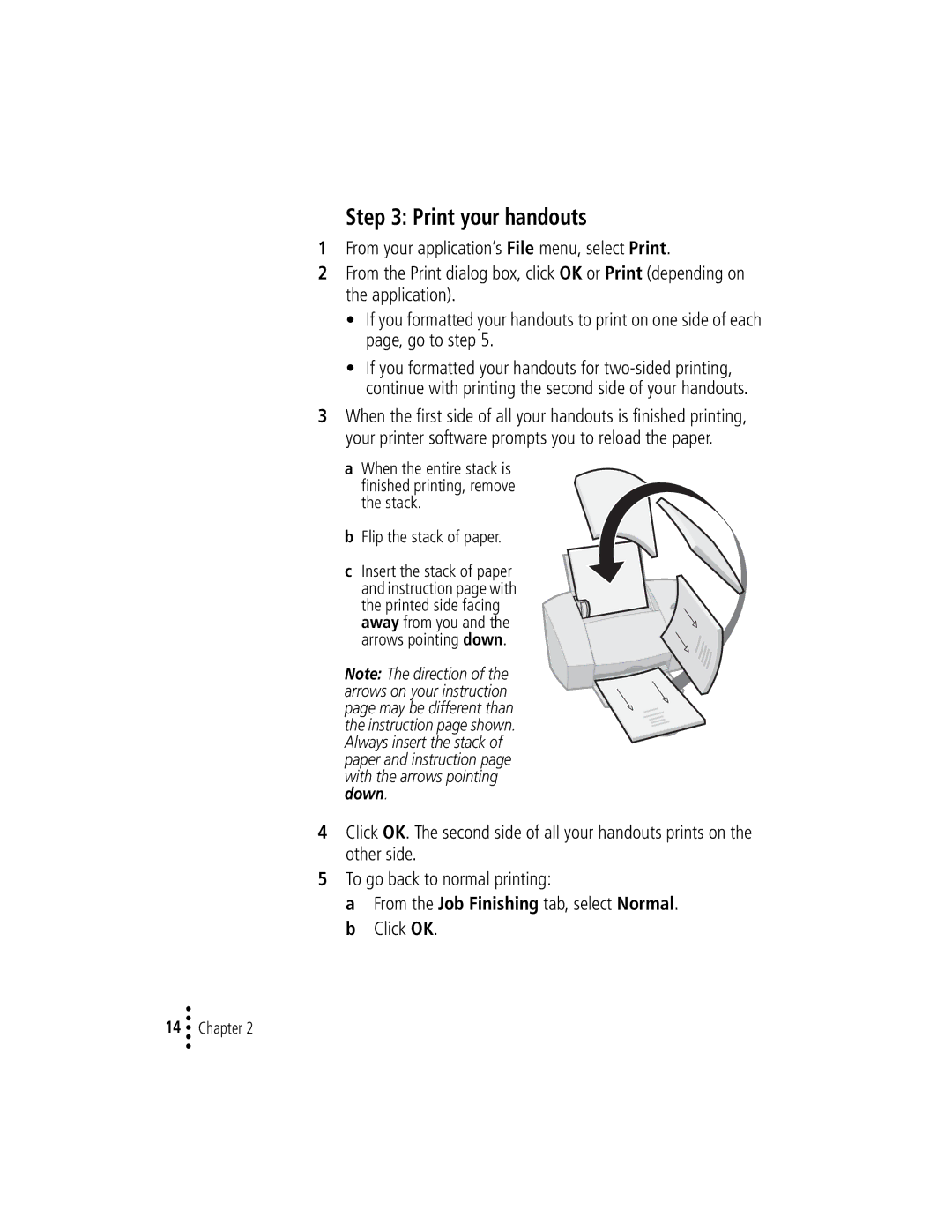Step 3: Print your handouts
1From your application’s File menu, select Print.
2From the Print dialog box, click OK or Print (depending on the application).
•If you formatted your handouts to print on one side of each page, go to step 5.
•If you formatted your handouts for
3When the first side of all your handouts is finished printing, your printer software prompts you to reload the paper.
a When the entire stack is finished printing, remove the stack.
b Flip the stack of paper.
cInsert the stack of paper
and instruction page with the printed side facing away from you and the arrows pointing down.
Note: The direction of the arrows on your instruction page may be different than the instruction page shown. Always insert the stack of paper and instruction page with the arrows pointing down.
4Click OK. The second side of all your handouts prints on the other side.
5To go back to normal printing:
a From the Job Finishing tab, select Normal. b Click OK.
•
•
14 •• Chapter 2
•