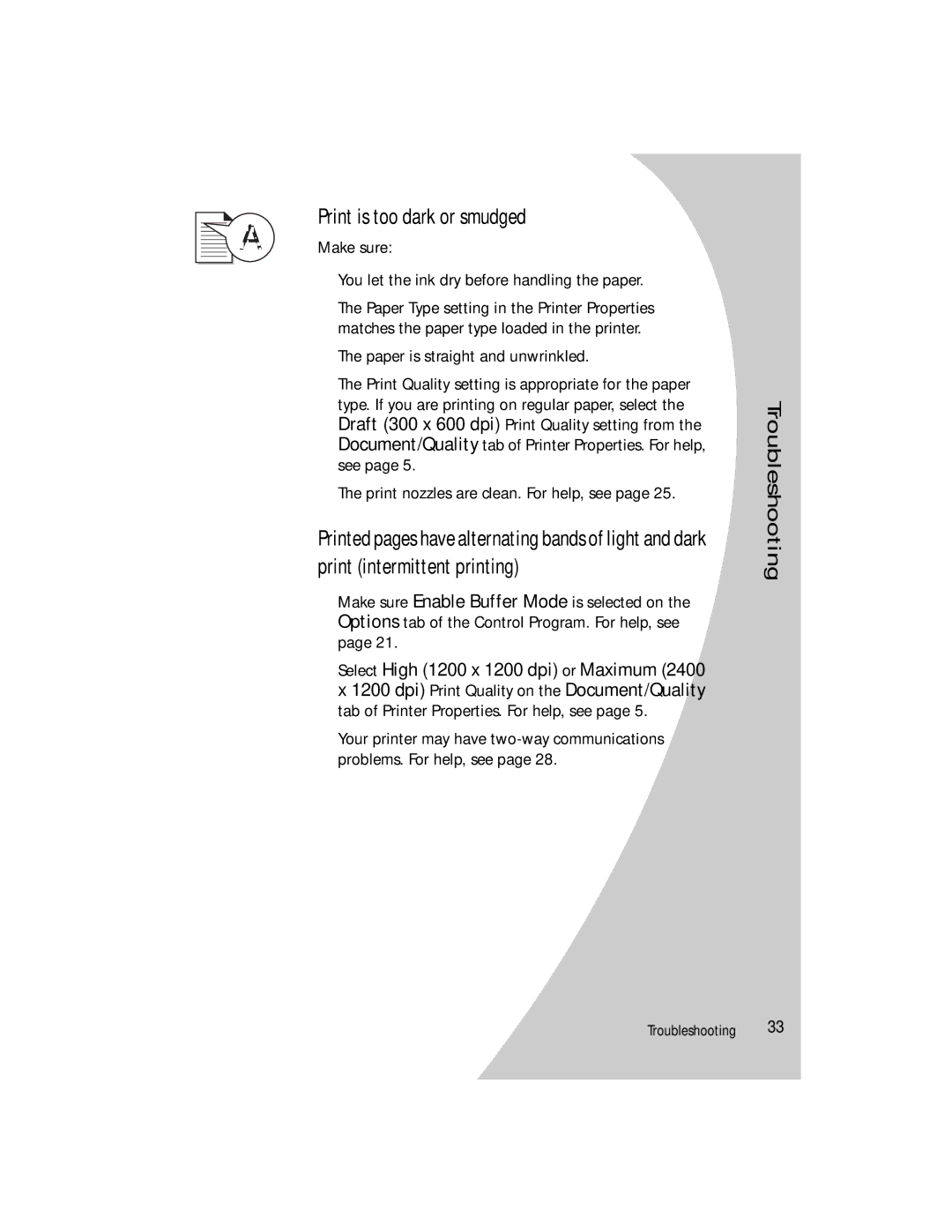Print is too dark or smudged
Make sure:
•You let the ink dry before handling the paper.
•The Paper Type setting in the Printer Properties matches the paper type loaded in the printer.
•The paper is straight and unwrinkled.
•The Print Quality setting is appropriate for the paper type. If you are printing on regular paper, select the Draft (300 x 600 dpi) Print Quality setting from the Document/Quality tab of Printer Properties. For help, see page 5.
•The print nozzles are clean. For help, see page 25.
Printed pages have alternating bands of light and dark print (intermittent printing)
•Make sure Enable Buffer Mode is selected on the Options tab of the Control Program. For help, see page 21.
•Select High (1200 x 1200 dpi) or Maximum (2400 x 1200 dpi) Print Quality on the Document/Quality tab of Printer Properties. For help, see page 5.
•Your printer may have
Troubleshooting
•
Troubleshooting •• 33
•
•