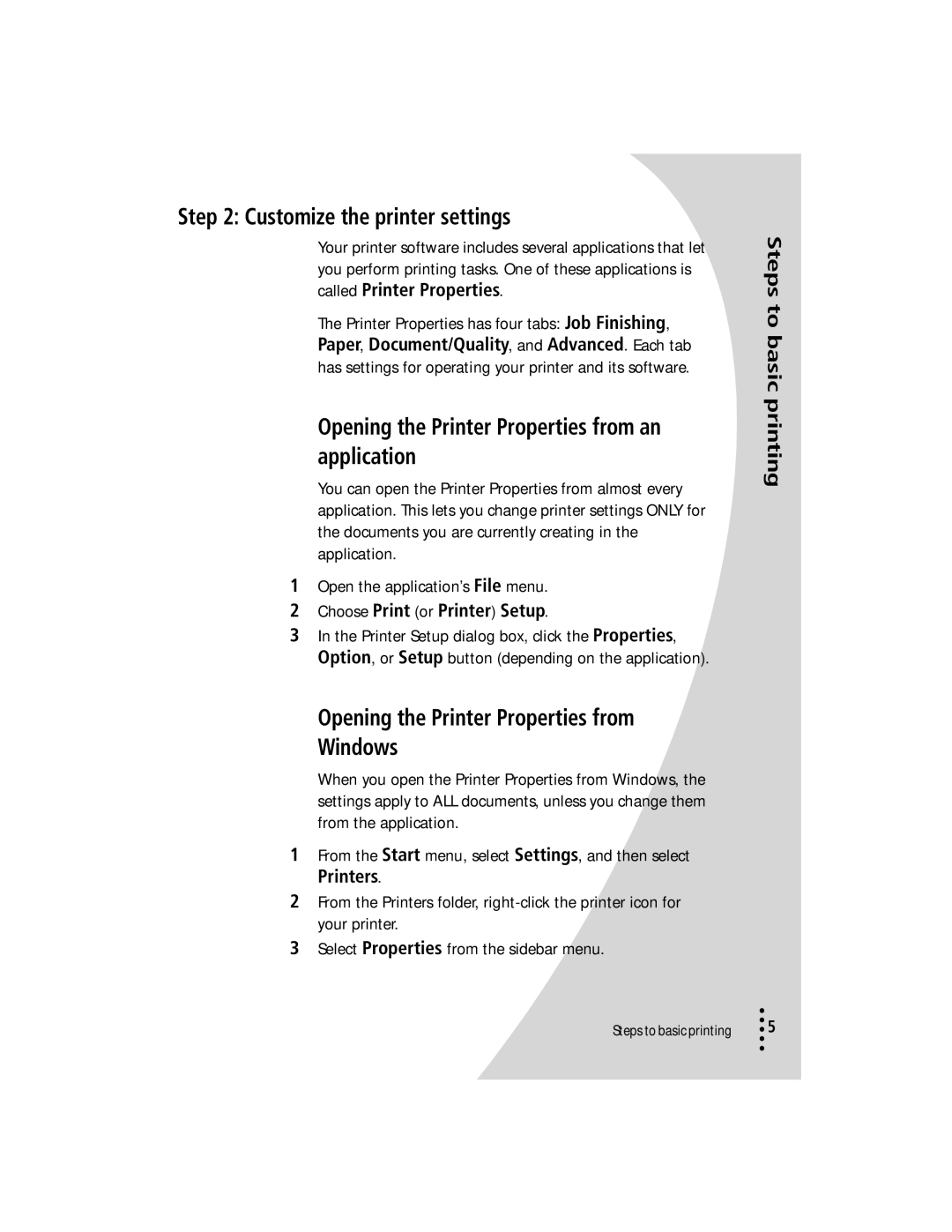Step 2: Customize the printer settings
Your printer software includes several applications that let you perform printing tasks. One of these applications is called Printer Properties.
The Printer Properties has four tabs: Job Finishing, Paper, Document/Quality, and Advanced. Each tab has settings for operating your printer and its software.
Opening the Printer Properties from an application
You can open the Printer Properties from almost every application. This lets you change printer settings ONLY for the documents you are currently creating in the application.
1Open the application’s File menu.
2Choose Print (or Printer) Setup.
3In the Printer Setup dialog box, click the Properties, Option, or Setup button (depending on the application).
Opening the Printer Properties from
Windows
When you open the Printer Properties from Windows, the settings apply to ALL documents, unless you change them from the application.
1From the Start menu, select Settings, and then select Printers.
2From the Printers folder,
3Select Properties from the sidebar menu.
Steps to basic printing
Steps to basic printing
•
•• 5
•
•