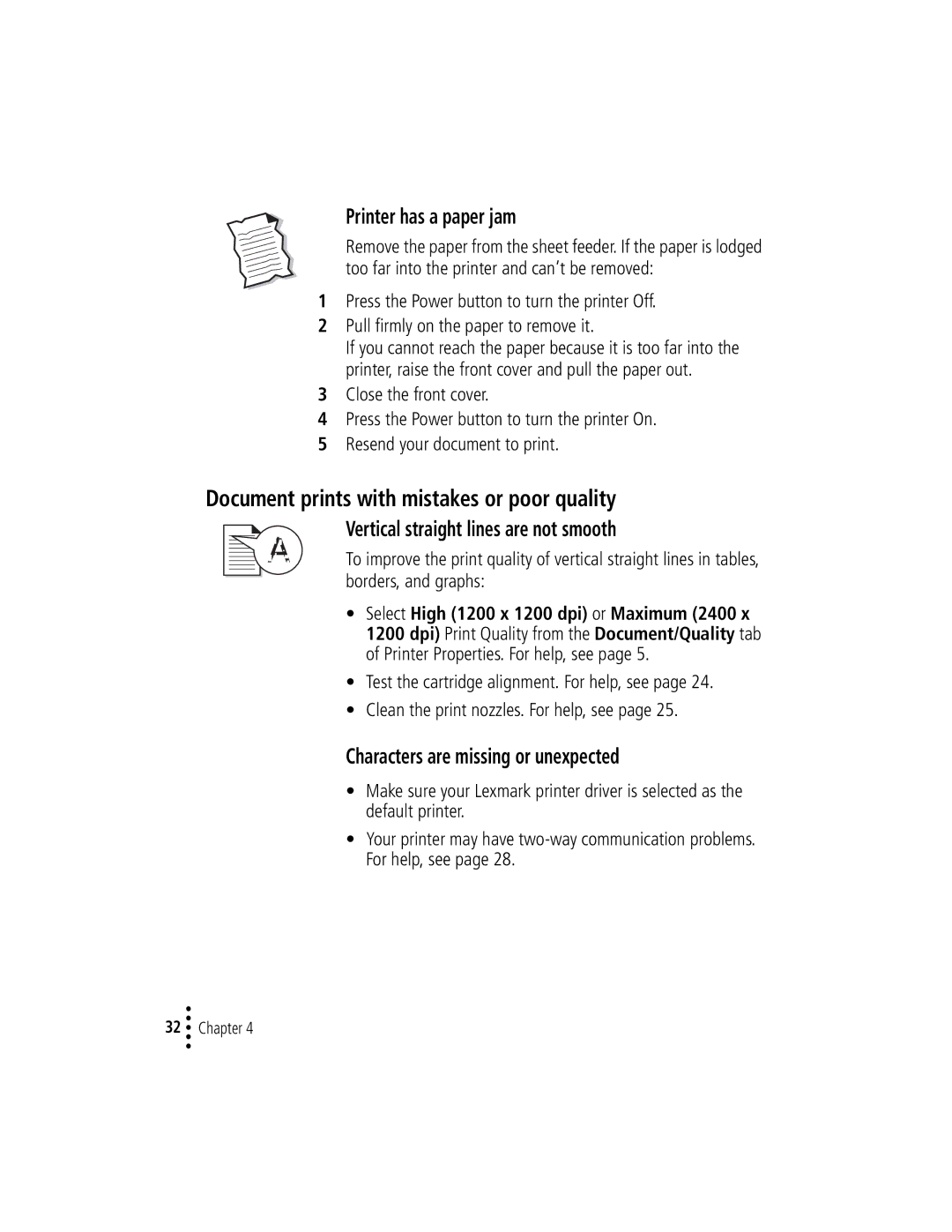Printer has a paper jam
Remove the paper from the sheet feeder. If the paper is lodged too far into the printer and can’t be removed:
1Press the Power button to turn the printer Off.
2Pull firmly on the paper to remove it.
If you cannot reach the paper because it is too far into the printer, raise the front cover and pull the paper out.
3Close the front cover.
4Press the Power button to turn the printer On.
5Resend your document to print.
Document prints with mistakes or poor quality
Vertical straight lines are not smooth
To improve the print quality of vertical straight lines in tables, borders, and graphs:
•Select High (1200 x 1200 dpi) or Maximum (2400 x 1200 dpi) Print Quality from the Document/Quality tab of Printer Properties. For help, see page 5.
•Test the cartridge alignment. For help, see page 24.
•Clean the print nozzles. For help, see page 25.
Characters are missing or unexpected
•Make sure your Lexmark printer driver is selected as the default printer.
•Your printer may have
•
•
32 •• Chapter 4
•