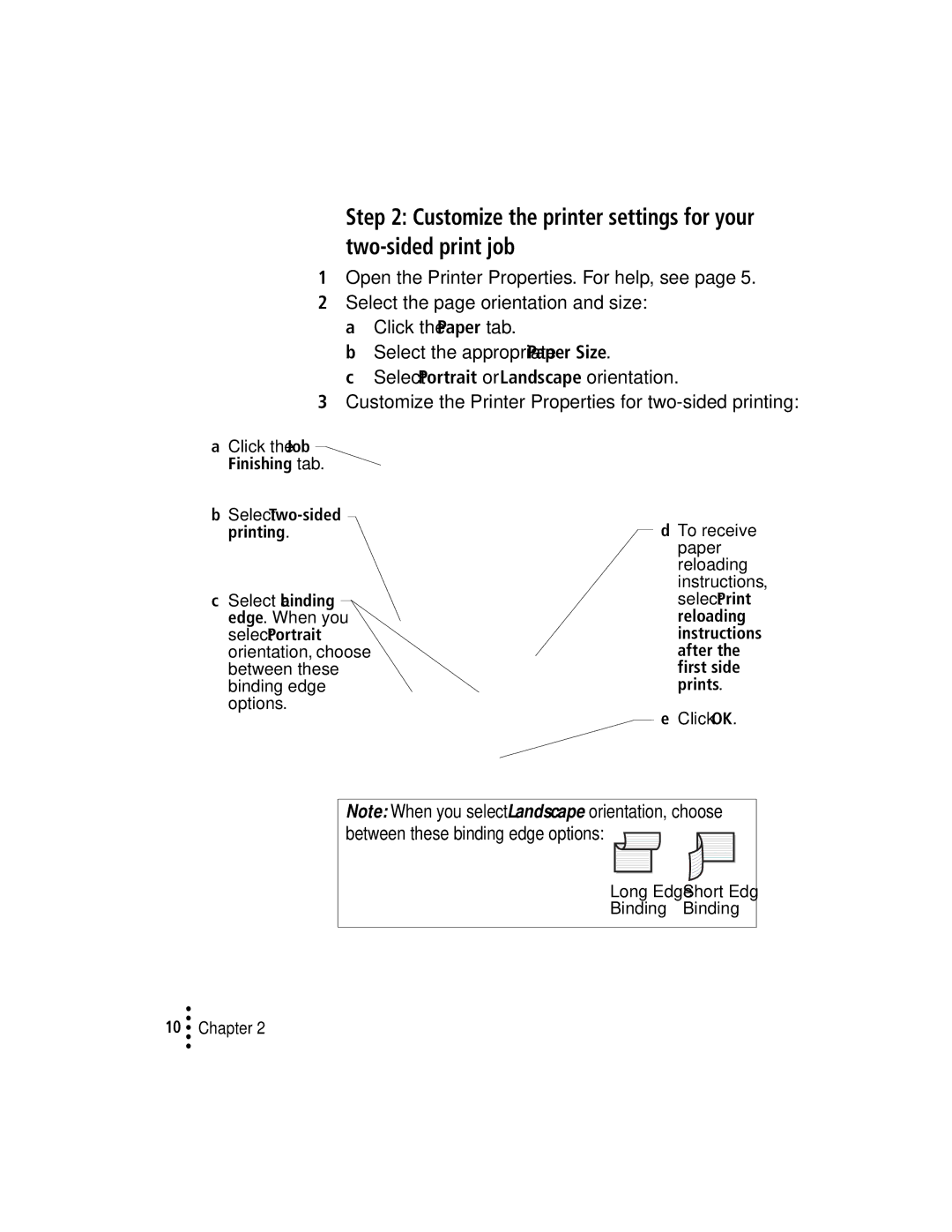Step 2: Customize the printer settings for your two-sided print job
1Open the Printer Properties. For help, see page 5.
2Select the page orientation and size: a Click the Paper tab.
b Select the appropriate Paper Size.
c Select Portrait or Landscape orientation.
3Customize the Printer Properties for
aClick the Job Finishing tab.
bSelect
printing. |
| d To receive |
|
| paper |
|
| reloading |
|
| instructions, |
c Select a binding |
| select Print |
edge. When you |
| reloading |
select Portrait |
| instructions |
orientation, choose |
| after the |
between these |
| first side |
binding edge |
| prints. |
options. |
| e Click OK. |
|
| |
|
|
Note: When you select Landscape orientation, choose |
between these binding edge options: |
Long Edge Short Edge
Binding Binding
•
•
10 •• Chapter 2
•