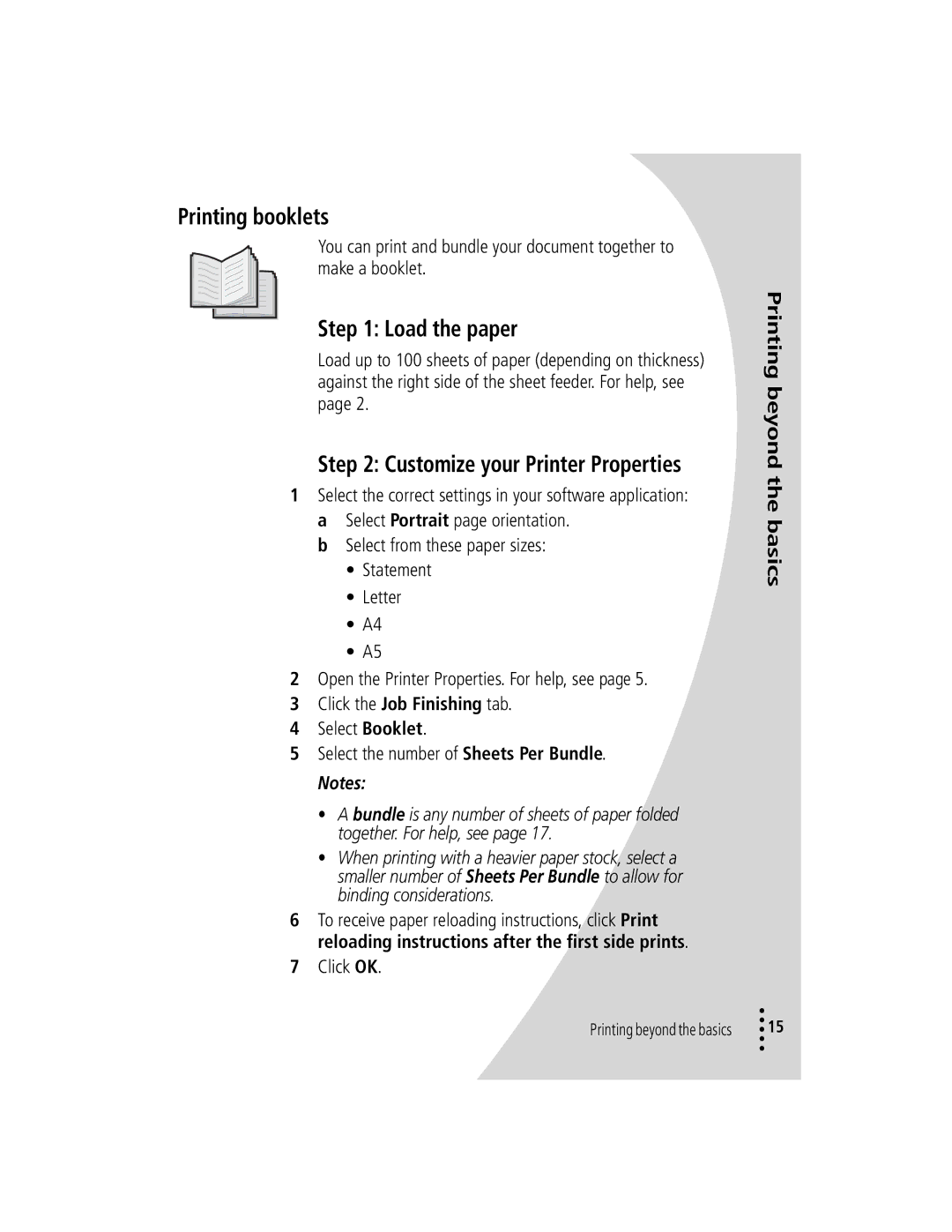Printing booklets
You can print and bundle your document together to make a booklet.
Step 1: Load the paper
Load up to 100 sheets of paper (depending on thickness) against the right side of the sheet feeder. For help, see page 2.
Step 2: Customize your Printer Properties
1Select the correct settings in your software application: a Select Portrait page orientation.
b Select from these paper sizes:
•Statement
•Letter
•A4
•A5
2Open the Printer Properties. For help, see page 5.
3Click the Job Finishing tab.
4Select Booklet.
5Select the number of Sheets Per Bundle.
Notes:
•A bundle is any number of sheets of paper folded together. For help, see page 17.
•When printing with a heavier paper stock, select a smaller number of Sheets Per Bundle to allow for binding considerations.
6To receive paper reloading instructions, click Print reloading instructions after the first side prints.
7Click OK.
Printing beyond the basics
Printing beyond the basics
•
• 15
•
•
•