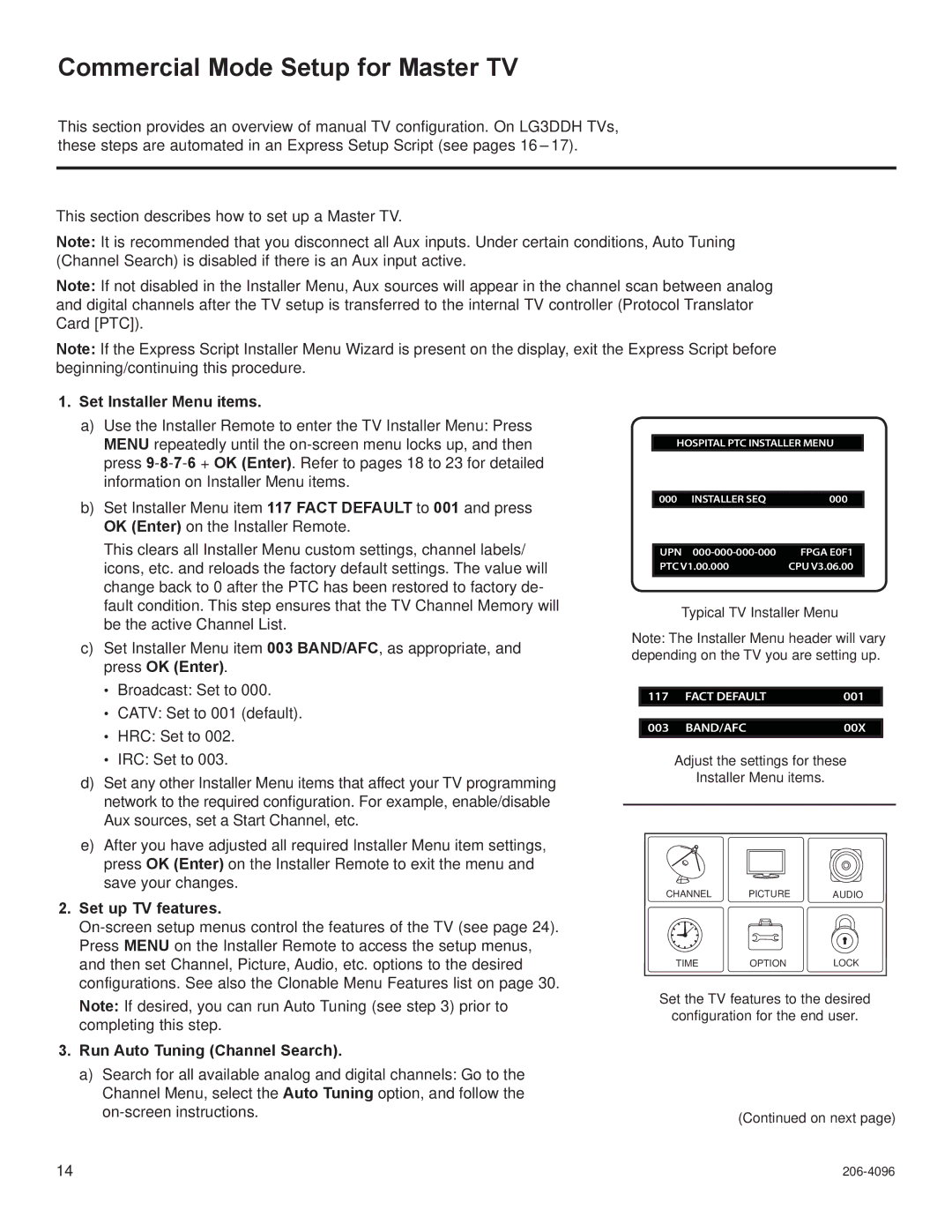32LG3DDH, 22LG3DCH, 26LG3DDH, 26LG3DCH, 32LG3DCH specifications
LG Electronics has long been recognized for its innovative approach to television technologies, and its line of 3D-enabled models, such as the 32LG3DCH, 26LG3DDH, 22LG3DCH, 22LG3DDH, and 32LG3DDH, stands as a testament to that reputation. These models exemplify the company's commitment to enhancing home entertainment experiences through advanced features and cutting-edge technologies.The 32LG3DCH is a standout model in LG's lineup, offering a vibrant 32-inch display that delivers vivid picture quality with a resolution that ensures sharp details and brilliant colors. Its 3D capability allows viewers to dive into immersive viewing experiences, making blockbuster films and video games more engaging. This model incorporates LG's proprietary 3D technology, which utilizes polarized glasses for a comfortable viewing experience without straining the eyes.
Similarly, the 26LG3DDH offers a slightly smaller 26-inch display while still encapsulating many of the same fantastic features as its larger counterpart. Designed for smaller spaces, this model provides a perfect solution for bedrooms or cozy living areas, delivering quality 3D visuals and strong audio performance in a compact size.
The 22LG3DCH and 22LG3DDH models further cater to those looking for smaller screens without sacrificing quality. Both feature a 22-inch display that is ideally suited for personal spaces like kitchens or study rooms. These televisions are equipped with LG's cutting-edge display technology, ensuring that viewers can enjoy crisp and clear images even at wide viewing angles.
A distinctive characteristic of these LG models is their user-friendly interface, which provides easy access to various content and smart features. With built-in applications, users can stream their favorite shows and movies, further enhancing the overall viewing experience. The incorporation of energy-efficient technology also ensures that these models are not just effective in performance but also environmentally friendly.
In summary, the LG 32LG3DCH, 26LG3DDH, 22LG3DCH, 22LG3DDH, and 32LG3DDH television models showcase LG's dedication to pioneering home entertainment. With their impressive 3D capabilities, high-quality displays, and compact designs, they provide a blend of aesthetics and technology that meets the varying demands of modern viewers, ensuring a delightful experience for all who immerse themselves in their vivid worlds.