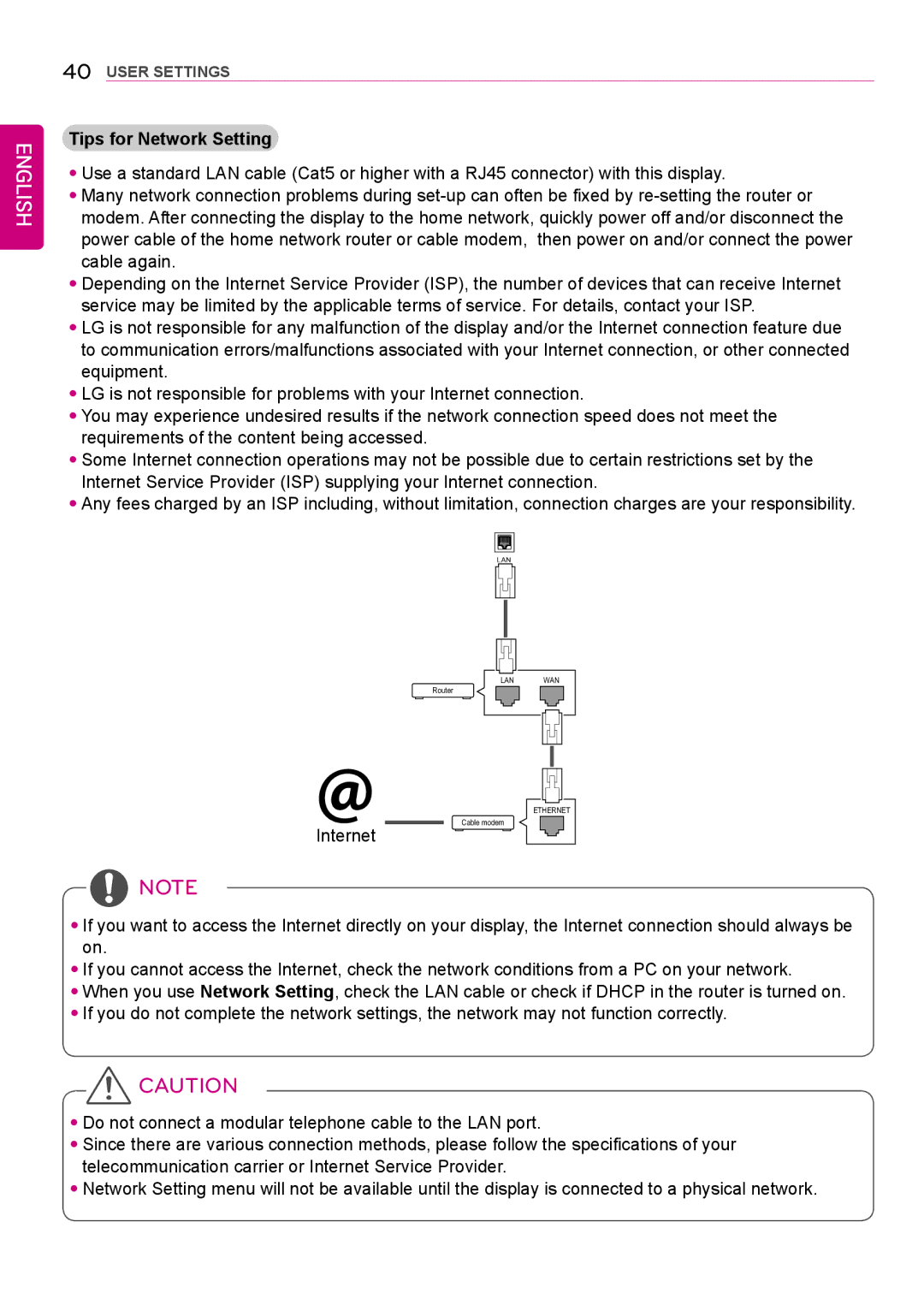ENGLISH
40USER SETTINGS
Tips for Network Setting
••Use a standard LAN cable (Cat5 or higher with a RJ45 connector) with this display.
••Many network connection problems during
••Depending on the Internet Service Provider (ISP), the number of devices that can receive Internet service may be limited by the applicable terms of service. For details, contact your ISP.
••LG is not responsible for any malfunction of the display and/or the Internet connection feature due to communication errors/malfunctions associated with your Internet connection, or other connected equipment.
••LG is not responsible for problems with your Internet connection.
••You may experience undesired results if the network connection speed does not meet the requirements of the content being accessed.
••Some Internet connection operations may not be possible due to certain restrictions set by the Internet Service Provider (ISP) supplying your Internet connection.
••Any fees charged by an ISP including, without limitation, connection charges are your responsibility.
LAN
LAN | WAN |
Router |
|
@ | ETHERNET |
| |
Internet | Cable modem |
|
![]() NOTE
NOTE
••If you want to access the Internet directly on your display, the Internet connection should always be on.
••If you cannot access the Internet, check the network conditions from a PC on your network.
••When you use Network Setting, check the LAN cable or check if DHCP in the router is turned on.
••If you do not complete the network settings, the network may not function correctly.
![]() CAUTION
CAUTION
••Do not connect a modular telephone cable to the LAN port.
••Since there are various connection methods, please follow the specifications of your telecommunication carrier or Internet Service Provider.
••Network Setting menu will not be available until the display is connected to a physical network.