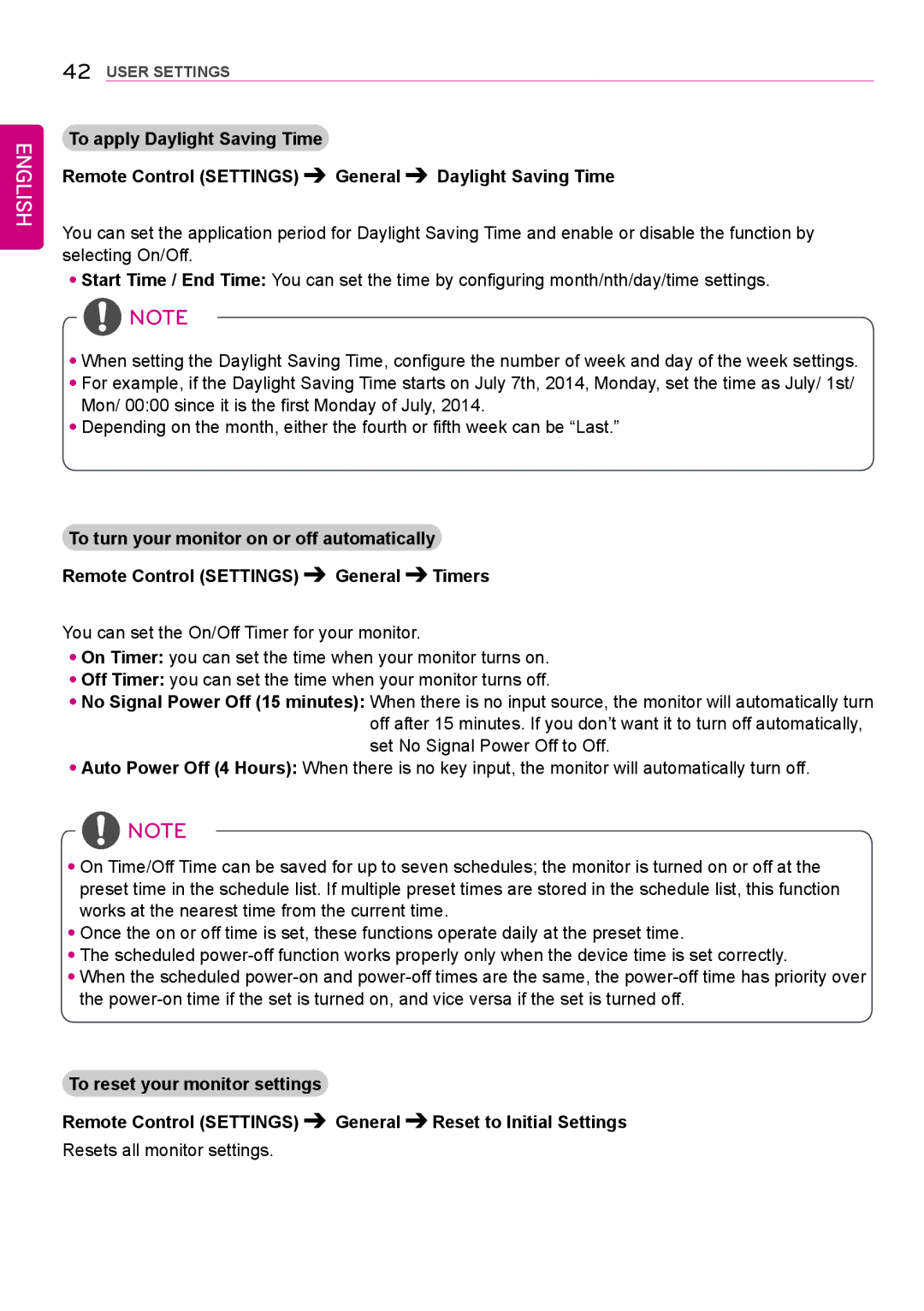ENGLISH
42USER SETTINGS
To apply Daylight Saving Time
Remote Control (SETTINGS) | General | Daylight Saving Time |
You can set the application period for Daylight Saving Time and enable or disable the function by selecting On/Off.
••Start Time / End Time: You can set the time by configuring month/nth/day/time settings.
![]() NOTE
NOTE
••When setting the Daylight Saving Time, configure the number of week and day of the week settings.
••For example, if the Daylight Saving Time starts on July 7th, 2014, Monday, set the time as July/ 1st/ Mon/ 00:00 since it is the first Monday of July, 2014.
••Depending on the month, either the fourth or fifth week can be “Last.”
To turn your monitor on or off automatically
Remote Control (SETTINGS) | General Timers |
You can set the On/Off Timer for your monitor.
••On Timer: you can set the time when your monitor turns on.
••Off Timer: you can set the time when your monitor turns off.
••No Signal Power Off (15 minutes): When there is no input source, the monitor will automatically turn off after 15 minutes. If you don’t want it to turn off automatically, set No Signal Power Off to Off.
••Auto Power Off (4 Hours): When there is no key input, the monitor will automatically turn off.
![]() NOTE
NOTE
••On Time/Off Time can be saved for up to seven schedules; the monitor is turned on or off at the preset time in the schedule list. If multiple preset times are stored in the schedule list, this function works at the nearest time from the current time.
••Once the on or off time is set, these functions operate daily at the preset time.
••The scheduled
••When the scheduled
To reset your monitor settings
Remote Control (SETTINGS) | General Reset to Initial Settings |