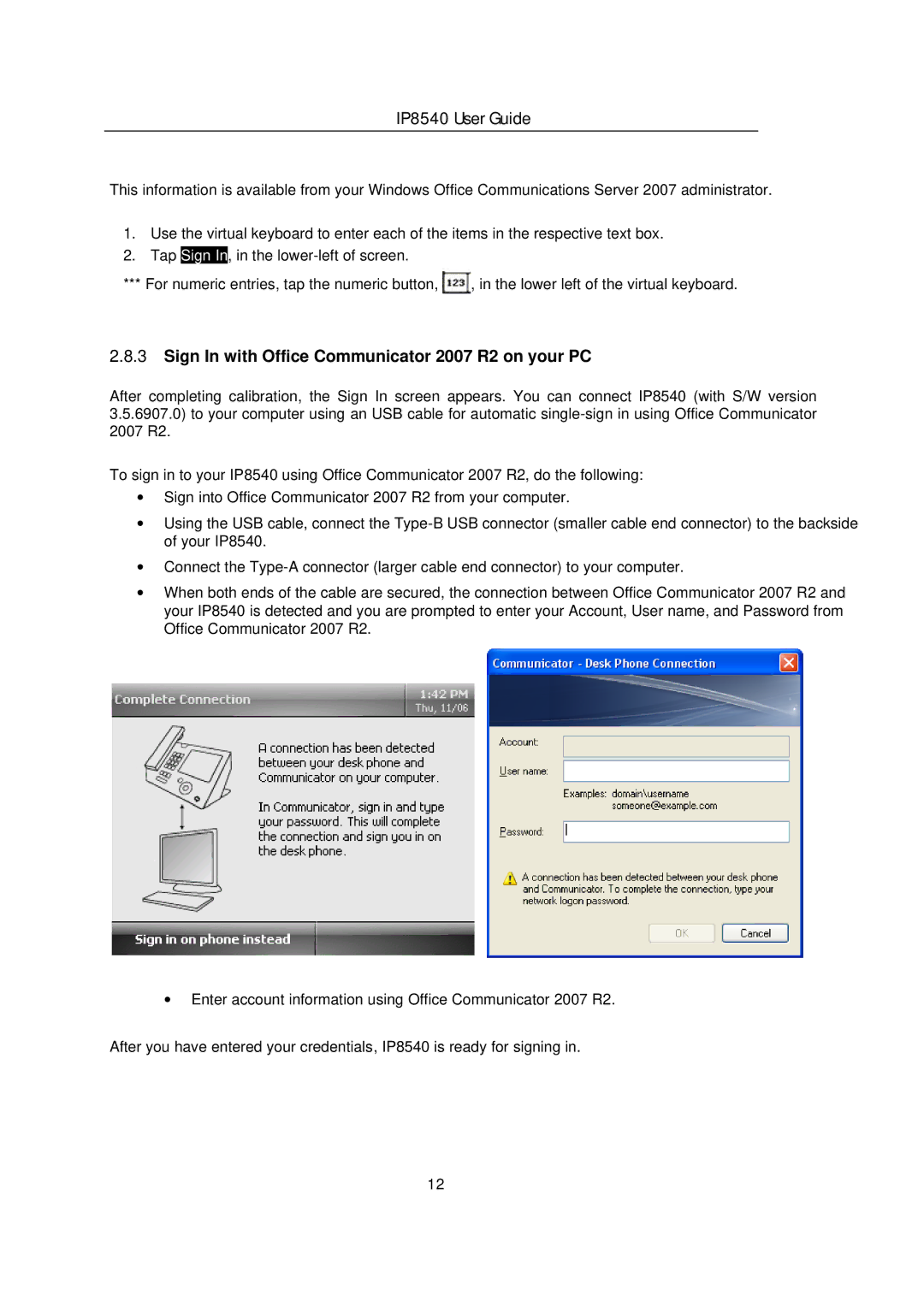IP8540 User Guide
This information is available from your Windows Office Communications Server 2007 administrator.
1.Use the virtual keyboard to enter each of the items in the respective text box.
2.Tap Sign In, in the
*** For numeric entries, tap the numeric button, ![]() , in the lower left of the virtual keyboard.
, in the lower left of the virtual keyboard.
2.8.3Sign In with Office Communicator 2007 R2 on your PC
After completing calibration, the Sign In screen appears. You can connect IP8540 (with S/W version 3.5.6907.0) to your computer using an USB cable for automatic
To sign in to your IP8540 using Office Communicator 2007 R2, do the following:
∙Sign into Office Communicator 2007 R2 from your computer.
∙Using the USB cable, connect the
∙Connect the
∙When both ends of the cable are secured, the connection between Office Communicator 2007 R2 and your IP8540 is detected and you are prompted to enter your Account, User name, and Password from Office Communicator 2007 R2.
∙Enter account information using Office Communicator 2007 R2.
After you have entered your credentials, IP8540 is ready for signing in.
12