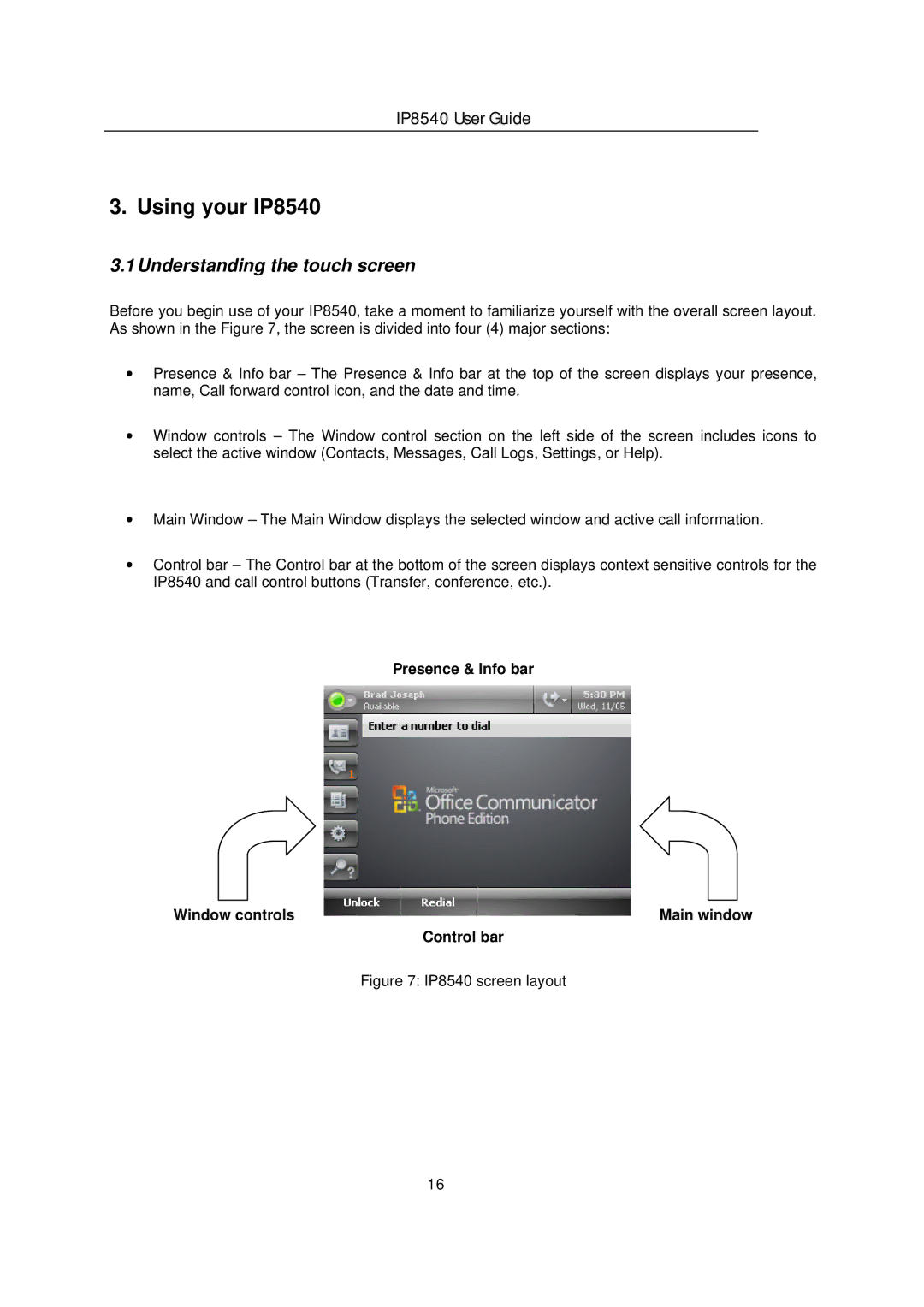IP8540 User Guide
3. Using your IP8540
3.1 Understanding the touch screen
Before you begin use of your IP8540, take a moment to familiarize yourself with the overall screen layout. As shown in the Figure 7, the screen is divided into four (4) major sections:
∙Presence & Info bar – The Presence & Info bar at the top of the screen displays your presence, name, Call forward control icon, and the date and time.
∙Window controls – The Window control section on the left side of the screen includes icons to select the active window (Contacts, Messages, Call Logs, Settings, or Help).
∙Main Window – The Main Window displays the selected window and active call information.
∙Control bar – The Control bar at the bottom of the screen displays context sensitive controls for the IP8540 and call control buttons (Transfer, conference, etc.).
Presence & Info bar
Window controls | Main window |
| Control bar |
| Figure 7: IP8540 screen layout |
16