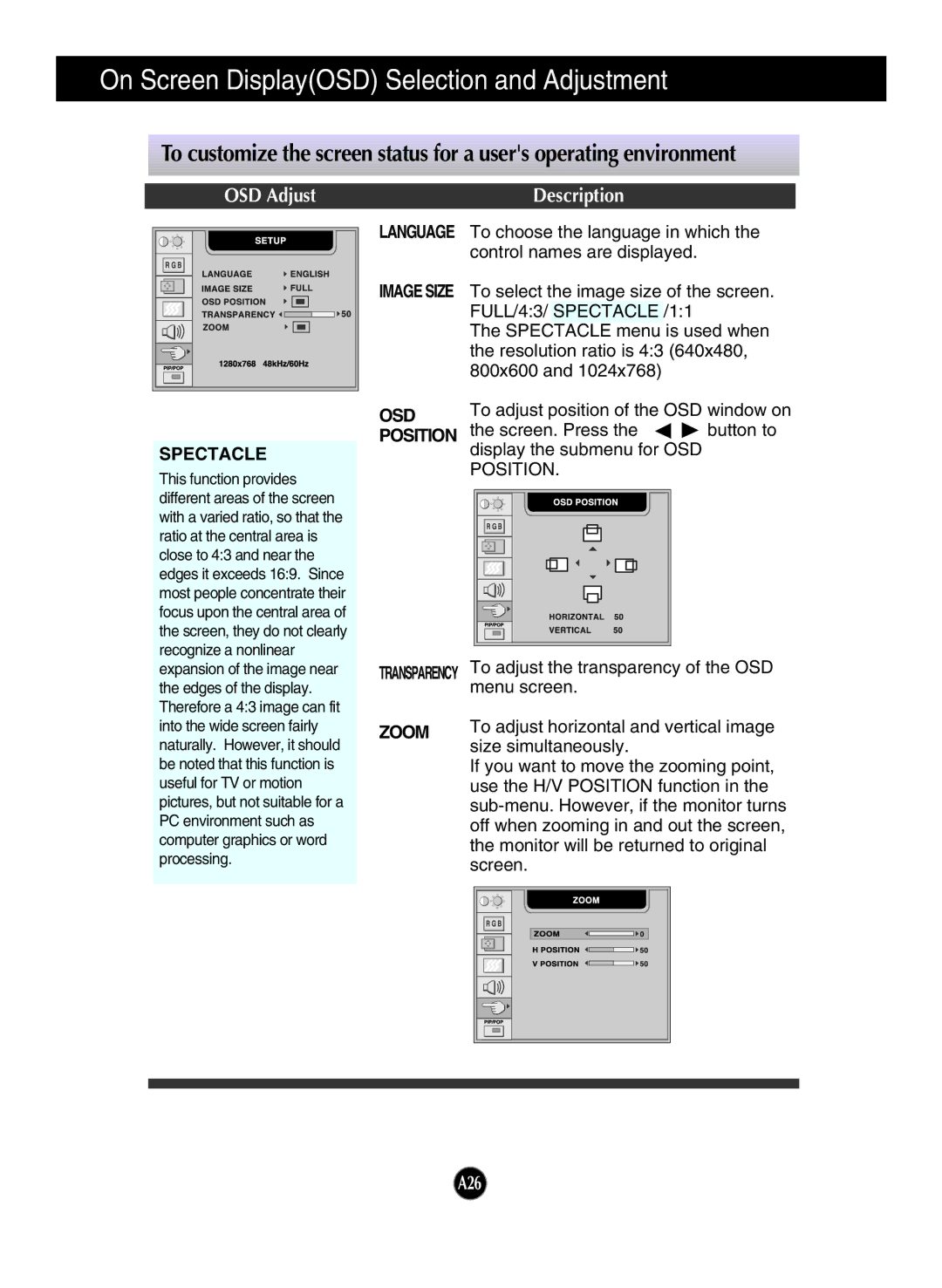On Screen Display(OSD) Selection and Adjustment
To customize the screen status for a user's operating environment
OSD Adjust
Description
LANGUAGE To choose the language in which the control names are displayed.
IMAGE SIZE To select the image size of the screen. FULL/4:3/ SPECTACLE /1:1
The SPECTACLE menu is used when the resolution ratio is 4:3 (640x480, 800x600 and 1024x768)
SPECTACLE
This function provides different areas of the screen with a varied ratio, so that the ratio at the central area is close to 4:3 and near the edges it exceeds 16:9. Since most people concentrate their focus upon the central area of the screen, they do not clearly recognize a nonlinear expansion of the image near the edges of the display. Therefore a 4:3 image can fit into the wide screen fairly naturally. However, it should be noted that this function is useful for TV or motion pictures, but not suitable for a PC environment such as computer graphics or word processing.
OSD POSITION
TRANSPARENCY
ZOOM
To adjust position of the OSD window on
the screen. Press the ![]()
![]() button to display the submenu for OSD POSITION.
button to display the submenu for OSD POSITION.
To adjust the transparency of the OSD menu screen.
To adjust horizontal and vertical image size simultaneously.
If you want to move the zooming point, use the H/V POSITION function in the
A26