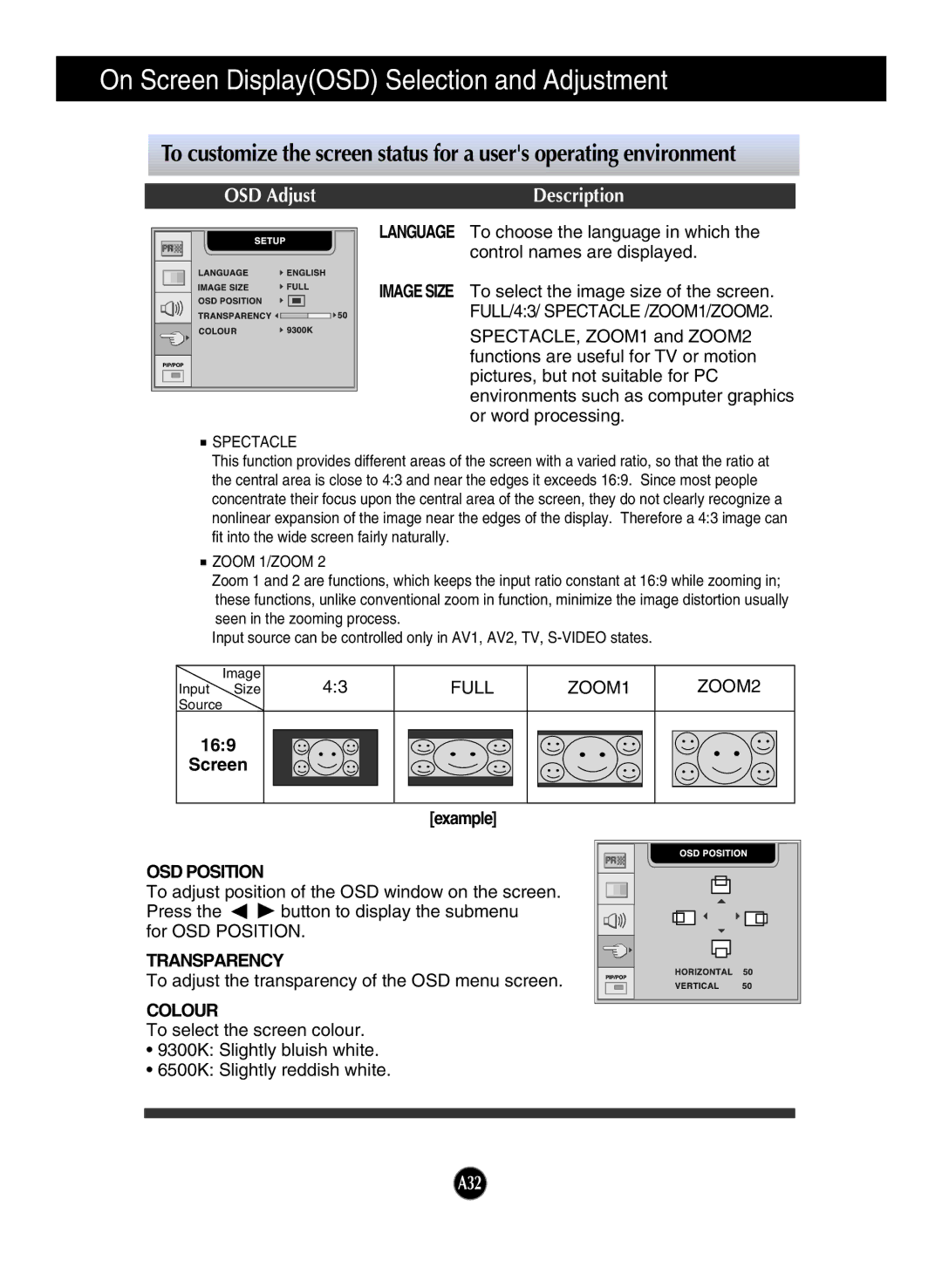On Screen Display(OSD) Selection and Adjustment
To customize the screen status for a user's operating environment
OSD Adjust | Description |
PR |
LANGUAGE To choose the language in which the control names are displayed.
IMAGE SIZE To select the image size of the screen. FULL/4:3/ SPECTACLE /ZOOM1/ZOOM2.
SPECTACLE, ZOOM1 and ZOOM2 functions are useful for TV or motion pictures, but not suitable for PC environments such as computer graphics or word processing.
 SPECTACLE
SPECTACLE
This function provides different areas of the screen with a varied ratio, so that the ratio at the central area is close to 4:3 and near the edges it exceeds 16:9. Since most people concentrate their focus upon the central area of the screen, they do not clearly recognize a nonlinear expansion of the image near the edges of the display. Therefore a 4:3 image can fit into the wide screen fairly naturally.
 ZOOM 1/ZOOM 2
ZOOM 1/ZOOM 2
Zoom 1 and 2 are functions, which keeps the input ratio constant at 16:9 while zooming in; these functions, unlike conventional zoom in function, minimize the image distortion usually seen in the zooming process.
Input source can be controlled only in AV1, AV2, TV,
| Image | 4:3 | FULL | ZOOM1 | ZOOM2 |
Input | Size | ||||
Source |
|
|
|
| |
16:9 |
|
|
|
| |
Screen |
|
|
|
| |
|
|
| [example] |
|
|
|
|
|
| PR |
|
OSD POSITION
To adjust position of the OSD window on the screen.
Press the ![]()
![]() button to display the submenu for OSD POSITION.
button to display the submenu for OSD POSITION.
TRANSPARENCY
To adjust the transparency of the OSD menu screen.
COLOUR
To select the screen colour.
•9300K: Slightly bluish white.
•6500K: Slightly reddish white.
A32