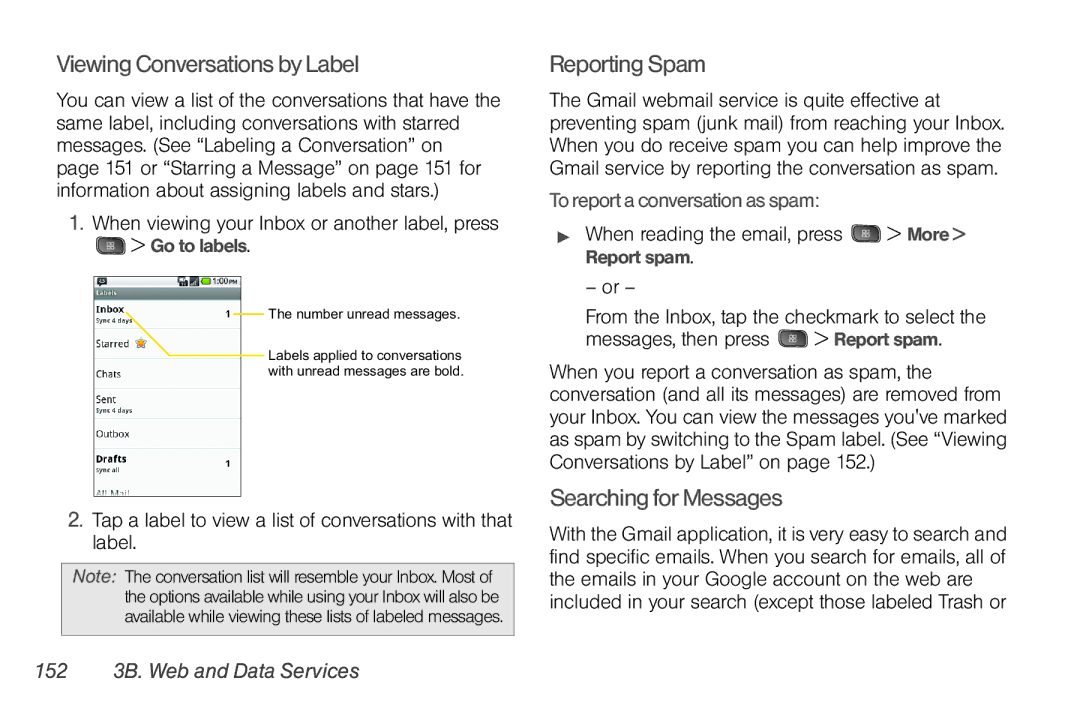Viewing Conversations by Label
You can view a list of the conversations that have the same label, including conversations with starred messages. (See “Labeling a Conversation” on page 151 or “Starring a Message” on page 151 for information about assigning labels and stars.)
1.When viewing your Inbox or another label, press
![]() > Go to labels.
> Go to labels.
The number unread messages.
Labels applied to conversations with unread messages are bold.
2.Tap a label to view a list of conversations with that label.
Note: The conversation list will resemble your Inbox. Most of the options available while using your Inbox will also be available while viewing these lists of labeled messages.
Reporting Spam
The Gmail webmail service is quite effective at preventing spam (junk mail) from reaching your Inbox. When you do receive spam you can help improve the Gmail service by reporting the conversation as spam.
To report a conversation as spam:
When reading the email, press  > More > Report spam.
> More > Report spam.
– or –
From the Inbox, tap the checkmark to select the messages, then press ![]() > Report spam.
> Report spam.
When you report a conversation as spam, the conversation (and all its messages) are removed from your Inbox. You can view the messages you've marked as spam by switching to the Spam label. (See “Viewing Conversations by Label” on page 152.)
Searching for Messages
With the Gmail application, it is very easy to search and find specific emails. When you search for emails, all of the emails in your Google account on the web are included in your search (except those labeled Trash or