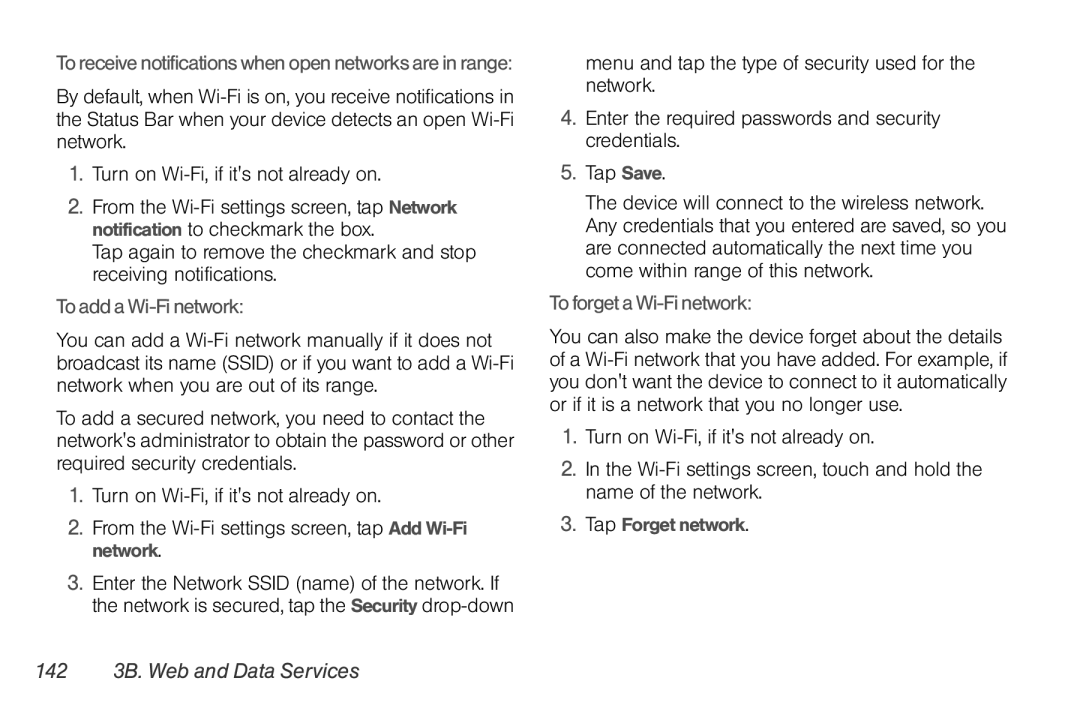To receive notifications when open networks are in range:
By default, when
1.Turn on
2.From the
Tap again to remove the checkmark and stop receiving notifications.
To add a Wi-Fi network:
You can add a
To add a secured network, you need to contact the network's administrator to obtain the password or other required security credentials.
1.Turn on
2.From the Wi-Fi settings screen, tap Add Wi-Fi network.
3.Enter the Network SSID (name) of the network. If the network is secured, tap the Security
menu and tap the type of security used for the network.
4.Enter the required passwords and security credentials.
5.Tap Save.
The device will connect to the wireless network. Any credentials that you entered are saved, so you are connected automatically the next time you come within range of this network.
To forget a Wi-Fi network:
You can also make the device forget about the details of a
1.Turn on
2.In the