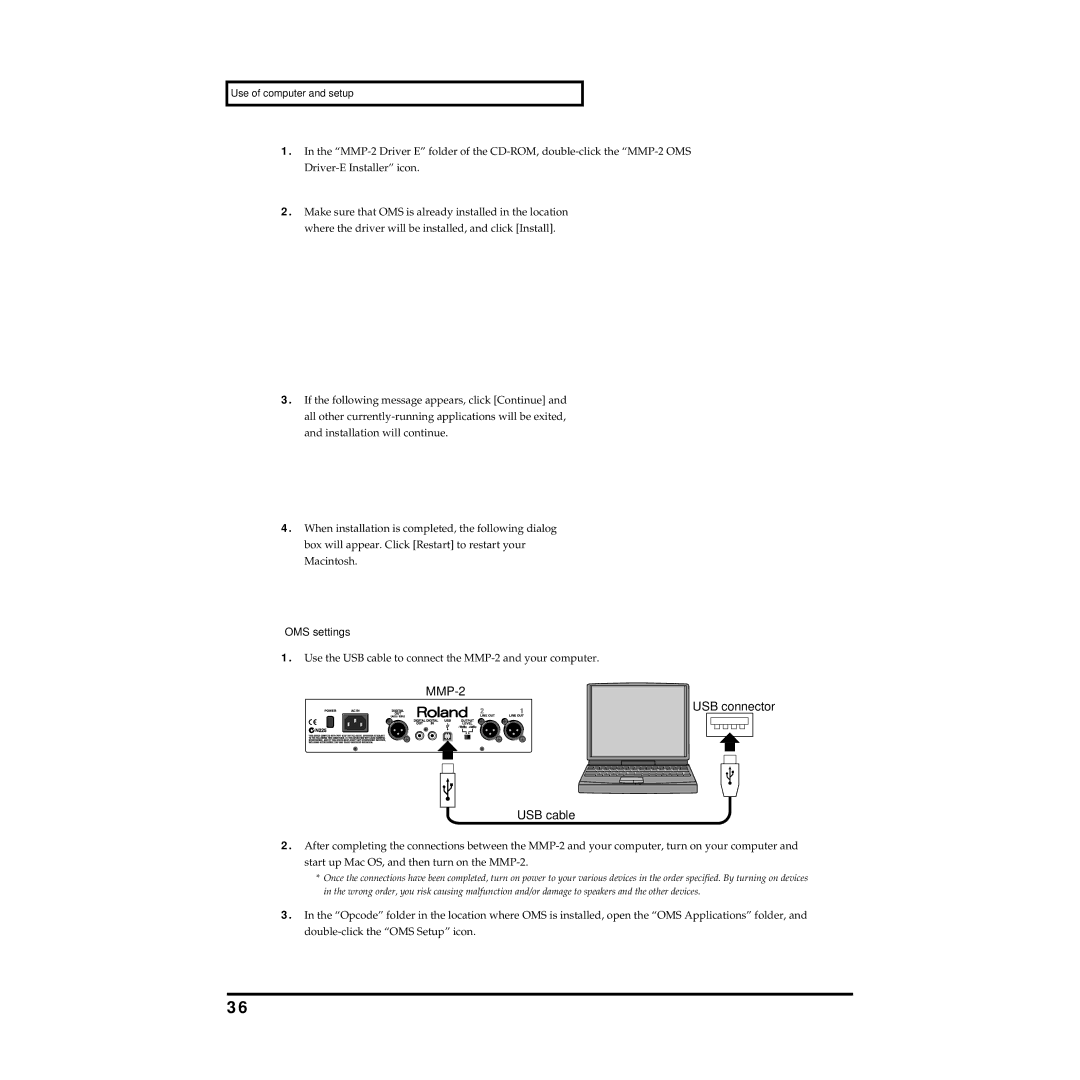Use of computer and setup
1.In the
2.Make sure that OMS is already installed in the location where the driver will be installed, and click [Install].
3.If the following message appears, click [Continue] and all other
4.When installation is completed, the following dialog box will appear. Click [Restart] to restart your Macintosh.
OMS settings
1.Use the USB cable to connect the MMP-2 and your computer.
MMP-2
USB connector
USB cable
2.After completing the connections between the
*Once the connections have been completed, turn on power to your various devices in the order specified. By turning on devices in the wrong order, you risk causing malfunction and/or damage to speakers and the other devices.
3.In the “Opcode” folder in the location where OMS is installed, open the “OMS Applications” folder, and
36