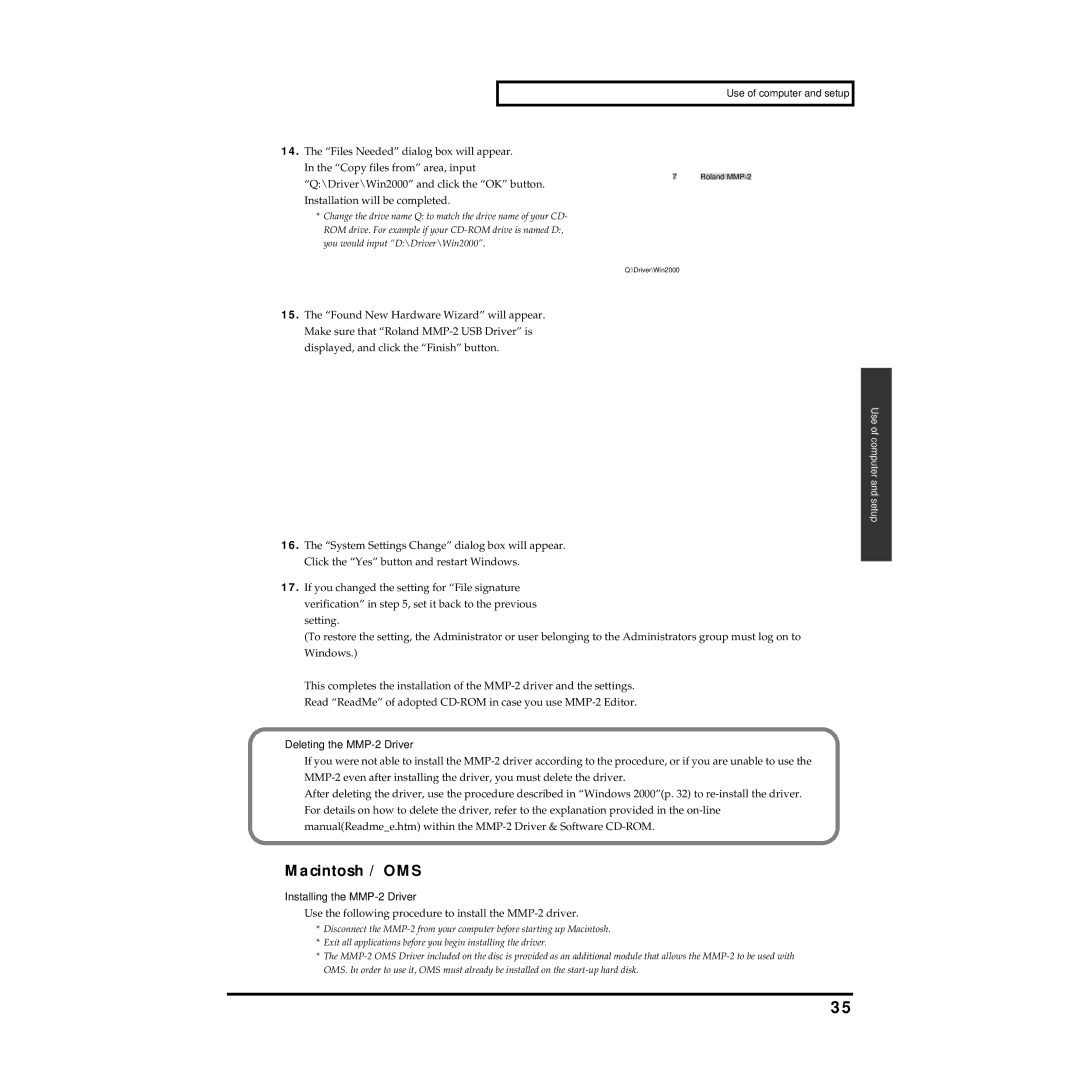Use of computer and setup
14.The “Files Needed” dialog box will appear. In the “Copy files from” area, input
7 Roland
“Q:\Driver\Win2000” and click the “OK” button. Installation will be completed.
*Change the drive name Q: to match the drive name of your CD- ROM drive. For example if your
Q:\Driver\Win2000
15.The “Found New Hardware Wizard” will appear. Make sure that “Roland
Use of computer and setup
16.The “System Settings Change” dialog box will appear. Click the “Yes” button and restart Windows.
17.If you changed the setting for “File signature verification” in step 5, set it back to the previous setting.
(To restore the setting, the Administrator or user belonging to the Administrators group must log on to Windows.)
This completes the installation of the
Deleting the MMP-2 Driver
If you were not able to install the
After deleting the driver, use the procedure described in “Windows 2000”(p. 32) to
Macintosh / OMS
Installing the MMP-2 Driver
Use the following procedure to install the MMP-2 driver.
*Disconnect the
*Exit all applications before you begin installing the driver.
*The
35