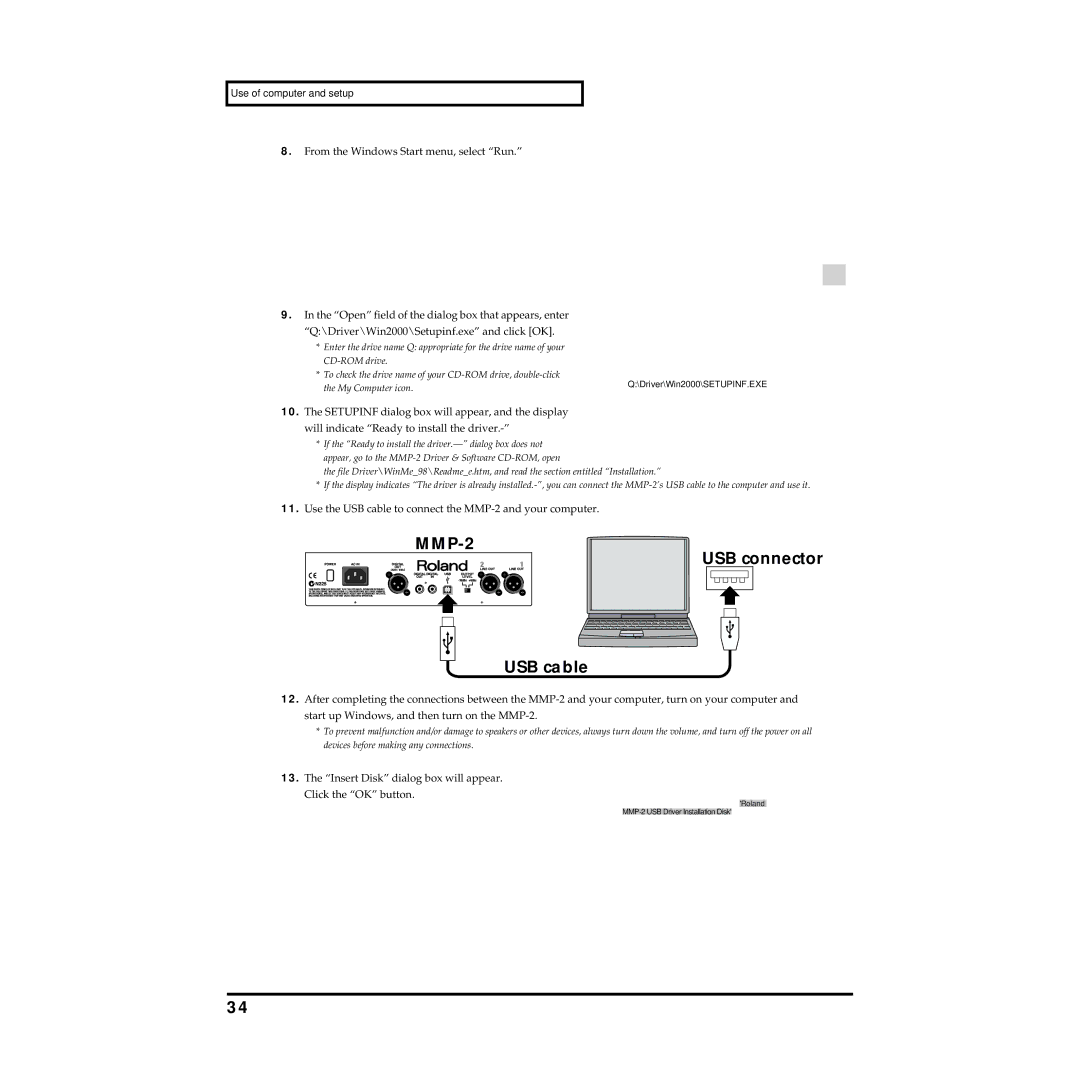Use of computer and setup
8.From the Windows Start menu, select “Run.”
9.In the “Open” field of the dialog box that appears, enter “Q:\Driver\Win2000\Setupinf.exe” and click [OK].
*Enter the drive name Q: appropriate for the drive name of your
*To check the drive name of your
the My Computer icon. | Q:\Driver\Win2000\SETUPINF.EXE |
|
10.The SETUPINF dialog box will appear, and the display will indicate “Ready to install the
*If the “Ready to install the
the file Driver\WinMe_98\Readme_e.htm, and read the section entitled “Installation.”
*If the display indicates “The driver is already
11.Use the USB cable to connect the MMP-2 and your computer.
MMP-2
USB connector
USB cable
12.After completing the connections between the
*To prevent malfunction and/or damage to speakers or other devices, always turn down the volume, and turn off the power on all devices before making any connections.
13.The “Insert Disk” dialog box will appear. Click the “OK” button.
'Roland
34