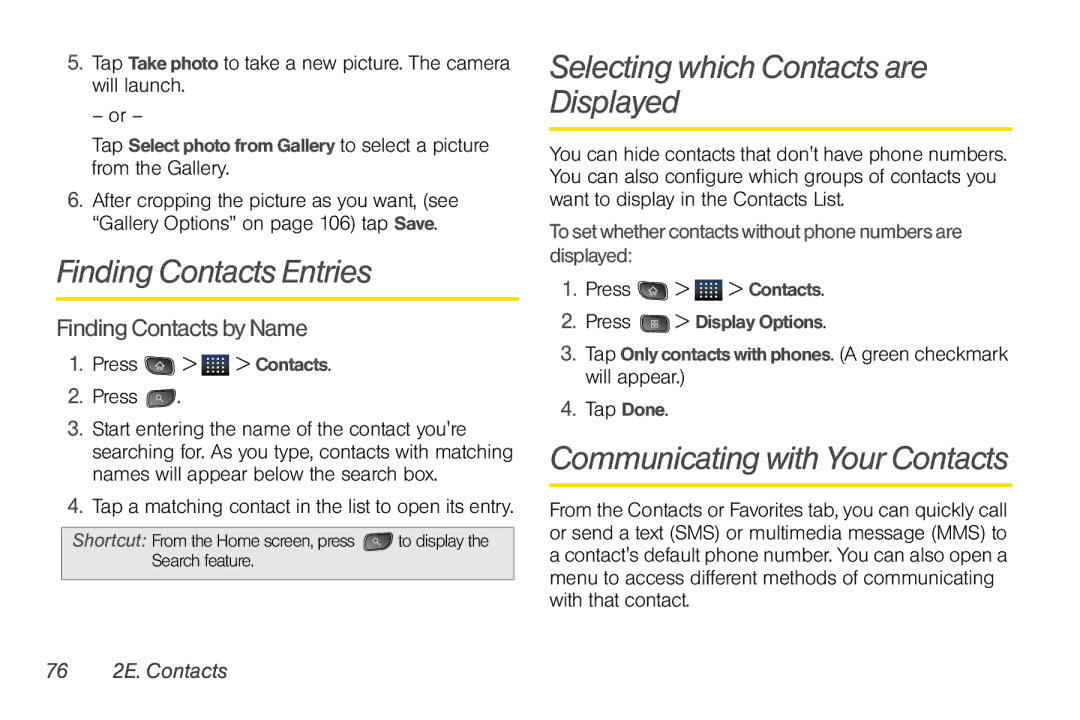5.Tap Take photo to take a new picture. The camera will launch.
– or –
Tap Select photo from Gallery to select a picture from the Gallery.
6.After cropping the picture as you want, (see “Gallery Options” on page 106) tap Save.
Finding Contacts Entries
Finding Contacts by Name
1.Press ![]() >
> ![]() > Contacts.
> Contacts.
2.Press ![]() .
.
3.Start entering the name of the contact you're searching for. As you type, contacts with matching names will appear below the search box.
4.Tap a matching contact in the list to open its entry.
Shortcut: From the Home screen, press ![]() to display the Search feature.
to display the Search feature.
Selecting which Contacts are Displayed
You can hide contacts that don't have phone numbers. You can also configure which groups of contacts you want to display in the Contacts List.
To set whether contacts without phone numbers are displayed:
1.Press ![]() >
> ![]() > Contacts.
> Contacts.
2.Press ![]() > Display Options.
> Display Options.
3.Tap Onlycontacts withphones. (A green checkmark will appear.)
4.Tap Done.
Communicating with Your Contacts
From the Contacts or Favorites tab, you can quickly call or send a text (SMS) or multimedia message (MMS) to a contact's default phone number. You can also open a menu to access different methods of communicating with that contact.