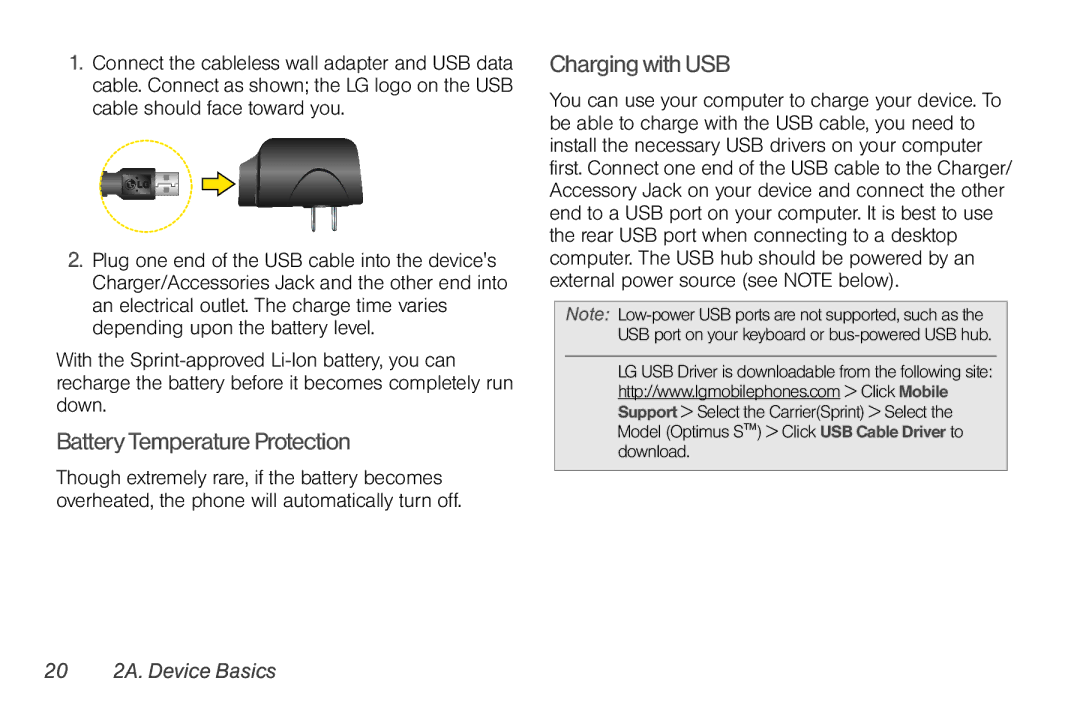1.Connect the cableless wall adapter and USB data cable. Connect as shown; the LG logo on the USB cable should face toward you.
2.Plug one end of the USB cable into the device's Charger/Accessories Jack and the other end into an electrical outlet. The charge time varies depending upon the battery level.
With the
Battery Temperature Protection
Though extremely rare, if the battery becomes overheated, the phone will automatically turn off.
Charging with USB
You can use your computer to charge your device. To be able to charge with the USB cable, you need to install the necessary USB drivers on your computer first. Connect one end of the USB cable to the Charger/ Accessory Jack on your device and connect the other end to a USB port on your computer. It is best to use the rear USB port when connecting to a desktop computer. The USB hub should be powered by an external power source (see NOTE below).
Note:
LG USB Driver is downloadable from the following site: http://www.lgmobilephones.com > Click Mobile Support > Select the Carrier(Sprint) > Select the Model (Optimus S™) > Click USB Cable Driver to download.