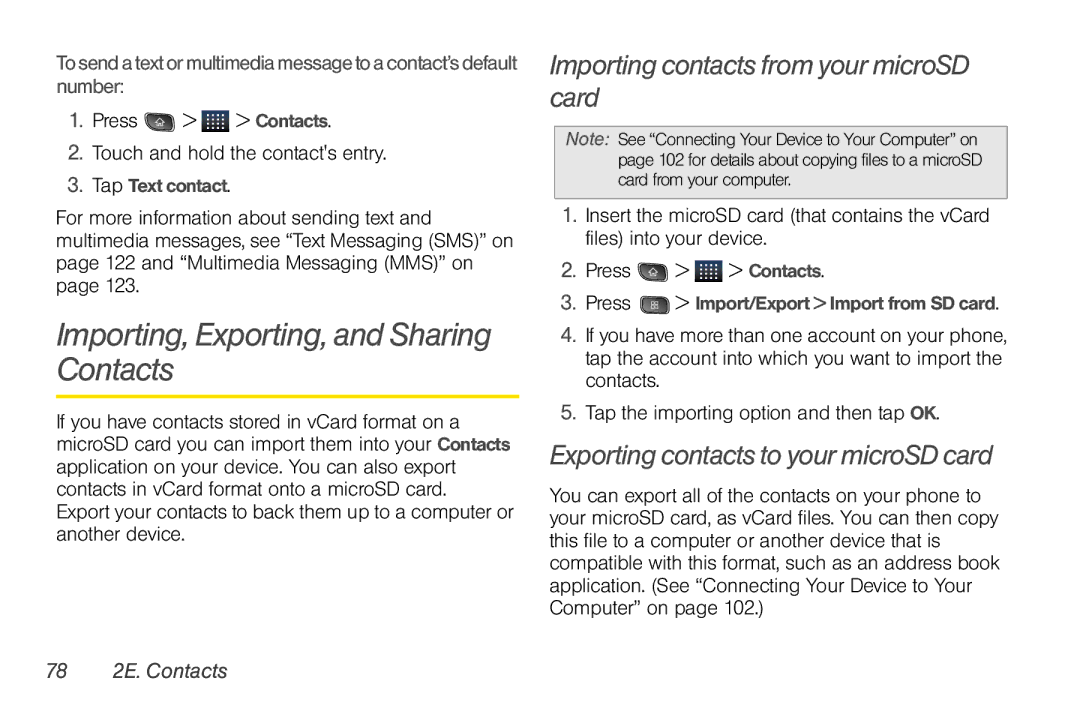Tosendatextormultimediamessagetoacontact’sdefault number:
1.Press  >
>  > Contacts.
> Contacts.
2.Touch and hold the contact's entry.
3.Tap Text contact.
For more information about sending text and multimedia messages, see “Text Messaging (SMS)” on page 122 and “Multimedia Messaging (MMS)” on page 123.
Importing, Exporting, and Sharing Contacts
If you have contacts stored in vCard format on a microSD card you can import them into your Contacts application on your device. You can also export contacts in vCard format onto a microSD card. Export your contacts to back them up to a computer or another device.
Importing contacts from your microSD card
Note: See “Connecting Your Device to Your Computer” on page 102 for details about copying files to a microSD card from your computer.
1.Insert the microSD card (that contains the vCard files) into your device.
2.Press ![]() >
> ![]() > Contacts.
> Contacts.
3.Press ![]() > Import/Export > Import from SD card.
> Import/Export > Import from SD card.
4.If you have more than one account on your phone, tap the account into which you want to import the contacts.
5.Tap the importing option and then tap OK.
Exporting contacts to your microSD card
You can export all of the contacts on your phone to your microSD card, as vCard files. You can then copy this file to a computer or another device that is compatible with this format, such as an address book application. (See “Connecting Your Device to Your Computer” on page 102.)