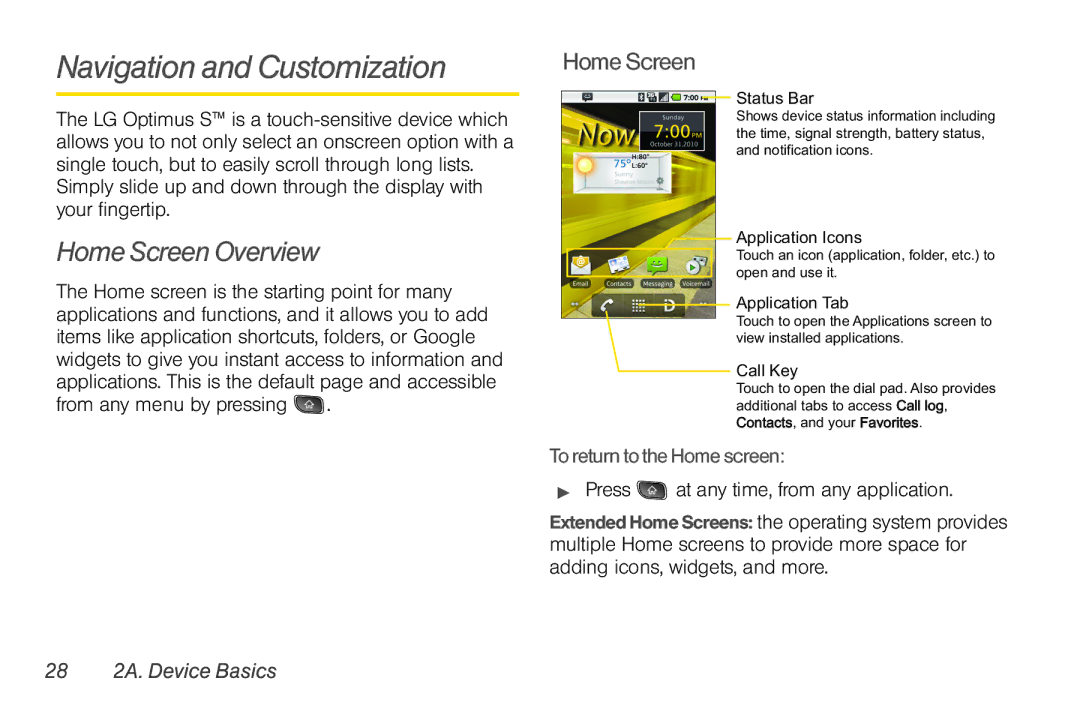Navigation and Customization
The LG Optimus S™ is a
Simply slide up and down through the display with your fingertip.
Home Screen Overview
The Home screen is the starting point for many applications and functions, and it allows you to add items like application shortcuts, folders, or Google widgets to give you instant access to information and applications. This is the default page and accessible from any menu by pressing ![]() .
.
Home Screen
Status Bar
Shows device status information including the time, signal strength, battery status, and notification icons.
Application Icons
Touch an icon (application, folder, etc.) to open and use it.
Application Tab
Touch to open the Applications screen to view installed applications.
Call Key
Touch to open the dial pad. Also provides additional tabs to access Call log, Contacts, and your Favorites.
To return to the Home screen:
Press  at any time, from any application.
at any time, from any application.
Extended Home Screens: the operating system provides multiple Home screens to provide more space for adding icons, widgets, and more.