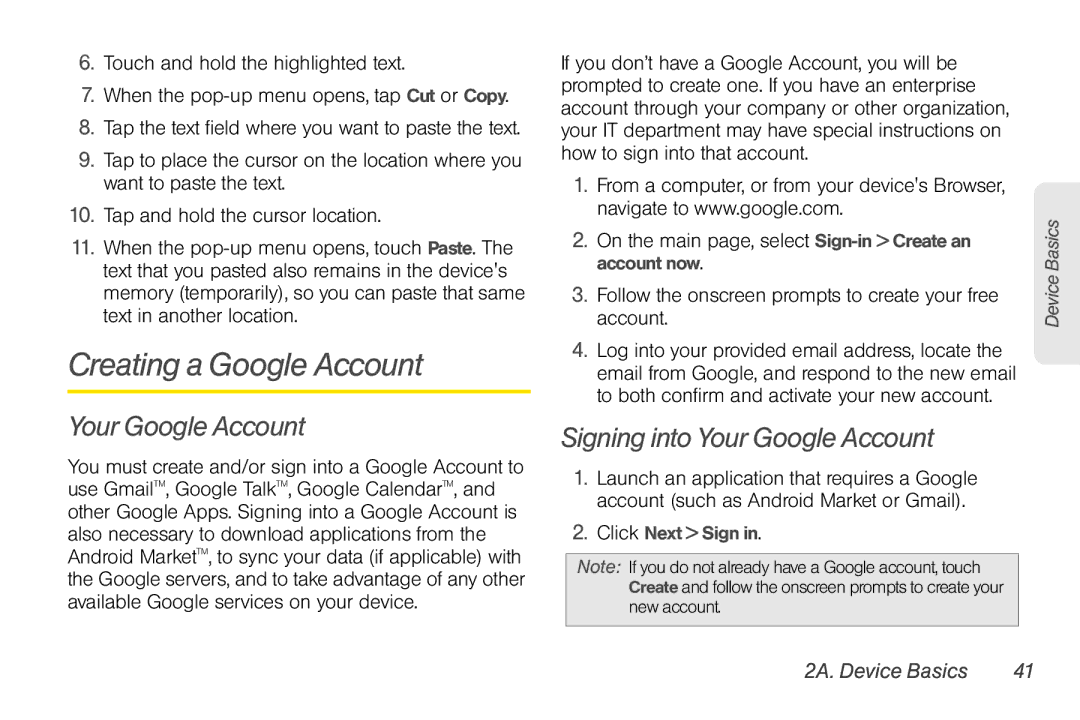6.Touch and hold the highlighted text.
7.When the
8.Tap the text field where you want to paste the text.
9.Tap to place the cursor on the location where you want to paste the text.
10.Tap and hold the cursor location.
11.When the
Creating a Google Account
Your Google Account
You must create and/or sign into a Google Account to use GmailTM, Google TalkTM, Google CalendarTM, and other Google Apps. Signing into a Google Account is also necessary to download applications from the Android MarketTM, to sync your data (if applicable) with the Google servers, and to take advantage of any other available Google services on your device.
If you don’t have a Google Account, you will be prompted to create one. If you have an enterprise account through your company or other organization, your IT department may have special instructions on how to sign into that account.
1.From a computer, or from your device's Browser, navigate to www.google.com.
2.On the main page, select
3.Follow the onscreen prompts to create your free account.
4.Log into your provided email address, locate the email from Google, and respond to the new email to both confirm and activate your new account.
Signing into Your Google Account
1.Launch an application that requires a Google account (such as Android Market or Gmail).
2.Click Next > Sign in.
Note: If you do not already have a Google account, touch Create and follow the onscreen prompts to create your new account.
Device Basics