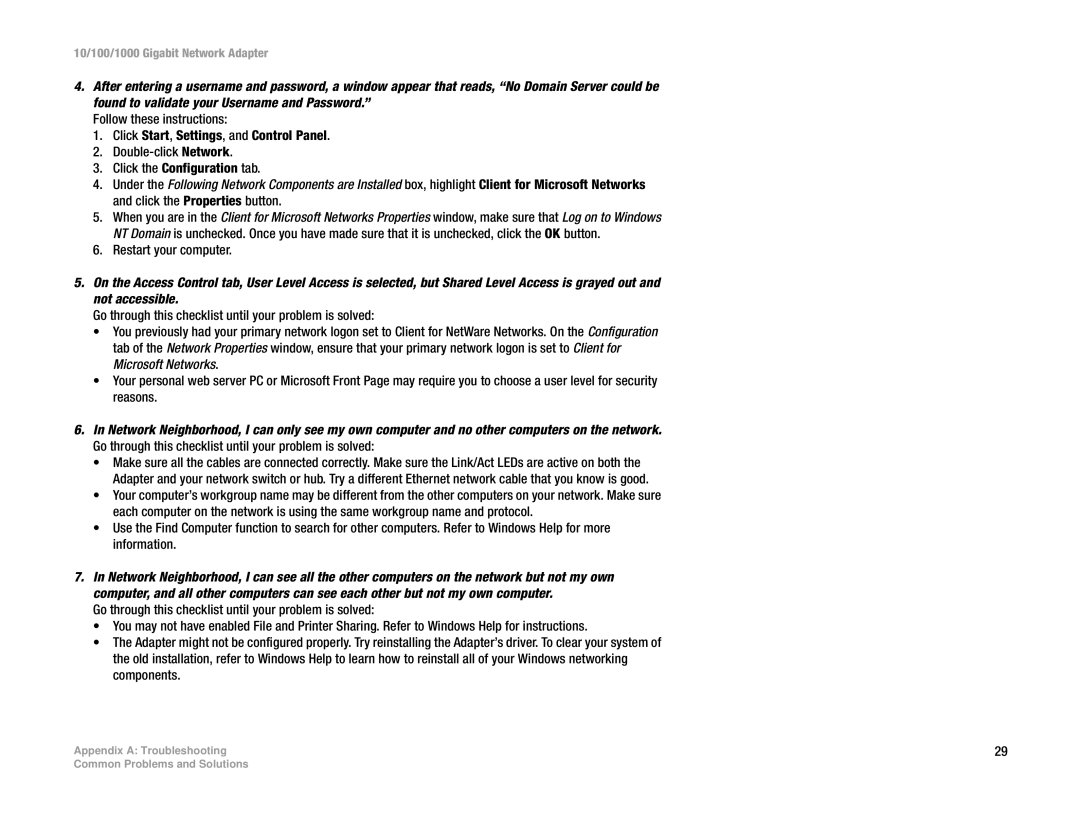10/100/1000 Gigabit Network Adapter
4.After entering a username and password, a window appear that reads, “No Domain Server could be found to validate your Username and Password.”
Follow these instructions:
1.Click Start, Settings, and Control Panel.
2.
3.Click the Configuration tab.
4.Under the Following Network Components are Installed box, highlight Client for Microsoft Networks and click the Properties button.
5.When you are in the Client for Microsoft Networks Properties window, make sure that Log on to Windows NT Domain is unchecked. Once you have made sure that it is unchecked, click the OK button.
6.Restart your computer.
5.On the Access Control tab, User Level Access is selected, but Shared Level Access is grayed out and not accessible.
Go through this checklist until your problem is solved:
• You previously had your primary network logon set to Client for NetWare Networks. On the Configuration tab of the Network Properties window, ensure that your primary network logon is set to Client for Microsoft Networks.
• Your personal web server PC or Microsoft Front Page may require you to choose a user level for security reasons.
6.In Network Neighborhood, I can only see my own computer and no other computers on the network. Go through this checklist until your problem is solved:
• Make sure all the cables are connected correctly. Make sure the Link/Act LEDs are active on both the Adapter and your network switch or hub. Try a different Ethernet network cable that you know is good.
• Your computer’s workgroup name may be different from the other computers on your network. Make sure each computer on the network is using the same workgroup name and protocol.
• Use the Find Computer function to search for other computers. Refer to Windows Help for more information.
7.In Network Neighborhood, I can see all the other computers on the network but not my own computer, and all other computers can see each other but not my own computer.
Go through this checklist until your problem is solved:
• You may not have enabled File and Printer Sharing. Refer to Windows Help for instructions.
• The Adapter might not be configured properly. Try reinstalling the Adapter’s driver. To clear your system of the old installation, refer to Windows Help to learn how to reinstall all of your Windows networking components.
Appendix A: Troubleshooting | 29 |
Common Problems and Solutions