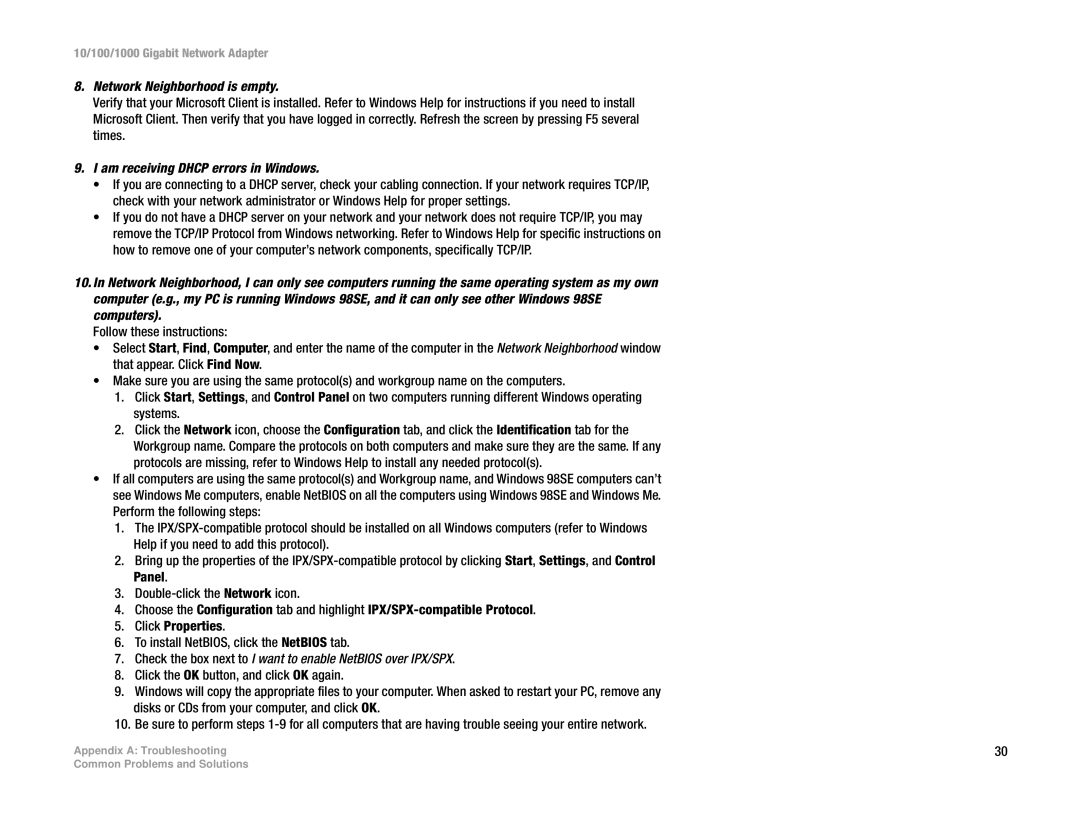10/100/1000 Gigabit Network Adapter
8.Network Neighborhood is empty.
Verify that your Microsoft Client is installed. Refer to Windows Help for instructions if you need to install Microsoft Client. Then verify that you have logged in correctly. Refresh the screen by pressing F5 several times.
9.I am receiving DHCP errors in Windows.
•If you are connecting to a DHCP server, check your cabling connection. If your network requires TCP/IP, check with your network administrator or Windows Help for proper settings.
•If you do not have a DHCP server on your network and your network does not require TCP/IP, you may remove the TCP/IP Protocol from Windows networking. Refer to Windows Help for specific instructions on how to remove one of your computer’s network components, specifically TCP/IP.
10.In Network Neighborhood, I can only see computers running the same operating system as my own computer (e.g., my PC is running Windows 98SE, and it can only see other Windows 98SE computers).
Follow these instructions:
•Select Start, Find, Computer, and enter the name of the computer in the Network Neighborhood window that appear. Click Find Now.
•Make sure you are using the same protocol(s) and workgroup name on the computers.
1.Click Start, Settings, and Control Panel on two computers running different Windows operating systems.
2.Click the Network icon, choose the Configuration tab, and click the Identification tab for the Workgroup name. Compare the protocols on both computers and make sure they are the same. If any protocols are missing, refer to Windows Help to install any needed protocol(s).
•If all computers are using the same protocol(s) and Workgroup name, and Windows 98SE computers can’t see Windows Me computers, enable NetBIOS on all the computers using Windows 98SE and Windows Me. Perform the following steps:
1.The
2.Bring up the properties of the
3.
4.Choose the Configuration tab and highlight
5.Click Properties.
6.To install NetBIOS, click the NetBIOS tab.
7.Check the box next to I want to enable NetBIOS over IPX/SPX.
8.Click the OK button, and click OK again.
9.Windows will copy the appropriate files to your computer. When asked to restart your PC, remove any disks or CDs from your computer, and click OK.
10.Be sure to perform steps
Appendix A: Troubleshooting | 30 |
Common Problems and Solutions