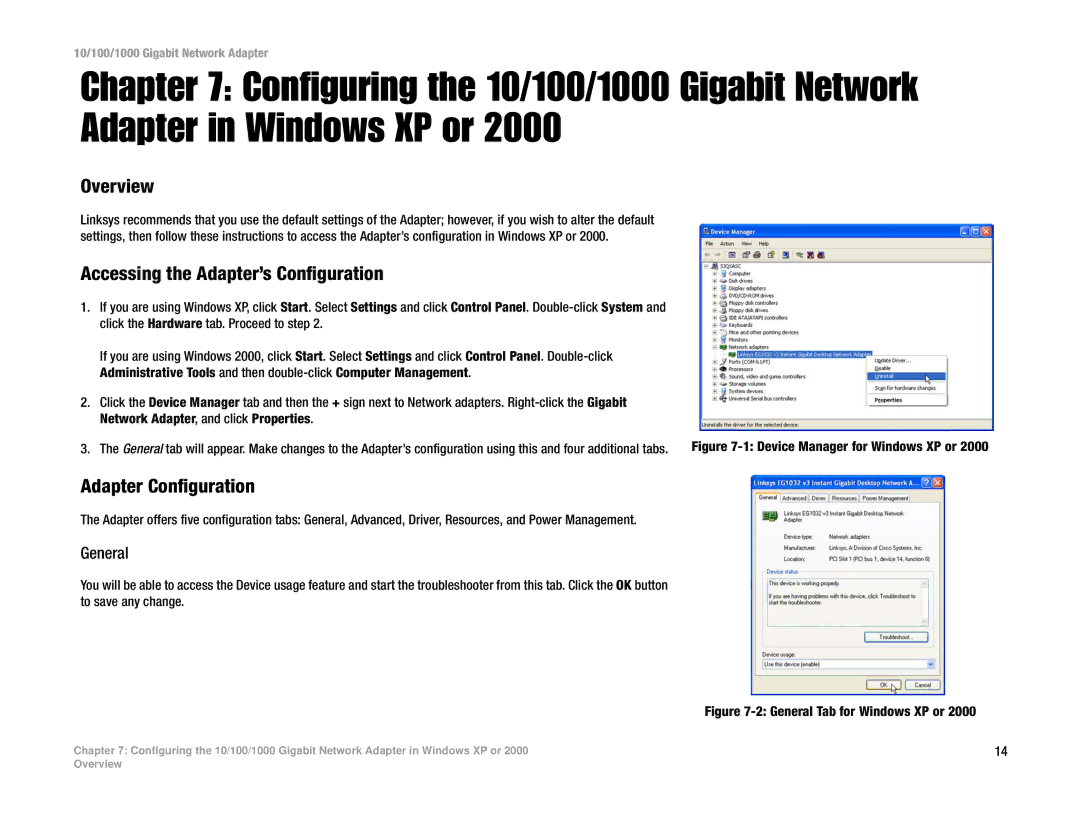10/100/1000 Gigabit Network Adapter
Chapter 7: Configuring the 10/100/1000 Gigabit Network Adapter in Windows XP or 2000
Overview
Linksys recommends that you use the default settings of the Adapter; however, if you wish to alter the default settings, then follow these instructions to access the Adapter’s configuration in Windows XP or 2000.
Accessing the Adapter’s Configuration
1.If you are using Windows XP, click Start. Select Settings and click Control Panel.
If you are using Windows 2000, click Start. Select Settings and click Control Panel.
2.Click the Device Manager tab and then the + sign next to Network adapters.
3. The General tab will appear. Make changes to the Adapter’s configuration using this and four additional tabs. | Figure |
Adapter Configuration
The Adapter offers five configuration tabs: General, Advanced, Driver, Resources, and Power Management.
General
You will be able to access the Device usage feature and start the troubleshooter from this tab. Click the OK button to save any change.
Figure 7-2: General Tab for Windows XP or 2000
Chapter 7: Configuring the 10/100/1000 Gigabit Network Adapter in Windows XP or 2000 | 14 |
Overview