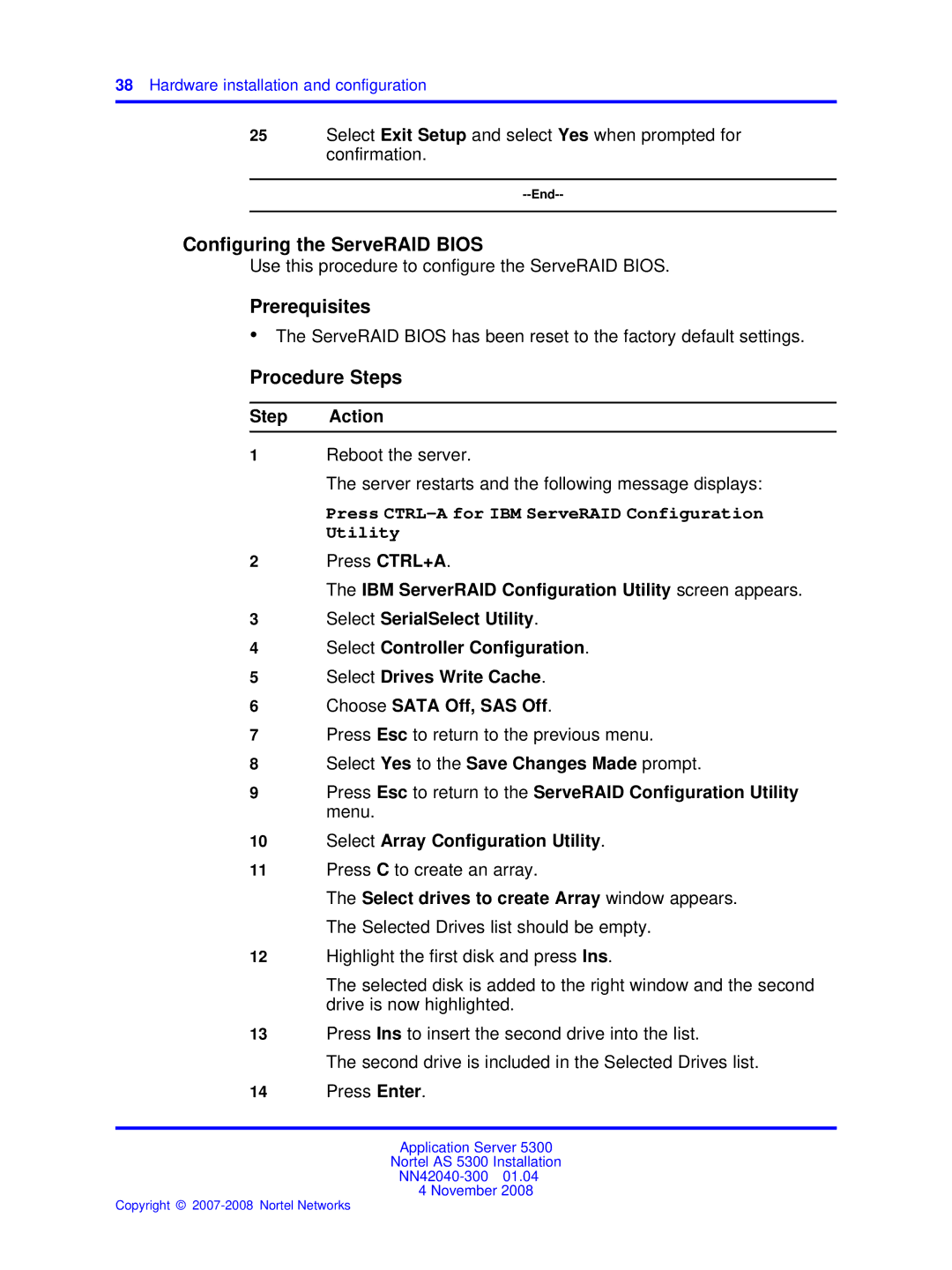38Hardware installation and configuration
25Select Exit Setup and select Yes when prompted for confirmation.
Configuring the ServeRAID BIOS
Use this procedure to configure the ServeRAID BIOS.
Prerequisites
•The ServeRAID BIOS has been reset to the factory default settings.
Procedure Steps
Step Action
1Reboot the server.
The server restarts and the following message displays:
Press CTRL-A for IBM ServeRAID Configuration Utility
2Press CTRL+A.
The IBM ServerRAID Configuration Utility screen appears.
3Select SerialSelect Utility.
4Select Controller Configuration.
5Select Drives Write Cache.
6Choose SATA Off, SAS Off.
7Press Esc to return to the previous menu.
8Select Yes to the Save Changes Made prompt.
9Press Esc to return to the ServeRAID Configuration Utility menu.
10Select Array Configuration Utility.
11Press C to create an array.
The Select drives to create Array window appears. The Selected Drives list should be empty.
12Highlight the first disk and press Ins.
The selected disk is added to the right window and the second drive is now highlighted.
13Press Ins to insert the second drive into the list.
The second drive is included in the Selected Drives list.
14Press Enter.
Application Server 5300
Nortel AS 5300 Installation
4 November 2008