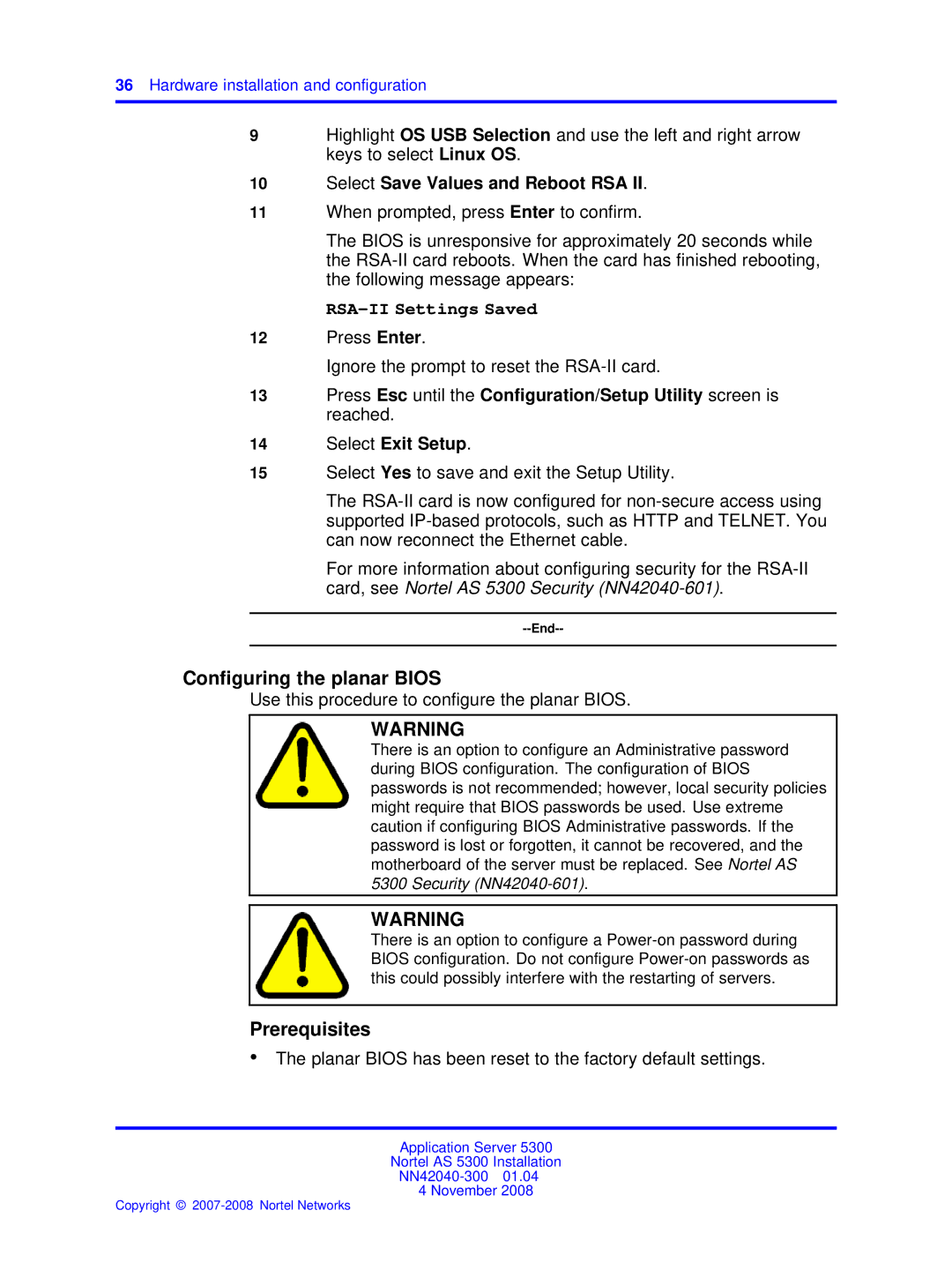36Hardware installation and configuration
9Highlight OS USB Selection and use the left and right arrow keys to select Linux OS.
10Select Save Values and Reboot RSA II.
11When prompted, press Enter to confirm.
The BIOS is unresponsive for approximately 20 seconds while the
RSA-II Settings Saved
12Press Enter.
Ignore the prompt to reset the
13Press Esc until the Configuration/Setup Utility screen is reached.
14Select Exit Setup.
15Select Yes to save and exit the Setup Utility.
The
For more information about configuring security for the
Configuring the planar BIOS
Use this procedure to configure the planar BIOS.
WARNING
There is an option to configure an Administrative password during BIOS configuration. The configuration of BIOS passwords is not recommended; however, local security policies might require that BIOS passwords be used. Use extreme caution if configuring BIOS Administrative passwords. If the password is lost or forgotten, it cannot be recovered, and the motherboard of the server must be replaced. See Nortel AS 5300 Security
WARNING
There is an option to configure a
Prerequisites
•The planar BIOS has been reset to the factory default settings.
Application Server 5300
Nortel AS 5300 Installation
4 November 2008