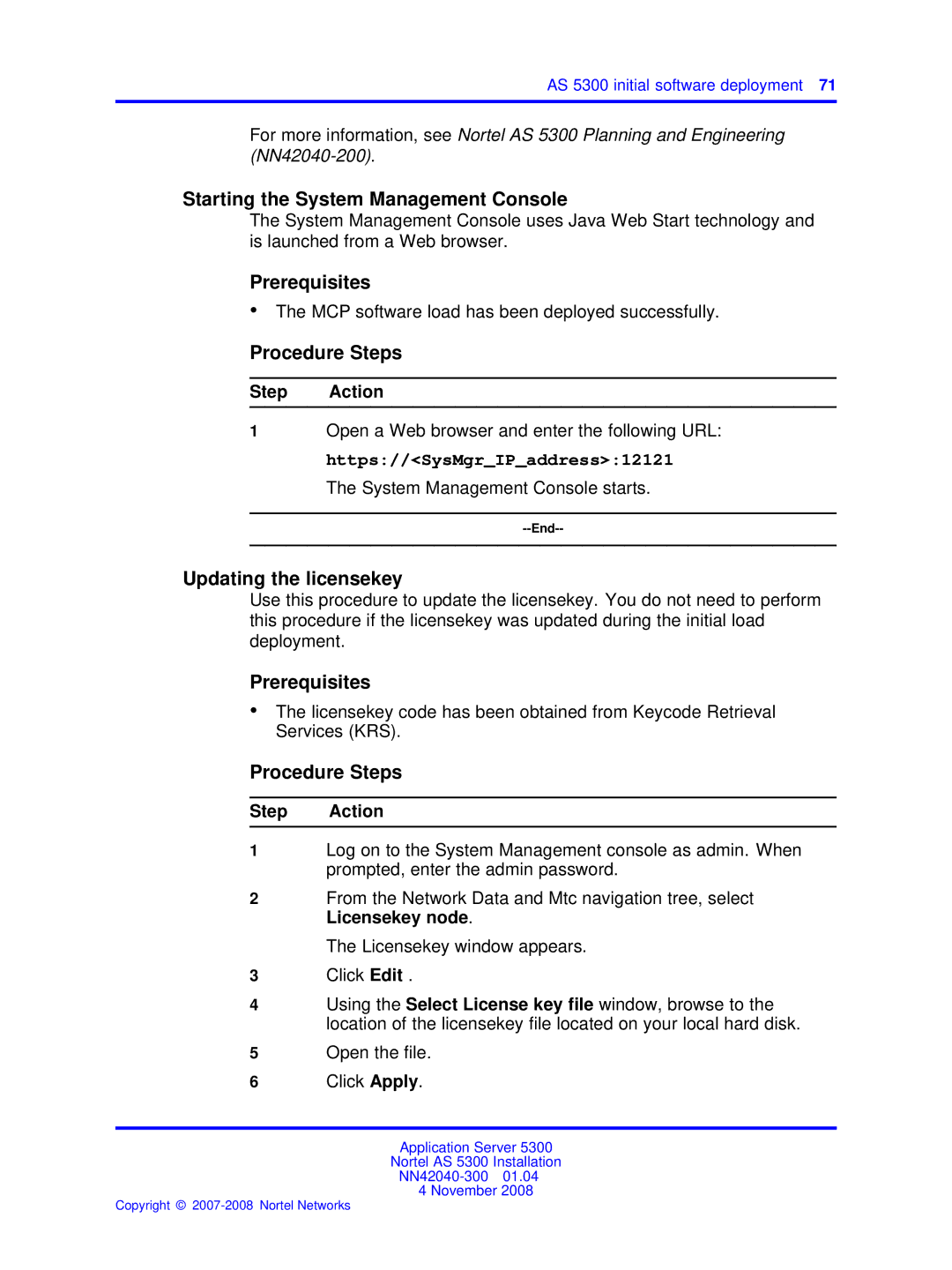AS 5300 initial software deployment 71
For more information, see Nortel AS 5300 Planning and Engineering
Starting the System Management Console
The System Management Console uses Java Web Start technology and is launched from a Web browser.
Prerequisites
•The MCP software load has been deployed successfully.
Procedure Steps
Step Action
1Open a Web browser and enter the following URL: https://<SysMgr_IP_address>:12121
The System Management Console starts.
Updating the licensekey
Use this procedure to update the licensekey. You do not need to perform this procedure if the licensekey was updated during the initial load deployment.
Prerequisites
•The licensekey code has been obtained from Keycode Retrieval Services (KRS).
Procedure Steps
Step Action
1Log on to the System Management console as admin. When prompted, enter the admin password.
2From the Network Data and Mtc navigation tree, select Licensekey node.
The Licensekey window appears.
3Click Edit .
4Using the Select License key file window, browse to the location of the licensekey file located on your local hard disk.
5Open the file.
6Click Apply.
Application Server 5300
Nortel AS 5300 Installation
4 November 2008