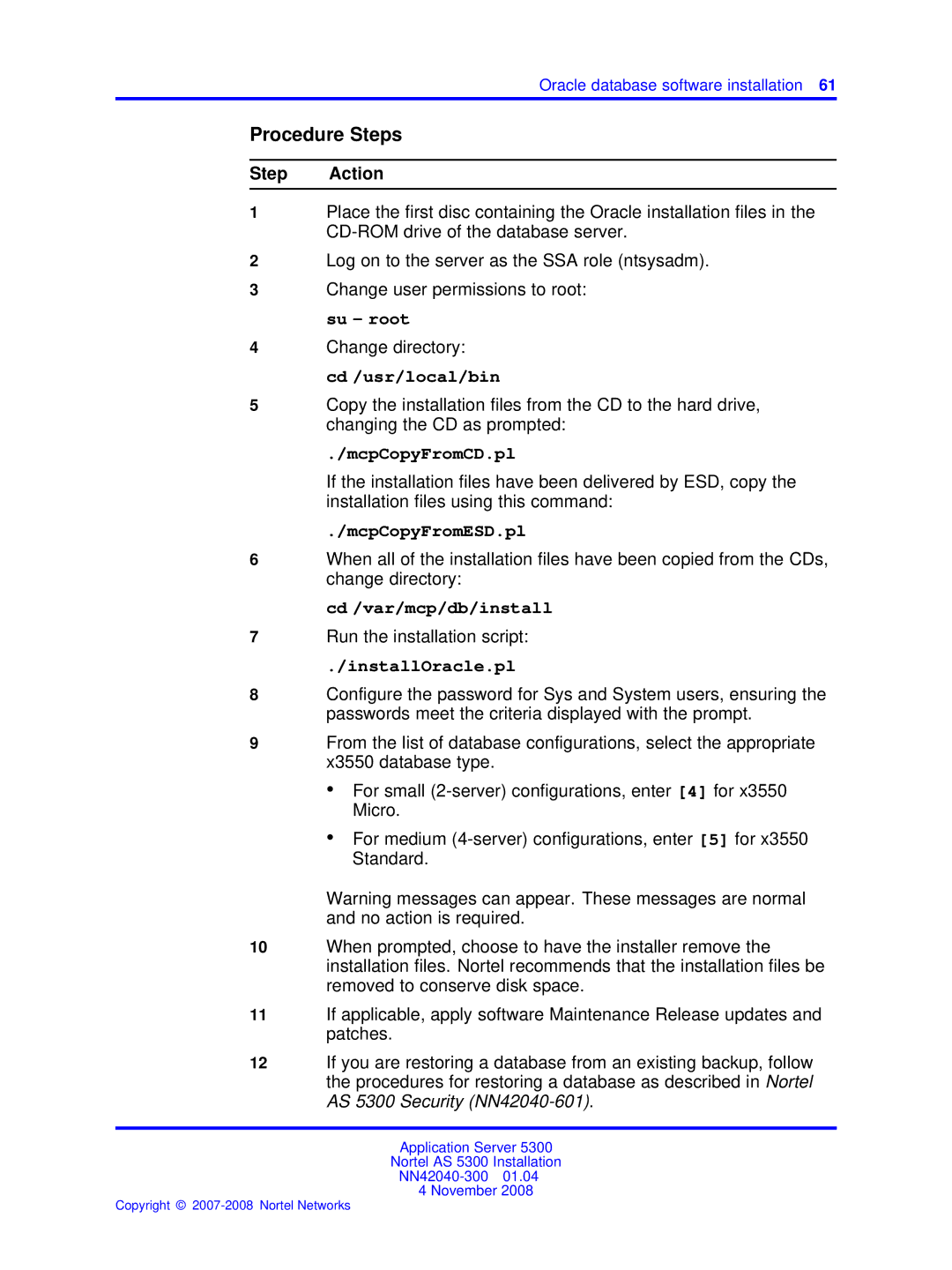Oracle database software installation 61
Procedure Steps
Step Action
1Place the first disc containing the Oracle installation files in the
2Log on to the server as the SSA role (ntsysadm).
3Change user permissions to root: su - root
4Change directory:
cd /usr/local/bin
5Copy the installation files from the CD to the hard drive, changing the CD as prompted:
./mcpCopyFromCD.pl
If the installation files have been delivered by ESD, copy the installation files using this command:
./mcpCopyFromESD.pl
6When all of the installation files have been copied from the CDs, change directory:
cd /var/mcp/db/install
7Run the installation script:
./installOracle.pl
8Configure the password for Sys and System users, ensuring the passwords meet the criteria displayed with the prompt.
9From the list of database configurations, select the appropriate x3550 database type.
•For small
•For medium
Warning messages can appear. These messages are normal and no action is required.
10When prompted, choose to have the installer remove the installation files. Nortel recommends that the installation files be removed to conserve disk space.
11If applicable, apply software Maintenance Release updates and patches.
12If you are restoring a database from an existing backup, follow the procedures for restoring a database as described in Nortel AS 5300 Security
Application Server 5300
Nortel AS 5300 Installation
4 November 2008