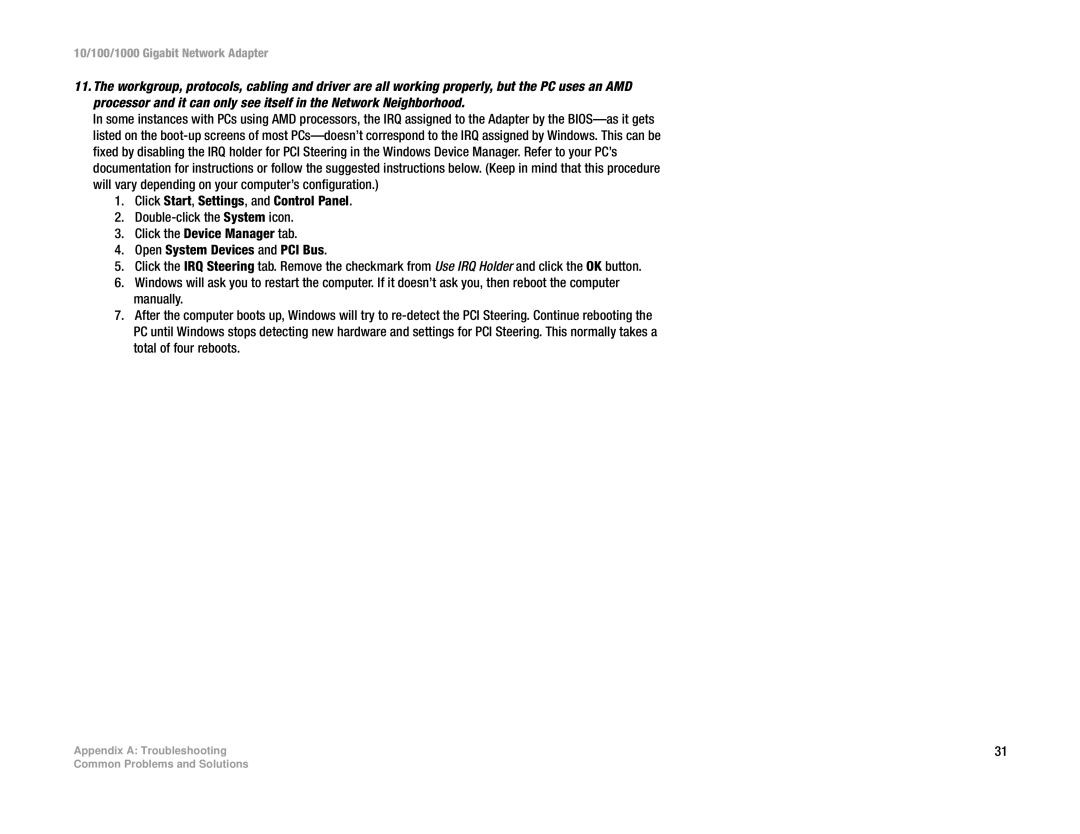10/100/1000 Gigabit Network Adapter
11.The workgroup, protocols, cabling and driver are all working properly, but the PC uses an AMD processor and it can only see itself in the Network Neighborhood.
In some instances with PCs using AMD processors, the IRQ assigned to the Adapter by the
1.Click Start, Settings, and Control Panel.
2.
3.Click the Device Manager tab.
4.Open System Devices and PCI Bus.
5.Click the IRQ Steering tab. Remove the checkmark from Use IRQ Holder and click the OK button.
6.Windows will ask you to restart the computer. If it doesn’t ask you, then reboot the computer manually.
7.After the computer boots up, Windows will try to
Appendix A: Troubleshooting | 31 |
Common Problems and Solutions